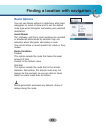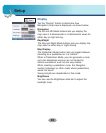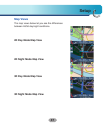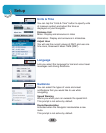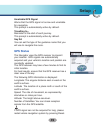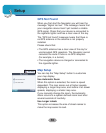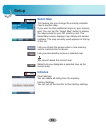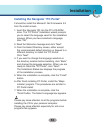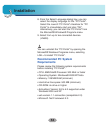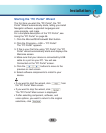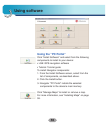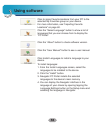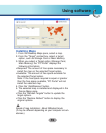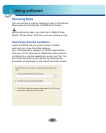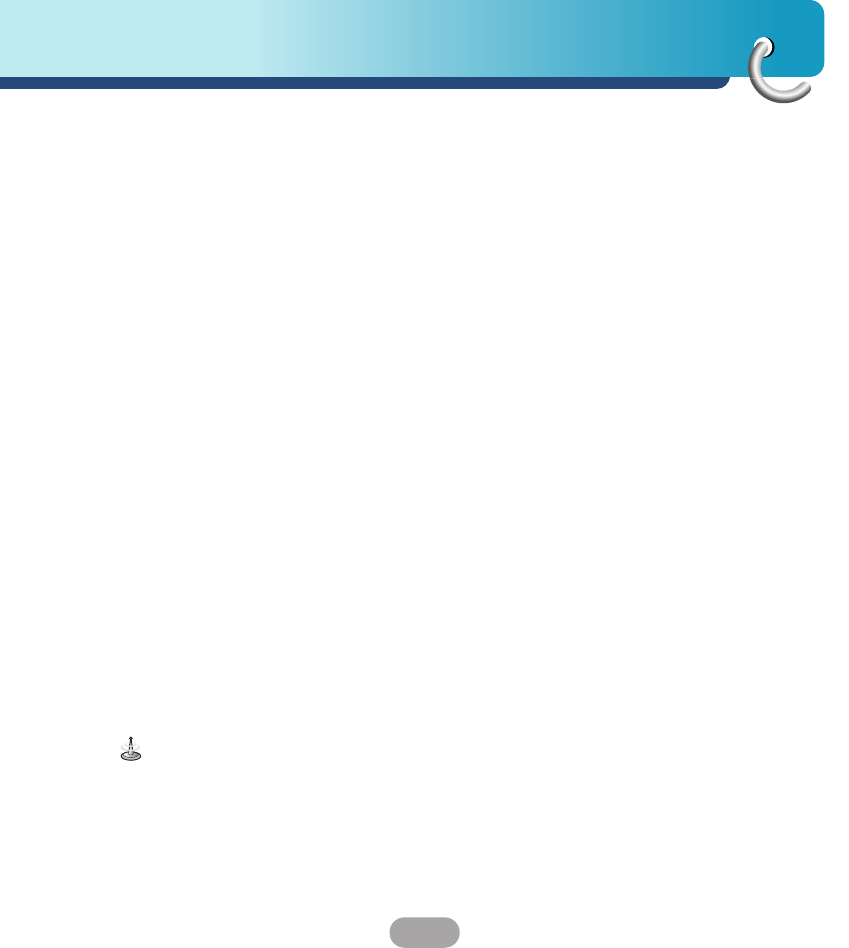
53
Installation
Installing the Navigator “PC Portal”
It should be install the Microsoft .Net Framework 2.0
from the install screen.
1. Insert the Navigator CD into the PC's CD-ROM
drive. The “PC Portal” Installation wizard prompts
you to select the language used for the installation
process. When you have selected a language,
click “OK”.
2. Read the Welcome message and click “Next”.
3. From the Select Directory screen, either accept
the recommended default directory or browse to a
different directory to install the “PC Portal”.
Click “Next”.
4. If you want to change the language selection or
the directory location before installing, click “Back”
and change the language selection. When you are
ready to install the “PC Portal”, click “Next”.
The Installation Status box displays the progress
of the installation process.
5. When the installation is complete, click the “Finish”
button.
6. After finish installing PC Portal, install the “Maps
installer’ program. This procedures are simillar to
PC Portal install.
7. When the installation is complete, click the
“Finish”button, The Select Language box appears.
Please pay close attention to all the programs before
installing the CD to your personal computer.
Please pay close attention especially for anti-virus
programs like spyware.