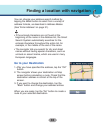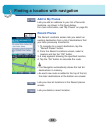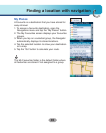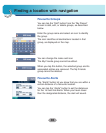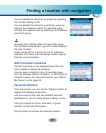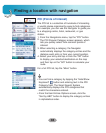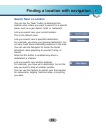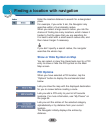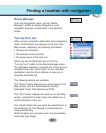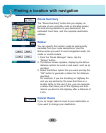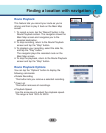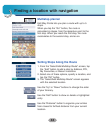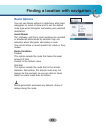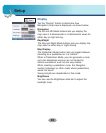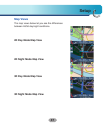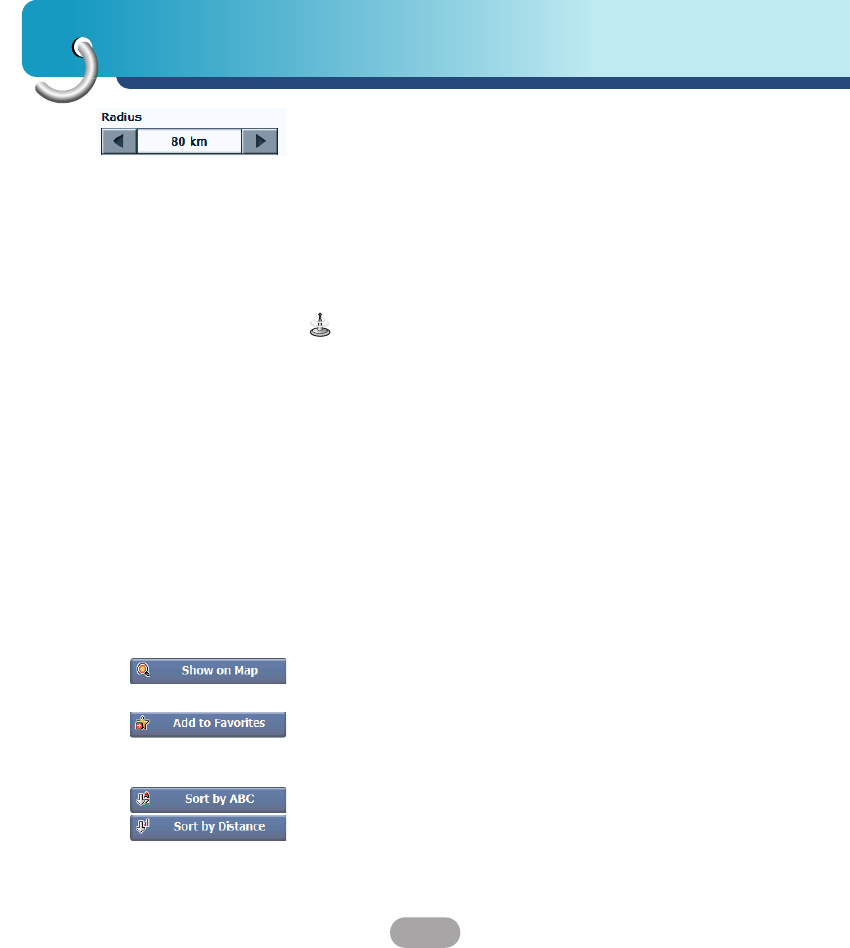
Finding a location with navigation
40
Enter the location distance to search for a designated
place.
For example, if you enter 5 km, the Navigator only
searches within a five kilometre radius.
When you select a large search radius, you risk the
chance of finding too many locations, which makes it
harder to find the place that you are searching for.
It is best to start with a small search radius size, and
then make it larger if necessary.
If you don’t specify a search radius, the navigator
searches the whole map.
Show or Hide Symbol on Map
You can select or clear the checkmarks next to a POI
entry to show or hide the POI symbol on the Main
Map screen.
POI Options
When you have selected a POI location, tap the
“Options” button to display the commands listed
below.
Lets you show the map with the displayed destination
for you to review before creating a route.
Lets you add a POI entry to your list of favourite
locations. For more information, see "My Places" on
the page 35.
Lets you sort the entries of the selected category
alphabetically or by distance from your current
location.
The Navigator initially displays the entries by
distance.