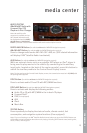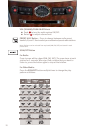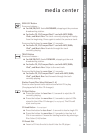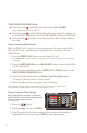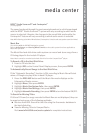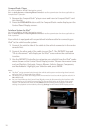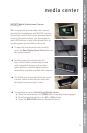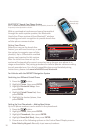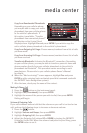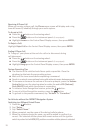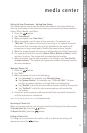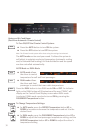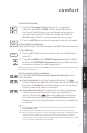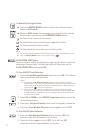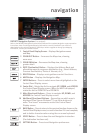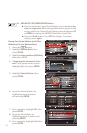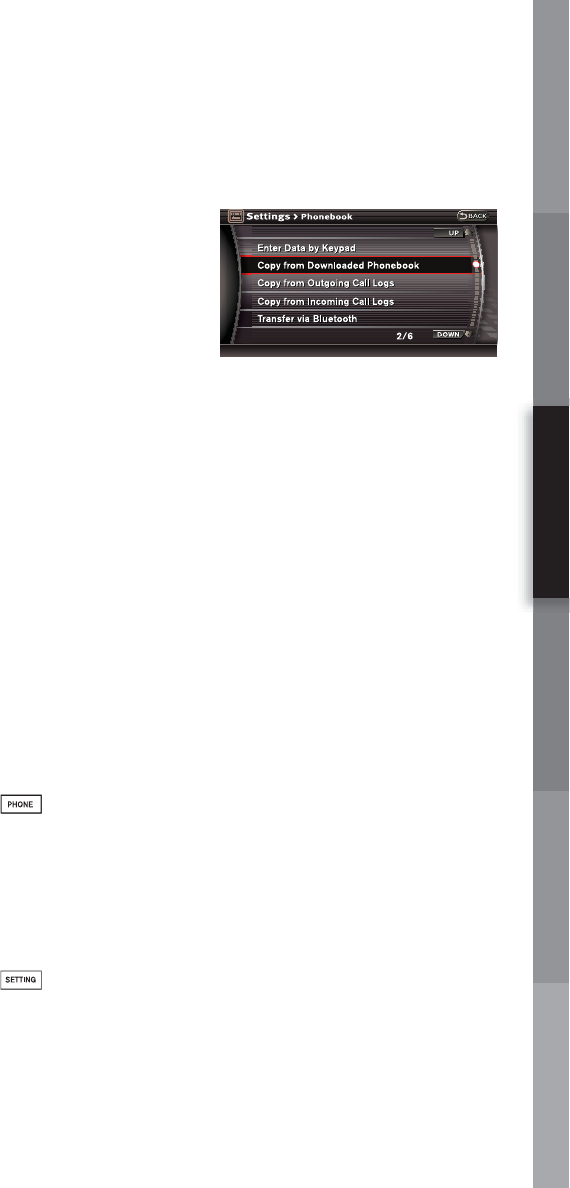
COMFORT NAVIGATION CONVENIENCEGETTING STARTED DRIVING CONTROLS MEDIA CENTER
media center
27
Copy from Downloaded Phonebook:
Depending on your cellular phone,
you may be able to copy your entire
phonebook from your cellular phone
to the vehicle’s phonebook. If
this option is available, “Transfer
phonebook from connected phone?”
will display on the Control Panel
Display screen. Highlight Yes and press ENTER if you wish to copy the
entire cellular phone phonebook to the vehicle’s phonebook.
Copy from Outgoing Call Logs: Choose names/numbers from a list of calls
you have made.
Copy from Incoming Call Logs: Choose names/numbers from a list of calls
you have received.
Transfer via Bluetooth: Activates the Bluetooth
®
connection. Depending
on your cellular phone, you may be able to transfer a person’s name and
phone number directly from your cellular phonebook to the vehicle’s
phonebook via Bluetooth
®
. This procedure varies according to each
manufacturer. Please refer to your cellular phone Owner’s Manual
for details.
6 When the “Add a voicetag?” screen appears, highlight Yes and press
ENTER to add a voicetag (voice-activated speed dial command used with
the INFINITI Voice Recognition system).
7 After the tone, clearly say the name of the contact.
Making A Phone Call
1 Press the
button on the instrument panel.
2 Highlight Call (Phonebook), then press ENTER.
3 Highlight the name of the person you wish to dial, then press ENTER.
Dialing will begin.
Volume of Outgoing Calls
If you call someone and are told that the volume on your call is too loud or too
soft, perform the following steps to increase or decrease volume:
1 Press the
button.
2 Highlight Volume and Beeps, then press ENTER.
3 Highlight Outgoing Call, then press ENTER.
4 Adjust the Outgoing Call volume UP or DOWN by turning the INFINITI
Controller Center Dial. When the volume is adjusted to your liking, press
the ENTER button to set it.