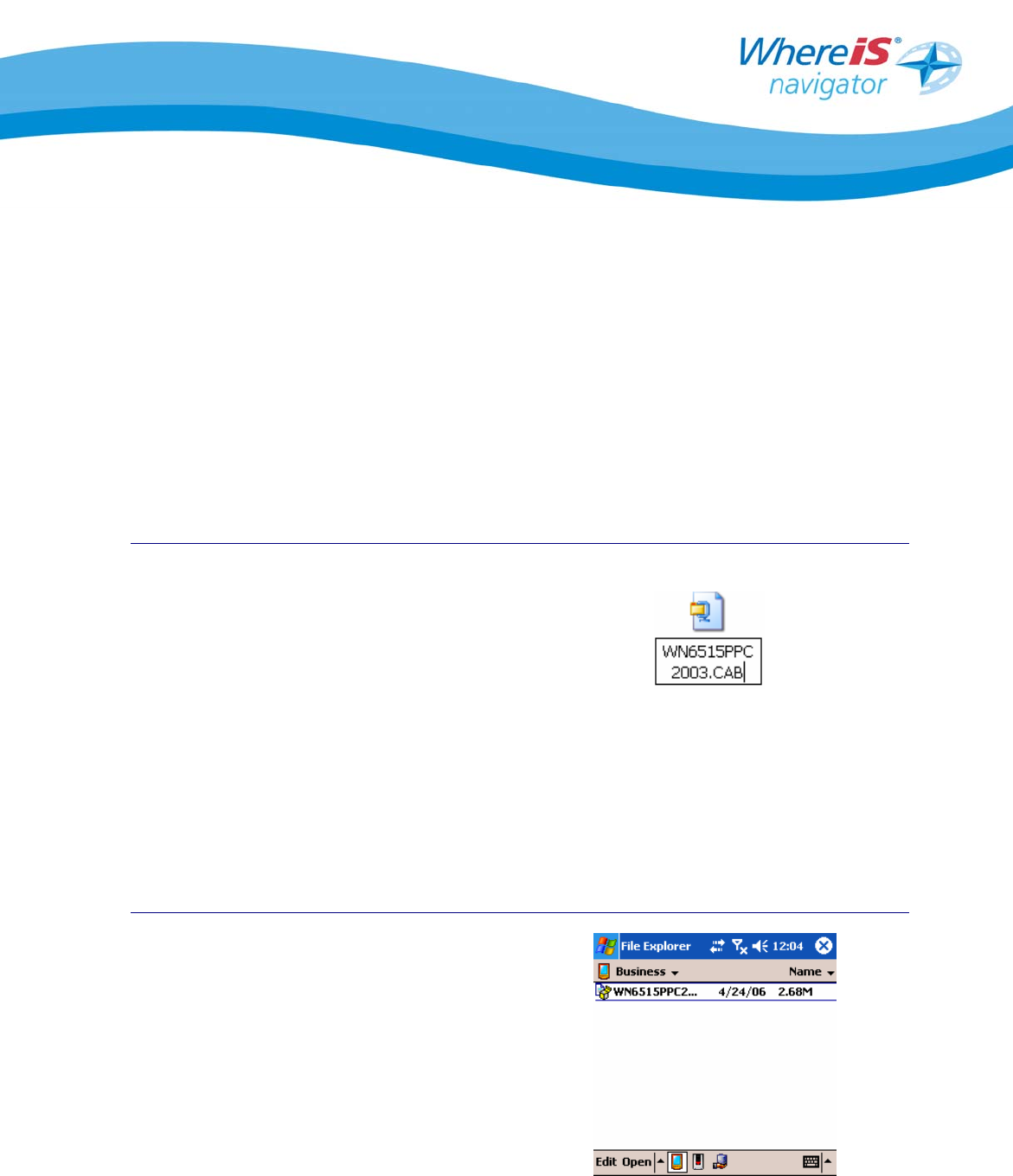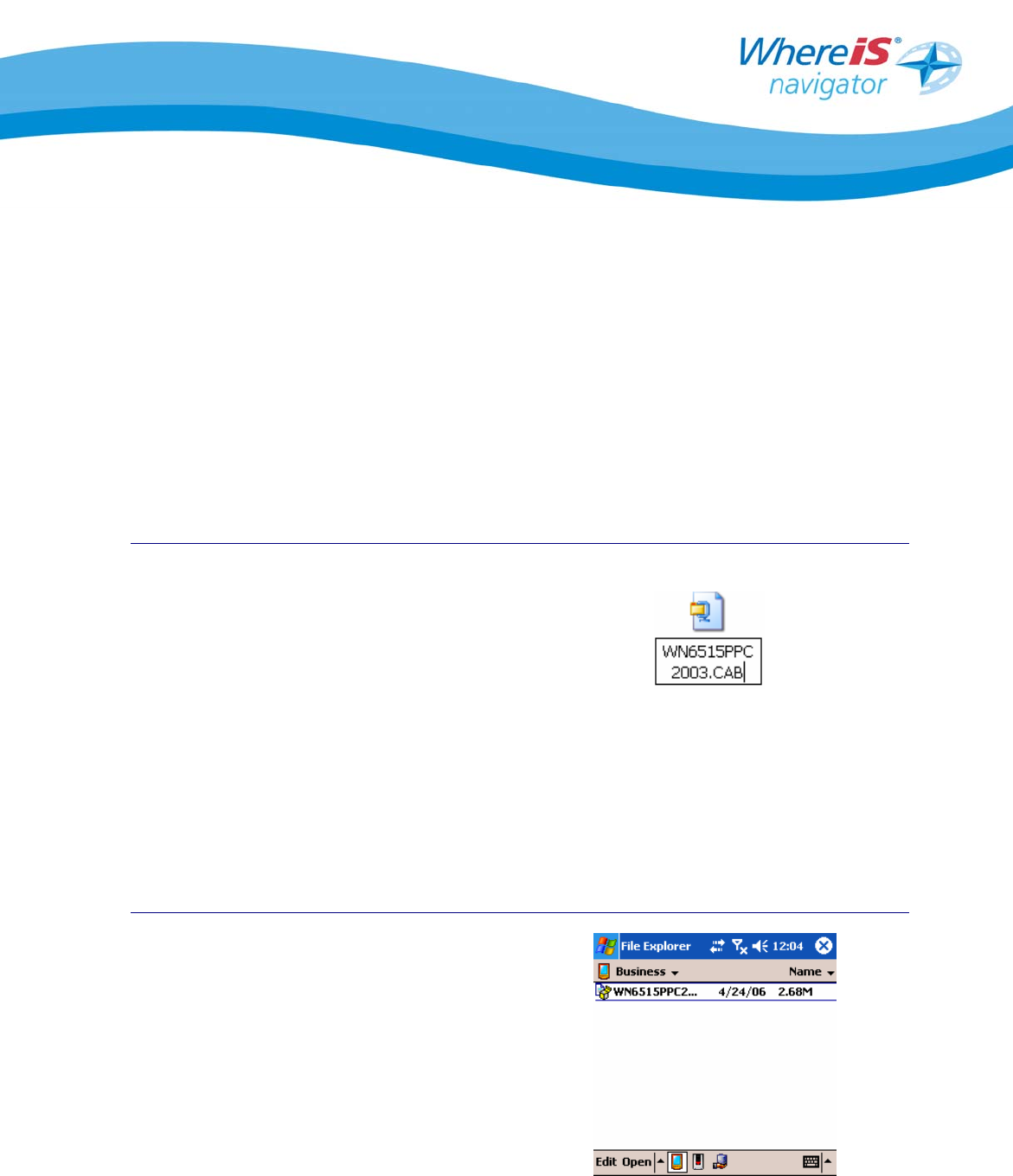
Whereis® Navigator Installation Guide for HP iPaq with In-Built GPS - version 2.5 Page 11
2.4 Installation directly on the Phone
In some cases, it may be easier to install Whereis® Navigator directly on your HP
iPaq, rather than via Activesync®. This is a quick process without the need for a PC
or Laptop and can be used to install or re-install the application both in the office and
while on the road if you have not backed up your device.
This installation process can be used to install the software from a PC or Laptop,
Memory Card or via Infrared and Bluetooth™.
NOTE: You will need to enter the license key manually using this process once the application
has been installed.
If you have Whereis® Navigator on CD-
Rom, insert it into the CD Drive on your
PC or Laptop and a menu will
automatically launch after a few seconds.
Click “Install Software”, choose your
mobile phone type from the pull-down list
at “
c” then click “Begin Installation”
at “
d”. Click “CAB” to download the
CAB file then “Save” to save the file to
your preferred location on your PC.
If you have downloaded the application
from the website, you will need to find the
saved application and run the file to
commence the CAB installation process.
Once you have copied the file to the
phone, you need to launch File Explorer
on your HP iPaq and then click on the
file.