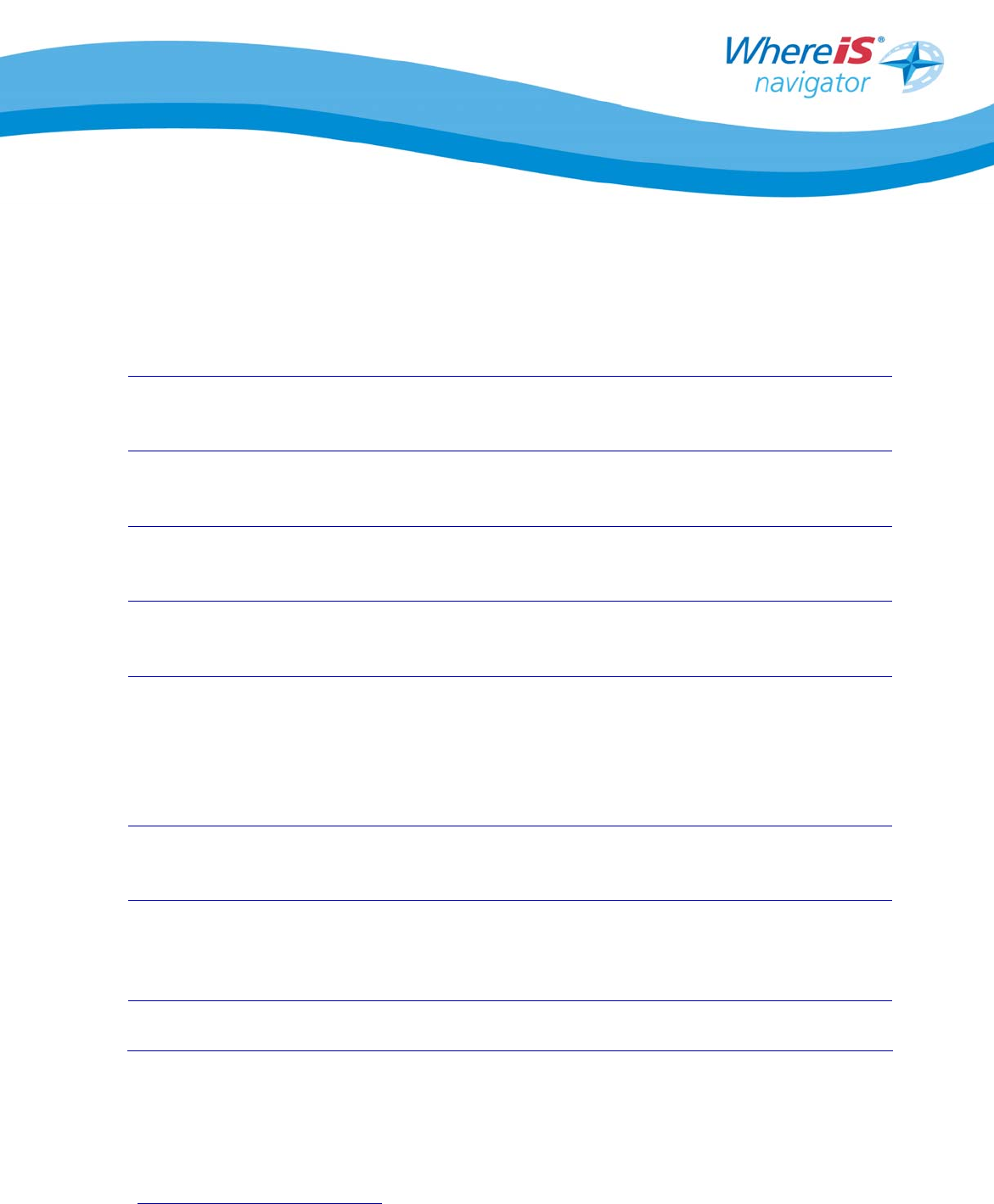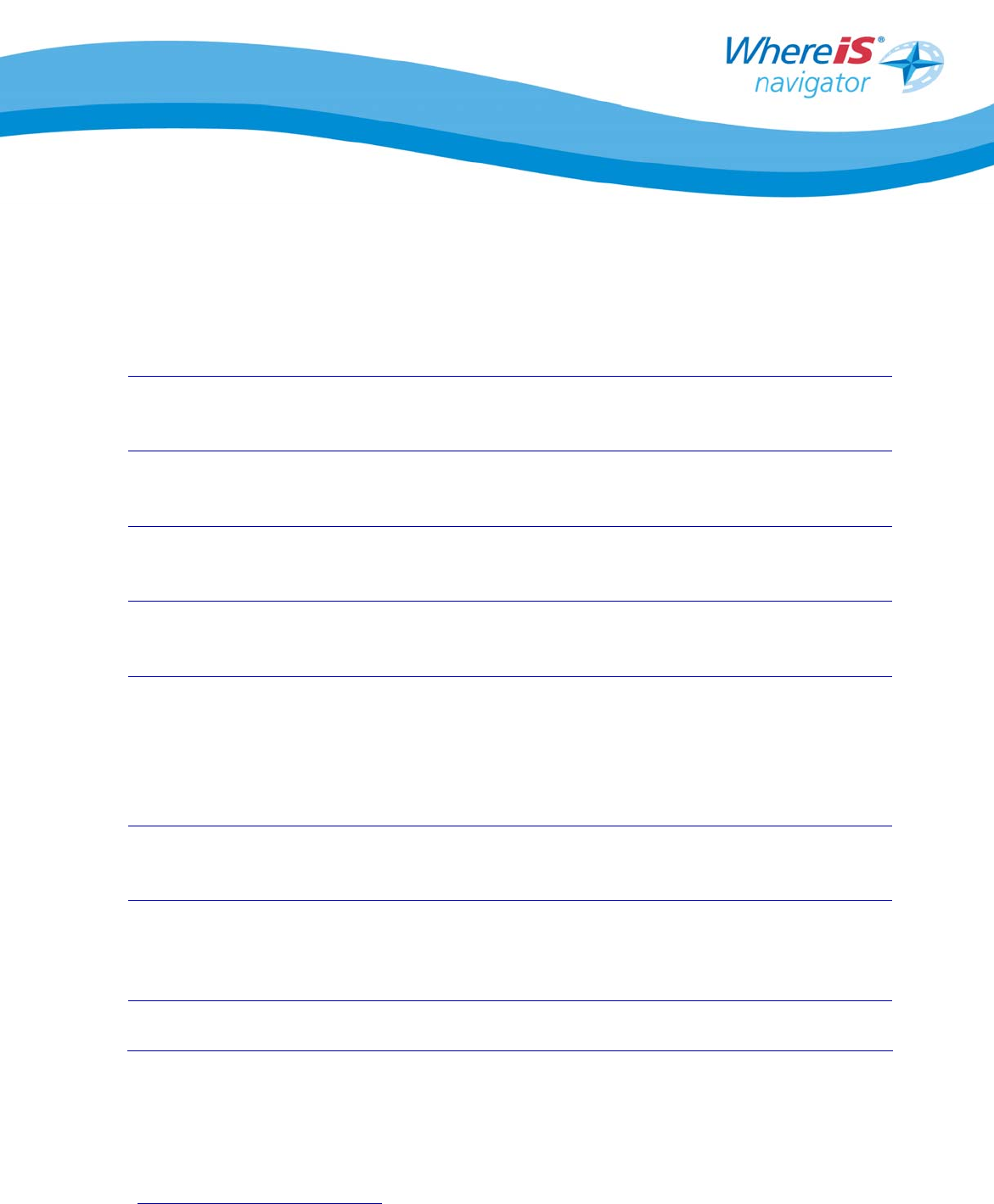
Whereis® Navigator Installation Guide for HP iPaq with In-Built GPS - version 2.5 Page 10
2.3 Quickstart for Direct Phone Installation
This is a step-by-step process for the installation of Whereis® Navigator directly on
your phone instead of using Activesync®.
Step 1 Check your GPRS data communications settings are correct
and test it is working (consult your telecommunications
company for support to enable GPRS if you are unsure).
Step 2 Copy the CAB
2
file to your phone’s memory (suggest either
to the memory card or My Documents folder).
Step 3 Using File Explorer on your phone, browse to the location of
the CAB file.
Step 4 Click on the CAB file and installation will commence and
complete.
Step 5 Run HP GPS Quick GPS Connection Utility (Ensure that your
HP iPaq is set for the correct time zone and time setting to
facilitate the correct data download of GPS information – this
may take up to 30 seconds to download the necessary
information).
Step 6 Start Whereis® Navigator and configure your unique license
key (under configuration – far right tab).
Step 7 Verify GPS is active (orange or green satellite icon) and
has a fix (may take up to 1 minute and you should be
outdoors with a clear view of the sky).
Step 8 Commence using Whereis® Navigator.
2
A CAB file is a self-installing application designed to be installed directly on the HP iPaq. It
does not run on the Windows operating system, only on the PocketPC operating system.