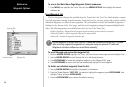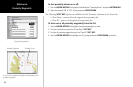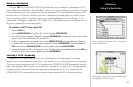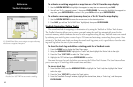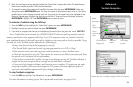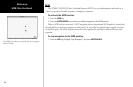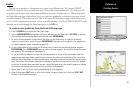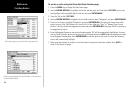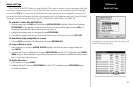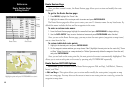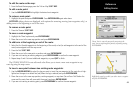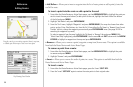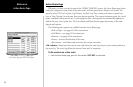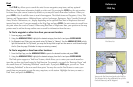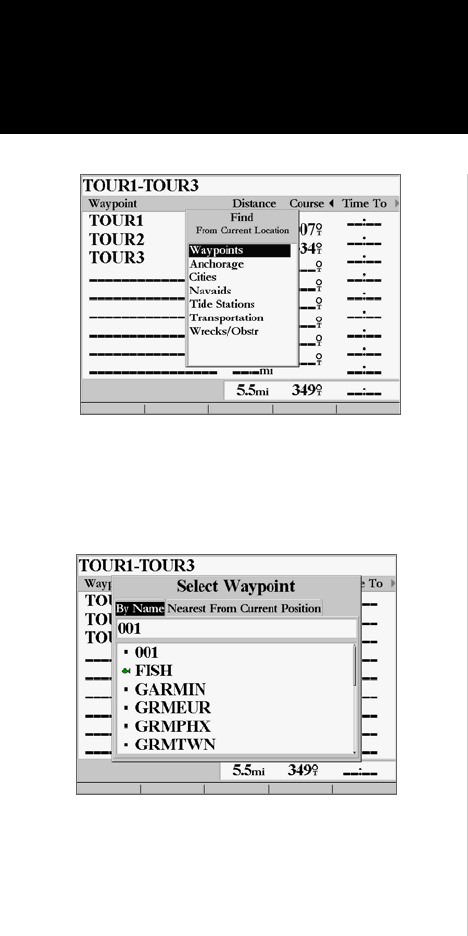
46
Reference
Creating Routes
To create a route using text from the Route Review page:
1. Press the MENU key to display the Main Menu page.
2. Use the ARROW KEYPAD to highlight the ‘Route’ tab and press the ‘New Route’
SOFT KEY or you may
also highlight the first available blank route slot and press ENTER/MARK.
3. Press the ‘Edit as Text’
SOFT KEY.
4. Use the ARROW KEYPAD to highlight the first field under the word “Waypoint” and press
ENTER/MARK.
5. From the ‘Find’ menu, highlight ‘Waypoints’ and press
ENTER/MARK. (You may also choose from other
points, such as Cities, Tide Stations, etc. from this list.) From either the “User” or “Nearest From Current
Position” tab lists, choose the waypoint you want and press
ENTER/MARK. (See page 38-39 for searching
for waypoints by name.)
6. From the Waypoint Review or map item information page, ‘OK’ will be automatically highlighted. You may
use the ‘Show On Map’ option to view the point on the map, then press
QUIT when done viewing to return
to the Waypoint Review page. Press ENTER/MARK to add the point to the route. The next field down on
the list will automatically highlight.
7. Keep using the methods on steps 4-6 until the desired route points have been entered. Press
QUIT to
return to the Route List page.
Choose the category you want to add a route point from.
Choose a waypoint from either the ‘By Name’ or ‘Nearest From
Current Position’ tab list.