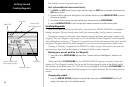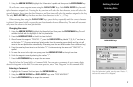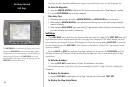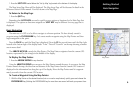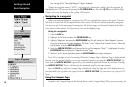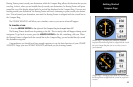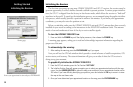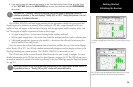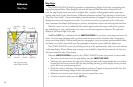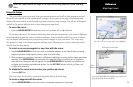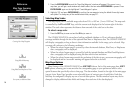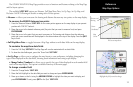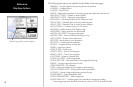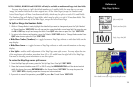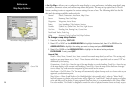14
ReferenceReference
Map Page
Map Page
The GPSMAP 2006/2010’s Map Page provides a comprehensive display of electronic cartography, plot-
ting and navigational data. When using the unit with the optional BlueChart data or MapSource soft-
ware, the map display shows your boat on a digital chart, complete with geographic names, map items,
navaids, and a host of other chart features. Additional information on BlueChart data may be found in the
“BlueChart User’s Guide”. You may also display sonar information (if equipped). It also plots your track and
displays any routes and waypoints you create. An on-screen cursor lets you pan and scroll to other map
areas, determine the distance and bearing to a position, and perform various route and waypoint functions.
When the cursor is active, an additional data window appears above the map to indicate the position,
any identifying text, rang, and bearing to the cursor or a selected waypoint or map item. The map scale
displays at the bottom right of the map.
The IN and OUT keys, combined with the ARROW KEYPAD, let you select zoom ranges and move the
cursor. Two basic map operating modes, position mode and cursor mode, determine what cartography is
shown on the map display. Position mode pans the cartography to keep the present position marker within
the display area, while cursor mode pans the cartography to keep the cursor within the display area.
The GPSMAP 2006/2010 system (by default) powers up in the position mode, with your vessel centered
on the map display. When sufficient map coverage is not available to keep the boat centered, the boat icon
will move toward the edge of the display.
When the ARROW KEYPAD is pressed, the GPSMAP 2006/2010 enters cursor mode. In cursor mode:
• The cursor can be moved over the map display using the ARROW KEYPAD.
• Whenever the cursor reaches the edge of the display, the map scrolls forward under the cursor. Keep
in mind that the boat icon moves with the map scrolling and may go off the display screen (you may
not be able to see your present position).
• When the cursor is stationary, a fixed coordinate position will appear in the position field. Note that
the distance and bearing changes as the boat’s position changes.
• Whenever you zoom in cursor mode, the cursor is centered on screen.
• To return to position mode, press the QUIT key.
Data Fields
Boat Icon Map Scale
Land
Water
Geographic
Name
Map
Item
Navaids
Map Page shown using
optional BlueChart data.