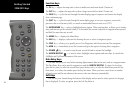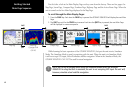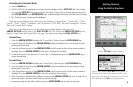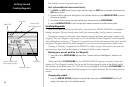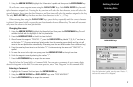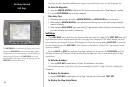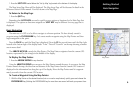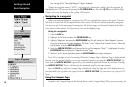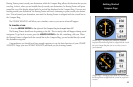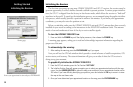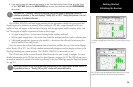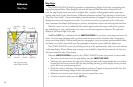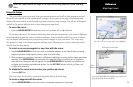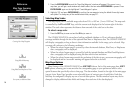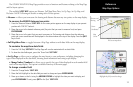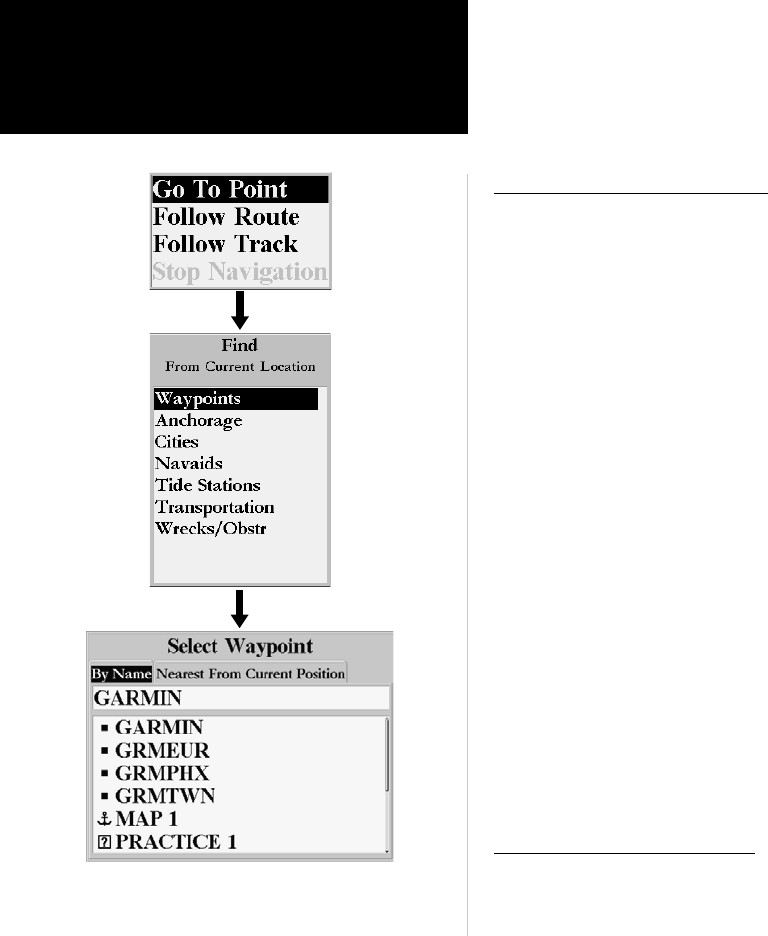
10
Getting Started
Main Page Sequence
10
Getting Started
Basic Navigation
tion. See pg. 6) The “New Map Waypoint” Page is displayed.
Change the waypoint name to “MAP 1”, and assign the ‘Information’ symbol. Save the waypoint by
highlighting the ‘OK’ button and pressing the ENTER/MARK key. Press the QUIT key to hide the Map
Pointer and center the display on the current GPS location.
Navigating to a waypoint
When you begin navigation to a waypoint, the GPS sets a straight line course to that point. The unit
will draw a Course Line on the display between the current GPS location and the destination waypoint.
You may use any of the main pages for navigation. All of these pages are discussed in detail in the Refer-
ence section of this manual. For this exercise, let’s use the Highway Page.
Going to a waypoint:
1. Press the NAV key.
2. Highlight ‘Go To Point’ and press the
ENTER/MARK key.
3. Highlight ‘Waypoints’ and press the ENTER/MARK key. This will display the ‘Select Waypoint’ window.
From this window you can select waypoints “By Name”, or by “Nearest From Current Position”. Select the
tab ‘By Name’ using the ARROW KEYPAD.
4. Using the
ARROW KEYPAD, scroll through the list until the waypoint “Map 1” is highlighted. Press the
ENTER/MARK key to display the “Waypoint Review” Page.
5. With the ‘Go To’ button highlighted, press the
ENTER/MARK key to begin navigation.
For a GPS to navigate it has to be moving. When the Compass Page or Highway Page is displayed and
the unit is in the Simulator Mode, you can set a simulated speed by pressing the ARROW KEYPAD ‘Up’.
Each time the ARROW KEYPAD is pressed ‘Up’ the simulated speed will increase by ten knots. Pressing
the ARROW KEYPAD ‘Down’, will decrease the simulated speed by the same amount.
Press the PAGE key until the Compass Page is displayed. Along the right side of the display there are
four data fields, the top field is the Speed. Press the ARROW KEYPAD ‘Up’ one time to set a speed of 10
knots.
Using the Compass Page
Located on the Compass Page are the Bearing Pointer, and a Compass Ring. When you are moving, the