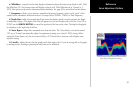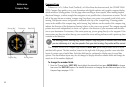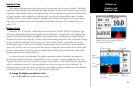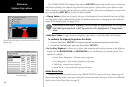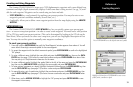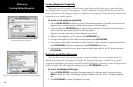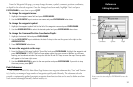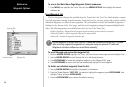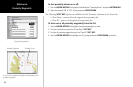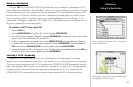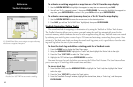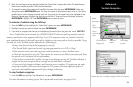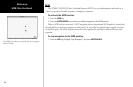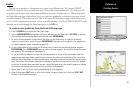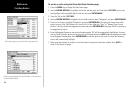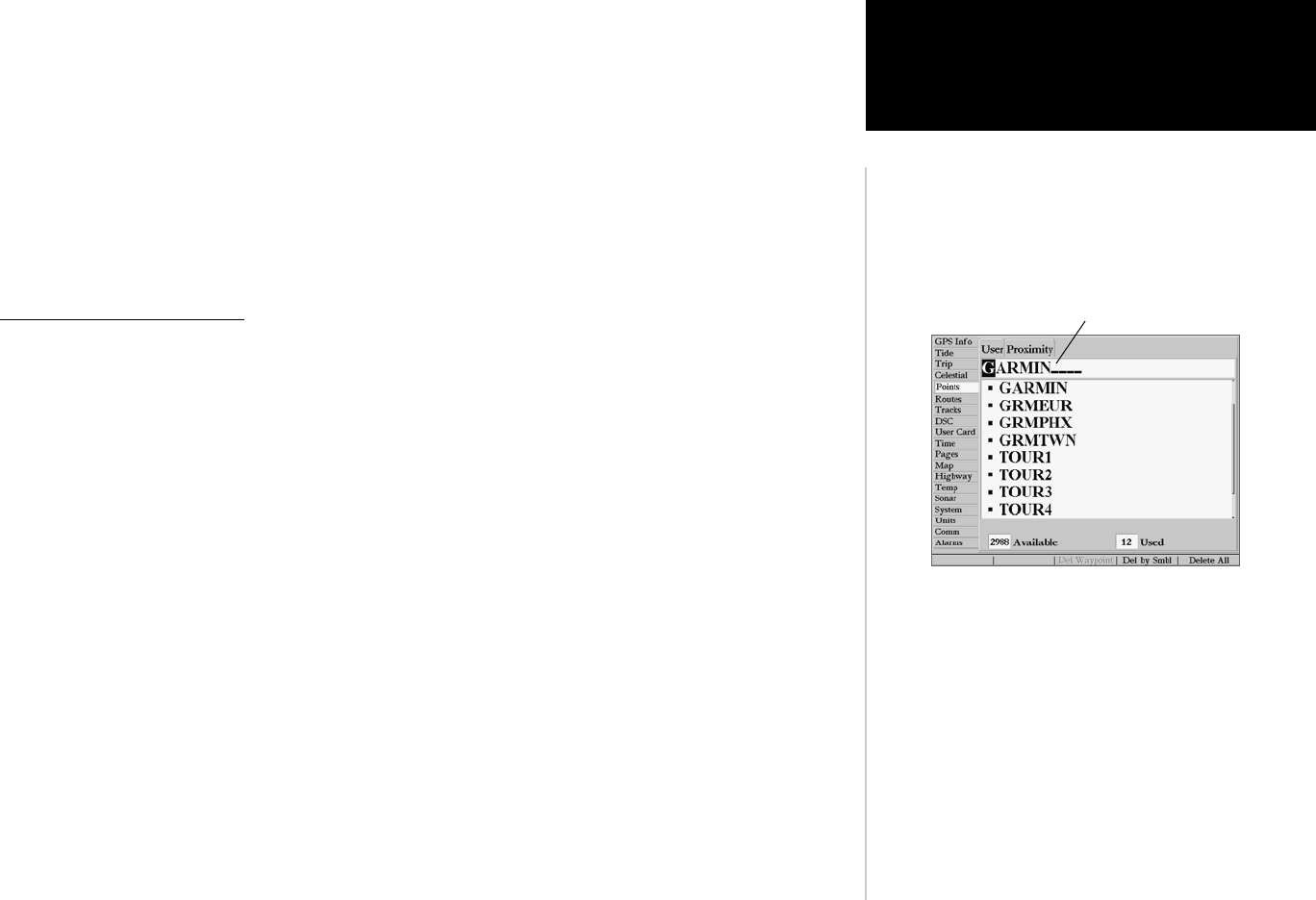
39
Reference
Proximity Waypoints
To delete waypoints by symbol:
1. From the ‘User’ tab, press the ‘Delete By Symbol’ SOFT KEY.
2. Use the ARROW KEYPAD to highlight the symbol of the waypoint(s) to be deleted and press
ENTER/MARK.
3. Press
ENTER/MARK to confirm. You may also choose ‘Cancel’ or press QUIT to stop the deletion.
To delete all waypoints or the entire waypoint list:
1. From the ‘User’ tab, press the ‘Delete All’ SOFT KEY.
2. Press
ENTER/MARK to confirm. You may also choose ‘Cancel’ or press QUIT to stop the deletion.
Proximity Waypoint List
The second waypoint submenu list available from the ‘Points’ tab is the ‘Proximity’ list, which lets you
define an alarm circle around a stored waypoint position, and can be used to help you avoid reefs, rocks,
or restricted waters. Up to ten waypoints may be listed, with a maximum alarm radius of 99.99 nautical or
statute miles or kilometers. If a proximity alarm circle overlaps with an existing alarm circle, a ‘Proximity
Overlaps Another Proximity Waypoint’ message will appear. Since the unit will only alert for one of the
overlap points, use caution when navigating in these areas. If you enter an alarm circle overlap, you will
only be alerted to the close
s
t proximity waypoint.
To add a proximity waypoint:
1. Use the ARROW KEYPAD to highlight an empty space on the Proximity list and press
ENTER/MARK
or press the ‘Add Waypoint’ SOFT KEY. The ‘Find’ screen appears. Highlight ‘Waypoints’ and press
ENTER/MARK. You may also select from other items listed on the ‘Find’ screen.
2. To select a waypoint from the lists, use the ARROW KEYPAD to highlight the desired waypoint from the
‘User’ or ‘Nearest From Current Position’ tab lists.
To select a waypoint from the map, highlight either the ‘By Name’ or ‘Nearest From Current Position’
tab and press the ‘Select From Map’
SOFT KEY. Use the zoom IN and OUT buttons and the ARROW
KEYPAD to highlight a waypoint.
3. Press
ENTER/MARK to confirm. The distance field will now be highlighted.
4. Press ENTER/MARK to begin entry of the proximity radius.
5. Use the DATA ENTRY keys to enter a distance value (to 99.99 units) and press
ENTER/MARK.
Name Field
You can also search for a waypoint by name:
1. Highlight the name field and press ENTER/MARK.
2. Use the DATA ENTRY to select the first letter of the name.
3. Enter the second letter if you do not see it on the list below.
4. Repeat this until the name appears. Press ENTER/MARK
when you see the name.