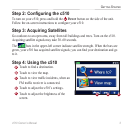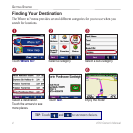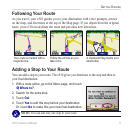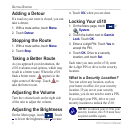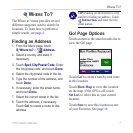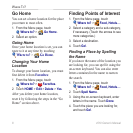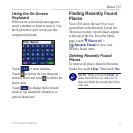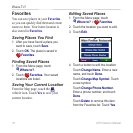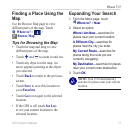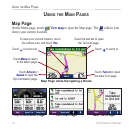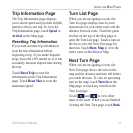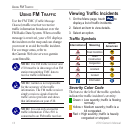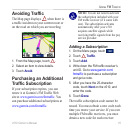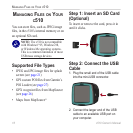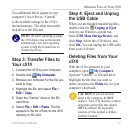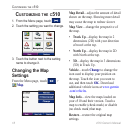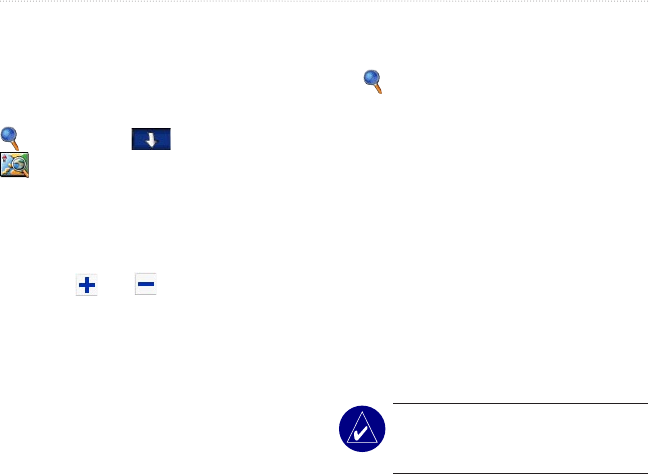
c510 Owner’s Manual 11
WHERE TO?
Finding a Place Using the
Map
Use the Browse Map page to view
different parts of the map. Touch
Where to? > >
Browse Map.
Tips for Browsing the Map
• Touch the map and drag to view
different parts of the map.
• Touch
and to zoom in and out.
• Touch any object on the map. An
arrow appears pointing at the object
you selected.
• Touch Back to return to the previous
screen.
• Touch Save to save this location to
your Favorites.
• Touch Go to navigate to the selected
location.
• If the GPS is off, touch Set Loc.
to set your current location to the
selected location.
Expanding Your Search
1. From the Menu page, touch
Where to? > Near.
2. Select an option:
Where I Am Now—searches for
places near your current location.
A Different City—searches for
places near the city you enter.
My Current Route—searches for
places along the route you are
currently navigating.
My Destination—searches for places
near your current route destination.
3. Touch OK.
NOTE: Your c510 automatically
searches for places near your current
location.