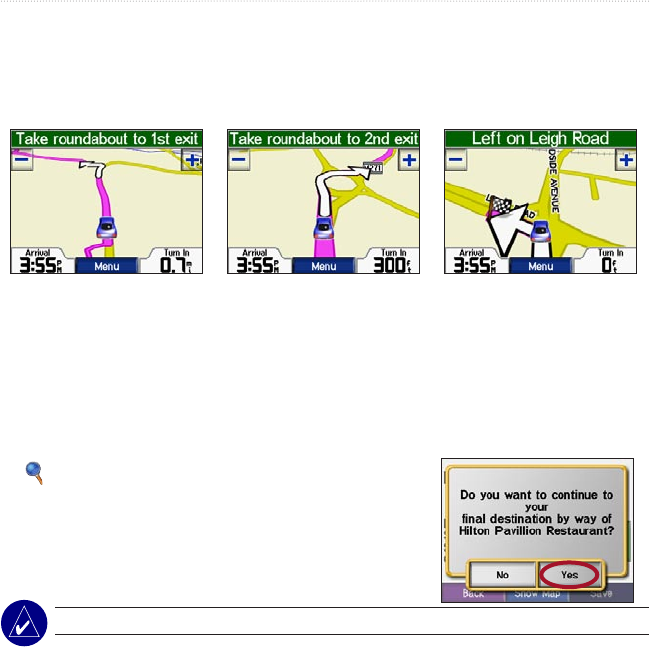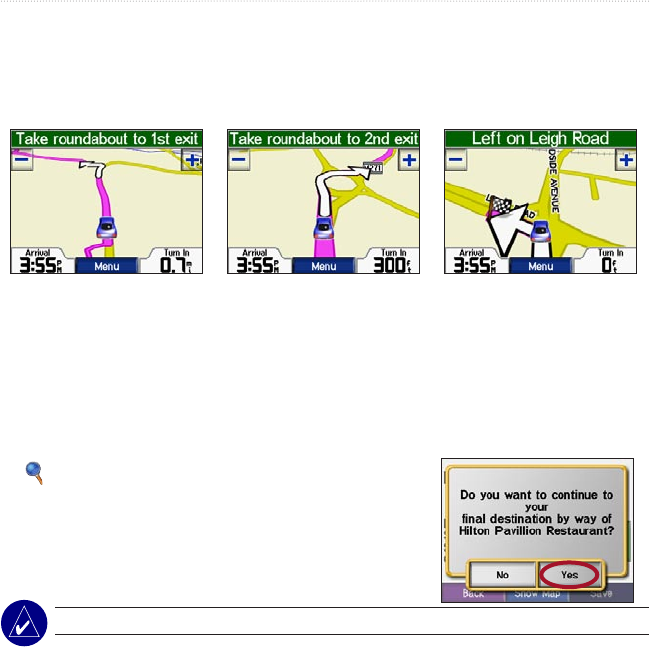
c510 Owner’s Manual 5
GETTING STARTED
Following Your Route
As you travel, your c510 guides you to your destination with voice prompts, arrows
on the map, and directions at the top of the Map page. If you depart from the original
route, your c510 recalculates the route and provides new directions.
A checkered flag marks your
destination.
Follow the arrows as you
take turns.
Your route is marked with a
magenta line.
Adding a Stop to Your Route
You can add a stop to your route. The c510 gives you directions to the stop and then to
your final destination.
1. With a route active, go to the Menu page, and touch
Where to?.
2. Search for the extra stop.
3. Touch Go!.
4. Touch Yes to add this stop before your destination.
Or, touch No to make this your new final destination.
NOTE: You can add only one stop to your route.