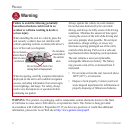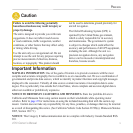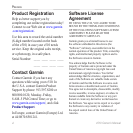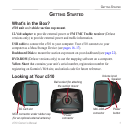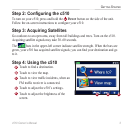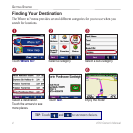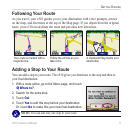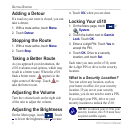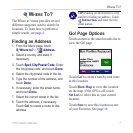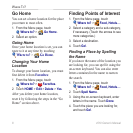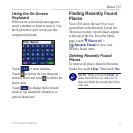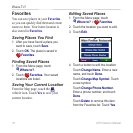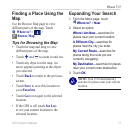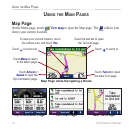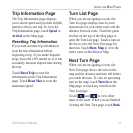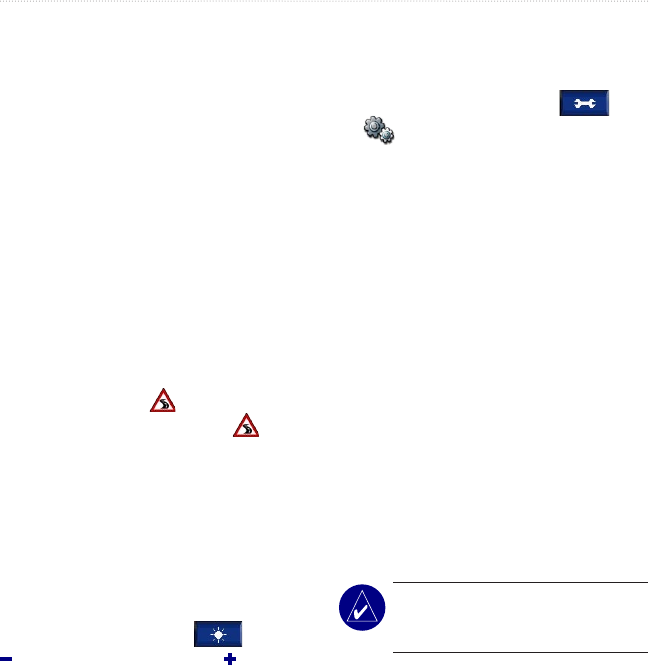
6 c510 Owner’s Manual
GETTING STARTED
Adding a Detour
If a road on your route is closed, you can
take a detour.
1. With a route active, touch Menu.
2. Touch Detour.
Stopping the Route
1. With a route active, touch Menu.
2. Touch Stop.
Taking a Better Route
As you approach your destination, the
c510 evaluates road options, which may
result in a better route. When the c510
finds a better route,
appears in the
right corner of the map. Touch
to
take the better route.
Adjusting the Volume
Turn the volume knob on the right side
of the unit to adjust the volume.
Adjusting the Brightness
On the Menu page, touch . Touch
to lower the brightness and to raise
it. Touch OK when you are done.
Locking Your c510
1. On the Menu page, touch >
System.
2. Touch the button next to Garmin
Lock. Touch OK.
3. Enter a 4-digit PIN. Touch Yes to
accept the PIN.
4. Touch OK. Drive to a security
location, and touch Set.
Each time you turn on the c510, enter
the 4-digit PIN or drive to the security
location.
What is a Security Location?
You can select any location, such as
your home or office, for your security
location. If you are at your security
location, you do not need to enter a PIN.
If you forget your PIN, drive to your
security location to unlock the c510.
NOTE: To unlock your c510 at your
security location, the c510 must have
acquired satellite signals.