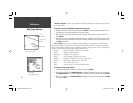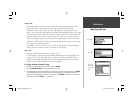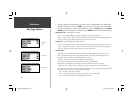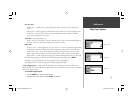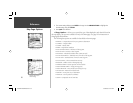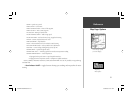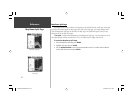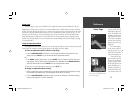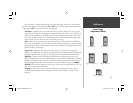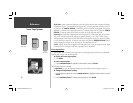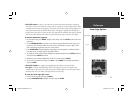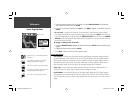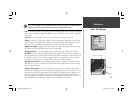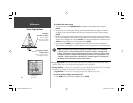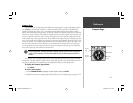34
Reference
Sonar Page:
Adjustment Menu
3. Press ENTER or QUIT to exit the adjustment window; or press LEFT/RIGHT on the ARROW KEYPAD
to view another adjustment window.
To change a setting back to ‘Normal’ or ‘Auto’:
1. On the adjustment window for the desired option, press MENU.
2. Select the desired setting and press ENTER.
Adjustment Menu Options
Range— sets the display depth range used for viewing. The unit can be set to automatically track
the bottom or set to a user-specifi ed depth range. Auto mode displays the most information possible
while continuously showing the bottom.
Zoom— used to quickly select a display zoom scale or split the display. When a scale other than ‘No
Zoom’ is selected, the Adjustment Menu displays a new selection labeled ‘View.’ Split screens display
the same frequency (50kHz, 200kHz, or Dual) on both sides.The Zoom setting is divided into six
display levels:
• 2X Split: shows two reduced-size sonar pictures at the same time. The right half of the display
screen shows the complete sonar picture at its original scale. The left half shows a portion of the
original picture at 1/2 depth scale.
• 2X Zoom: displays the 2X zoomed picture on the full screen and does not show the original
depth scale.
• 4X Split: shows two reduced pictures; the right at the original depth scale and the left at 1/4 the
original depth scale.
• 4X Zoom: displays only the 4X zoomed picture on the full screen.
• Btm ( Bottom) Split: shows two reduced pictures; the right at the original depth scale and the left
showing sonar returns from the bottom up. All target depths read as a distance from the bottom.
• Btm ( Bottom) Lock: displays only the Bottom Lock picture (returns from the bottom up) on the
full screen.
4X Split Zoom Display (Dual Frequency Mode)
Range Adjustment
Zoom Adjustment
GPSMAP178CManual.indd 34 3/19/2004, 3:10:13 PM