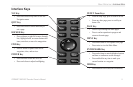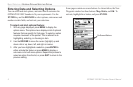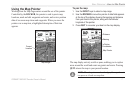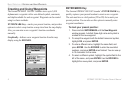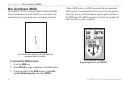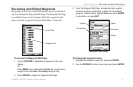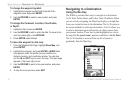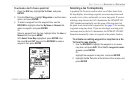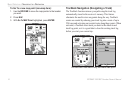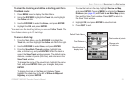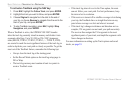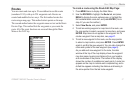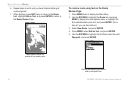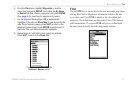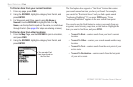GPSMAP 188/188C Sounder Owner’s Manual 13
BASIC OPERATION > NAVIGATING TO A DESTINATION
To activate a Go To from a point list:
1. Press the NAV key. Highlight Go To Point, and press
ENTER.
2. From the Find menu, highlight Waypoints or another menu
option, and press ENTER.
3. To select a waypoint from the waypoint lists, use the
ROCKER to highlight either the By Name or Nearest tab,
select a waypoint, and press ENTER.
Or
Select a waypoint from the map, highlight either the User or
Nearest tab, and press MENU.
With Select From Map highlighted, press ENTER. Use
the zoom IN and OUT keys and the ROCKER to select a
waypoint, then press ENTER.
Selecting a Go To Graphically
A graphical Go To can be used to select one of three items from
the map display: an existing waypoint, on-screen map items such
as roads, rivers, cities, and navaids, or a new map point. If you are
selecting a map item as the Go To destination, the GPSMAP 188/
188C Sounder automatically uses the name of the map item, but
the point is not stored in the waypoint list. See page 21 for creating
waypoints using map items. If you are selecting a new map point
(non-map item) as the Go To destination, the GPSMAP 188/188C
Sounder automatically creates a waypoint at the pointer location.
To activate an existing waypoint or map item as a Go
To from the map display:
1. Use the ROCKER to highlight the waypoint or on-screen
map item, and press NAV. When Go To <waypoint name>
appears, press ENTER.
Or
Highlight the waypoint or map item, and press ENTER.
2. Highlight the Go To button at the bottom of the window, and
press ENTER.