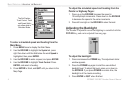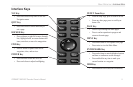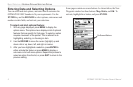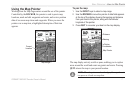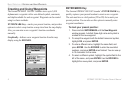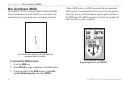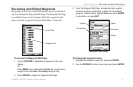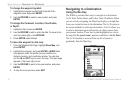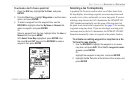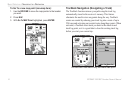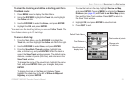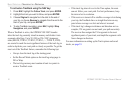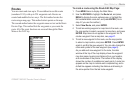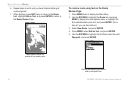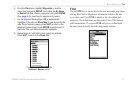12 GPSMAP 188/188C Sounder Owner’s Manual
BASIC OPERATION > NAVIGATING TO A DESTINATION
To change the waypoint symbol:
1. Highlight the waypoint symbol field to the left of the
waypoint name, and press ENTER.
2. Use the ROCKER to select a new symbol, and press
ENTER.
To change the Comment, Location, Coordinates,
or Depth:
1. Highlight a field, and press ENTER.
2. Use the ROCKER to edit or enter the data. To move to the
next line, press right on the ROCKER.
3. Press ENTER when finished.
To move the waypoint on the map:
1. From the Waypoint Edit Page, highlight Show Map, and
press ENTER.
2. Highlight the waypoint, and press ENTER. A MOVE label
now appears under the pointer arrow in addition to a
distance, bearing, and coordinate window. You can also
use the IN and OUT keys to zoom the map. The map range
appears in the lower right corner.
3. Use the ROCKER to point to the new location, and press
ENTER.
4. To stop the move process, press QUIT.
Navigating to a Destination
Using the Nav Key
The NAV key provides three ways to navigate to a destination:
Go To Point, Follow Route, and Follow Track (TracBack). When
you are actively navigating, the Map Page displays a straight line
from your current location to the destination. The Go To option is
the easiest method for selecting a destination. A Go To allows you
to select a destination point and quickly set a direct course from
your present location. If you have a point highlighted on a list or
the map, Go To <point name> appears in addition to Go To Point.
The Go To function is accessed from any list of points or
graphically from the Map Page.