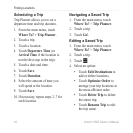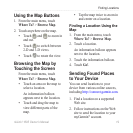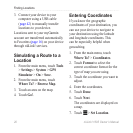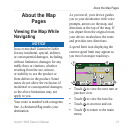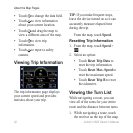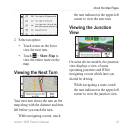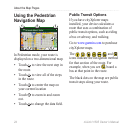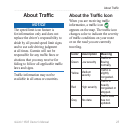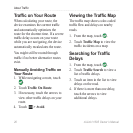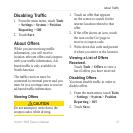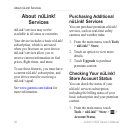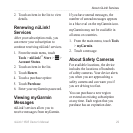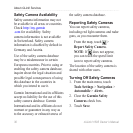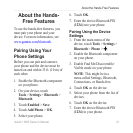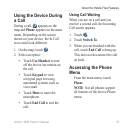26 nüLink! 1695 Owner’s Manual
About Trafc
Trafc on Your Route
When calculating your route, the
device examines the current trafc
and automatically optimizes the
route for the shortest time. If a severe
trafc delay occurs on your route
while you are navigating, the device
automatically recalculates the route.
You might still be routed through
trafc if no better alternative routes
exist.
Manually Avoiding Trafc on
Your Route
1. While navigating a route, touch
.
2. Touch Trafc On Route.
3. If necessary, touch the arrows to
view other trafc delays on your
route.
4. Touch > Avoid.
Viewing the Trafc Map
The trafc map shows color-coded
trafc ow and delays on nearby
roads.
1. From the map, touch .
2. Touch Trafc Map to view the
trafc incidents on a map.
Searching for Trafc
Delays
1. From the map, touch .
2. Touch Trafc Search to view a
list of trafc delays.
3. Touch an item in the list to view
delays on the road.
4. If there is more than one delay,
touch the arrows to view
additional delays.