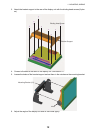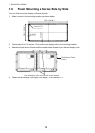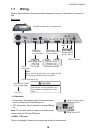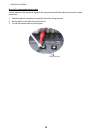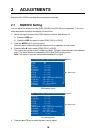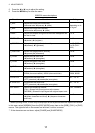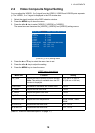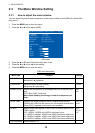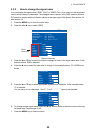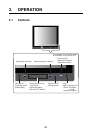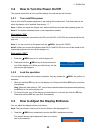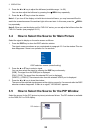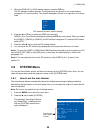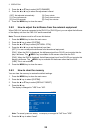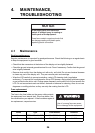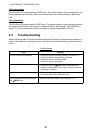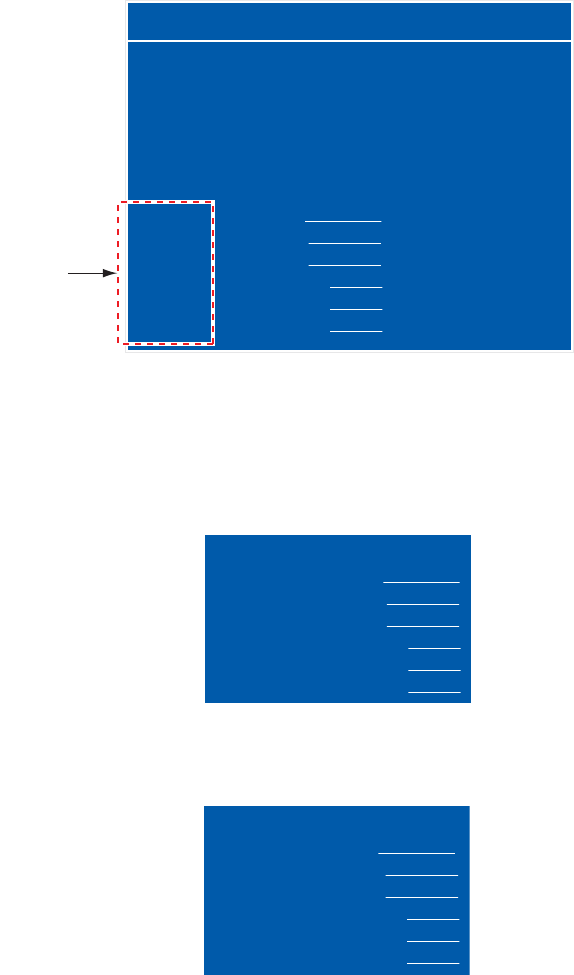
2. ADJUSTMENTS
20
2.3.2 How to change the signal name
You can change the signal name (“RGB”, “DVI1” or “VIDEO1” etc.) to a name (ex. the equipment
name) which is easy to understand. The changed name is shown in the DISP selection window,
PIP selection window and the indication shown at the upper right of the screen. See section 3.4
and section 3.5
1. Press the MENU key to show the main menu.
2. Press the W or X key to select [OSD].
Signal name area
3. Press the S or T key to select the signal to change its name in the signal name area. In the
example above, RGB is selected.
4. Press the X key to select the character to change. In the example below, “G” of RGB is se-
lected.
5. Press the S or T key to select appropriate alphanumeric character. In the example below,
“5” is selected.
You can set up to ten characters. “A to Z”, “0 to 9”, “–”, “.”, “ ” (space) are available.
6. To change another signal name, press the W key several times to return the cursor to the sig-
nal name area. Repeat steps 3 to 5.
7. Press the MENU key to close the menu.
RGB DVI1 DVI2 VIDEO1 VIDEO2 VIDEO3 OSD SYSTEM
H_POSITION
V_POSITION
TRANSLUCENT
PIP SW TIME
PIP SKIP
CUSTOM NAME
RGB = RGB
DVI1 = DVI1
DVI2 = DVI2
VIDEO1 = VIDEO1
VIDEO2 = VIDEO2
VIDEO3 = VIDEO3
11
21
OFF
OFF
OFF
(1~22)
(1~23)
(OFF/ON)
(OFF, 5~20)
(OFF, V1/V2/V3)
Signal
name area
CUSTOM NAME
RGB = RGB
DVI1 = DVI1
DVI2 = DVI2
VIDEO1 = VIDEO1
VIDEO2 = VIDEO2
VIDEO3 = VIDEO3
CUSTOM NAME
RGB = R5B
DVI1 = DVI1
DVI2 = DVI2
VIDEO1 = VIDEO1
VIDEO2 = VIDEO2
VIDEO3 = VIDEO3