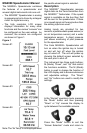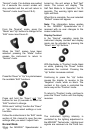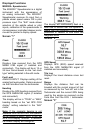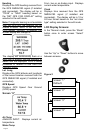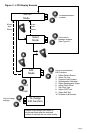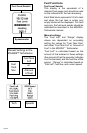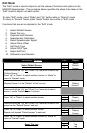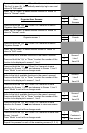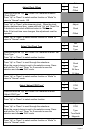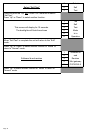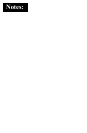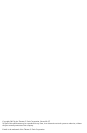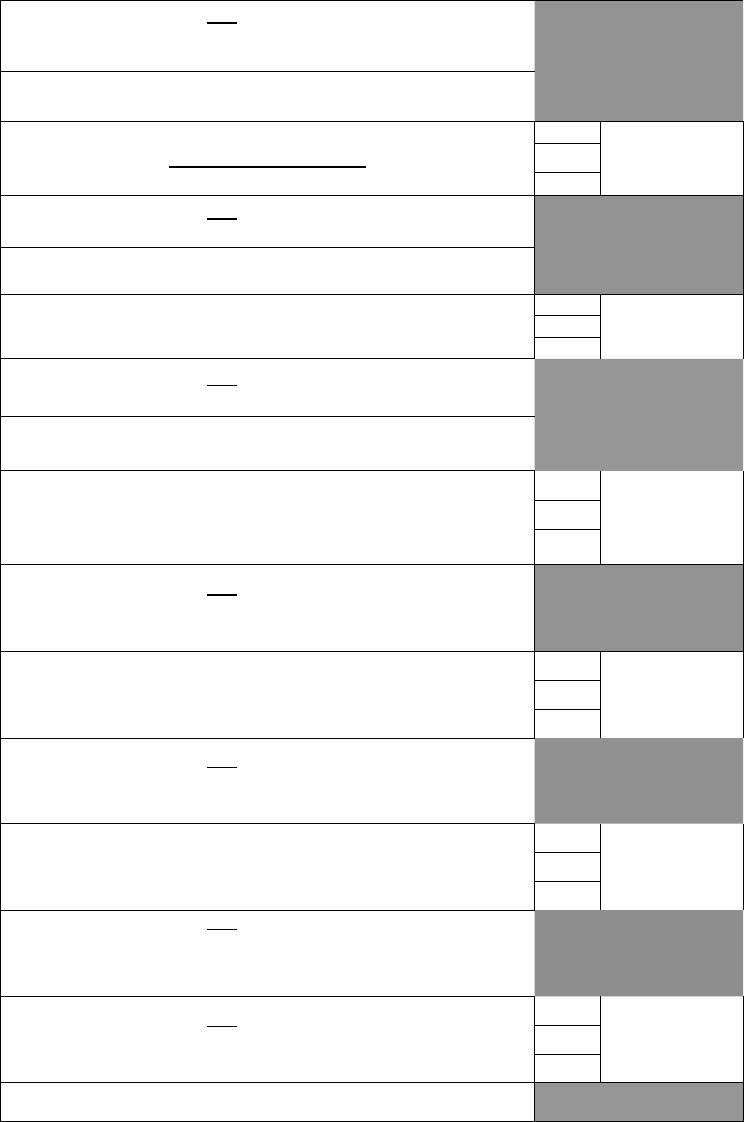
Page 9
Press and hold the “Up” and “Down” for 2 seconds to reset
“Trip Log” to zero (0). Automatically resets trip log to zero and
returns to “Edit mode.”
Press “Up” or “Down” to select another function or “Mode” to
return to “Normal” mode.
Organize User Screens
1
Organize
User
Screens
2
3
Press and hold the “Up” and “Down” for 2 seconds to select
“Organize User Screens.”
Press “Up” or “Down” to select another function or “Mode” to
return to “Normal” mode.
Organize screen 1
1
Set up
Screen
1
2
3
Press and hold the “Up” and “Down” for 2 seconds to select
“Organize Screen 1.”
Press “Up” or “Down” to select another screen or “Mode” to
return to “Edit” mode.
Refer to the list of available functions in the owner’s manual.
Press and hold the “Up” or “Down” to select the number of the
function to be displayed in screen 1, line 1.
1
Screen 1
Line 1
Item XX
2
3
Press and hold the “Up” and “Down” for 2 seconds to save
selection for Screen 1, line 1 and advance to Screen 1, line 2
Press “Mode” to exit with no change made.
Refer to the list of available functions in the owner’s manual.
Press and hold the “Up” or “Down” to select the number of the
function to be displayed in screen 1, line 2.
1
Screen 1
Line 2
Item XX
2
3
Press and hold the “Up” and “Down” for 2 seconds to save
selection for Screen 1, line 2 and advance to Screen 1, line 3
Press “Mode” to exit with no change made.
Refer to the list of available functions in the owner’s manual.
Press and hold the “Up” or “Down” to select the number of the
function to be displayed in screen 1, line 3.
1
Screen 1
Line 3
Item XX
2
3
Press and hold the “Up” and “Down” for 2 seconds to save
selection for Screen 1, line 3 and advance to view new screen
1.
Press “Mode” to exit with no change made.
Press and hold the “Up” and “Down” for 2 seconds to save new
Screen 1 an exit.
Press “Mode” to exit with no change made.
1
Display
Customer’s
New screen 1
2
3
Repeat this process for each of the remaining screens (2, 3, 4).