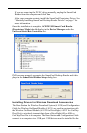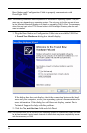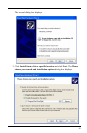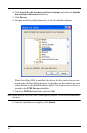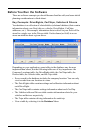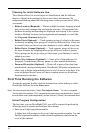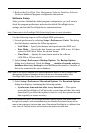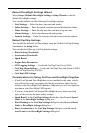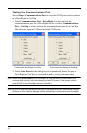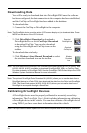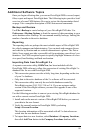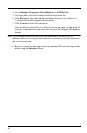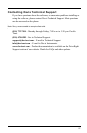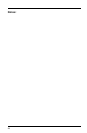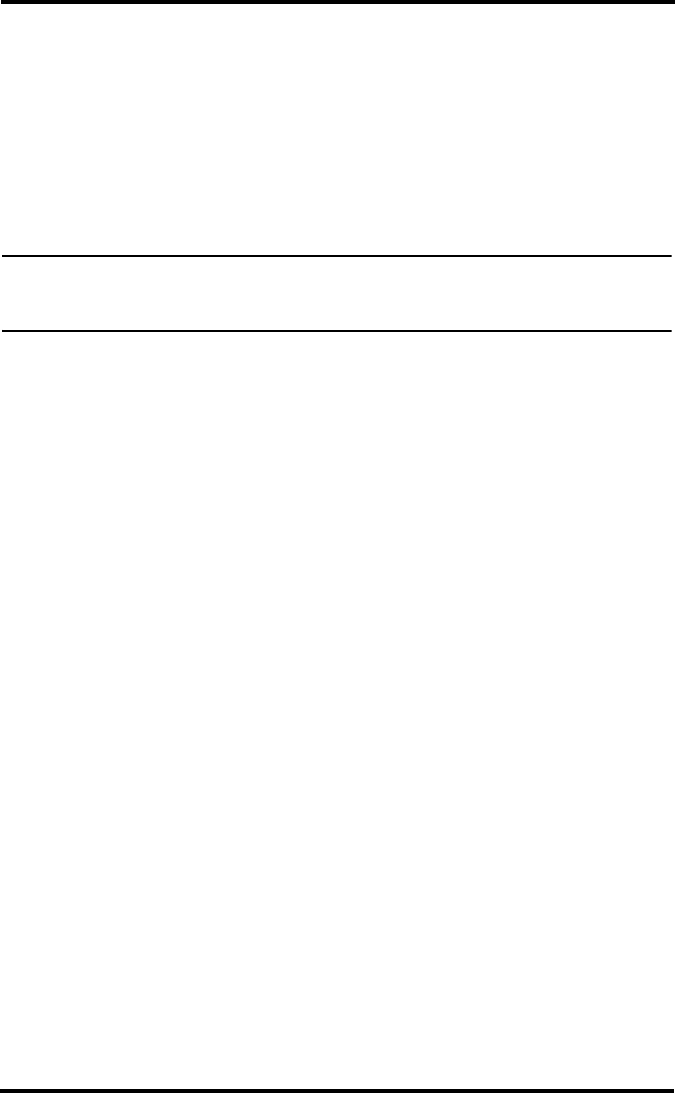
26
4. Go to Startup->Programs->DriveRight and run OldToNew.
5. To import data, select the location from the drop down list.
6. Click Browse to select the old Borland tables directory. By default it is
C:\Program Files\DriveRight Software\tables.
7. Click Convert to start the conversion.
After the data is converted you will see a success message. At this point all
of your 2.x data has been converted into the new DriveRight FMS database
format.
Note: The conversion process may take a long time depending on the size of your 2.x
database. While you can interrupt the conversion at any time by clicking the stop button,
this is not recommended.
8. Be sure to check the data conversion by opening FMS and viewing various
tables using the Database Menu.