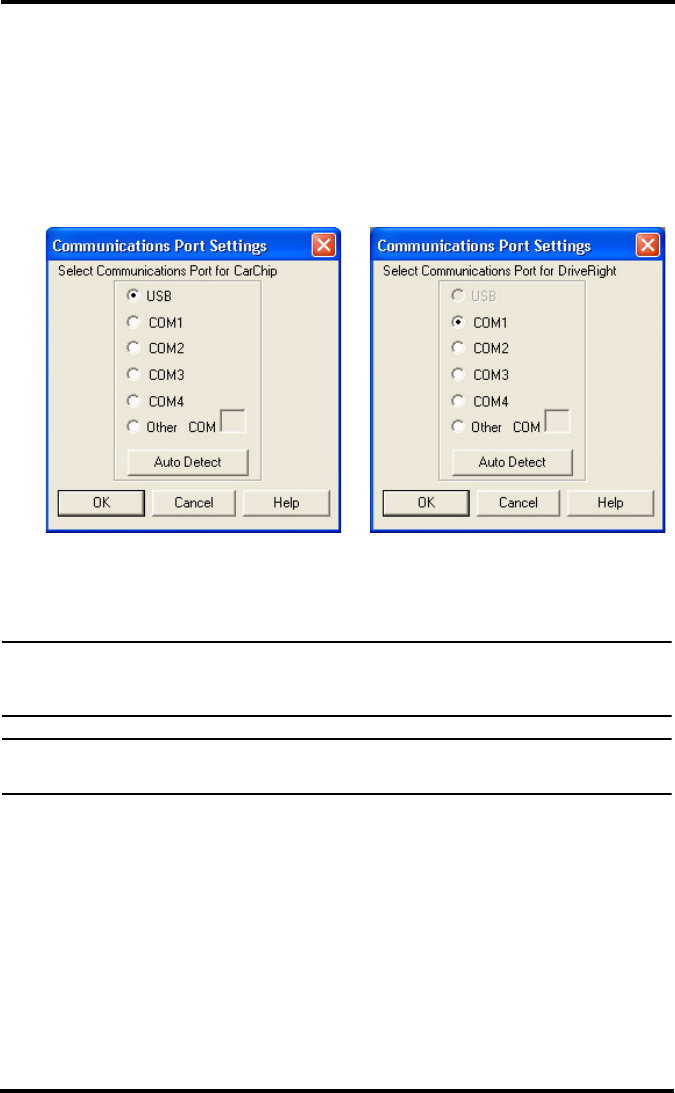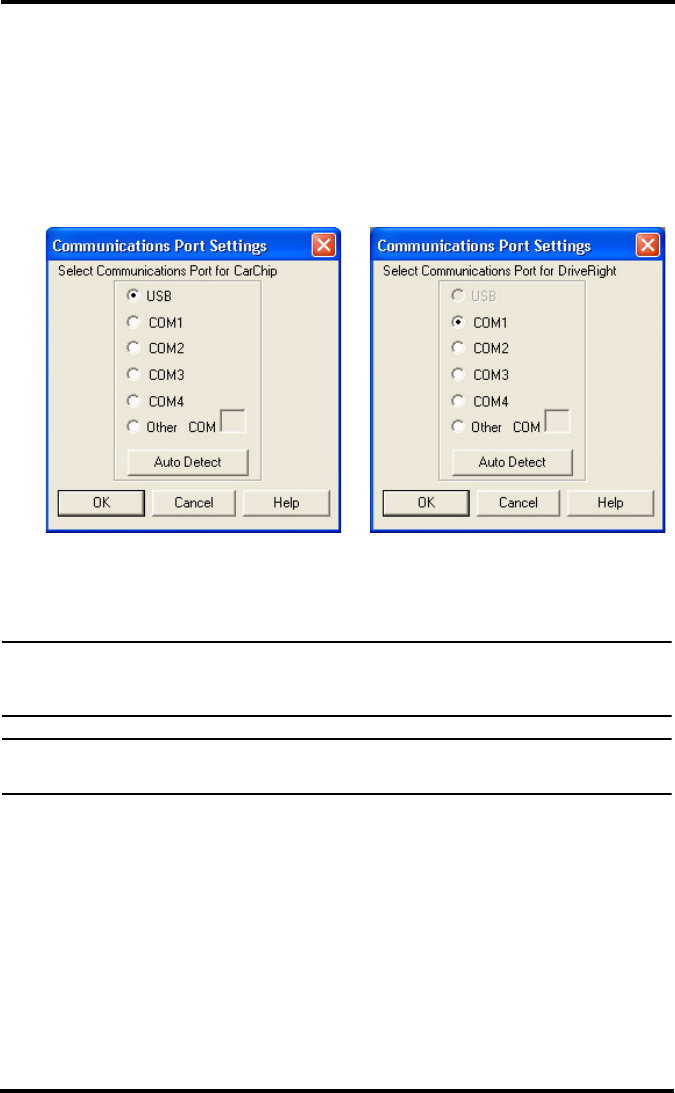
22
Testing the Communications Port
Select Setup->Communications Port to select the COM port used to connect
to a DriveRight or CarChip.
1. Select Communications Port - DriveRight to select and test the
communications port for a DriveRight device or select Communications
Port - Carchip to select and test the communications port for a CarChip.
The software supports USB and multiple COM ports.
2. Select Auto Detect in the dialog box to automatically detect the port a
DriveRight or CarChip is connected to and to verify communication.
Note: When using Auto Detect with a DriveRight, be sure the device is connected to the
computer and is active, with data showing on the LCD screen. If the screen is blank,
press MODE on the DriveRight device to activate it.
Note: Be sure to close any application that may be using the serial port, such as the CarChip
software or Palm Hotsync Manager, before attempting to communicate with DriveRight.
Communication Port Settings for CarChip
Communication Port Settings for DriveRight