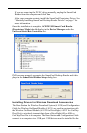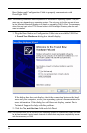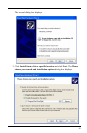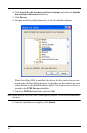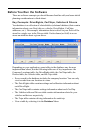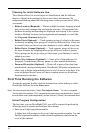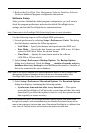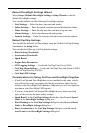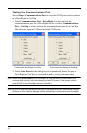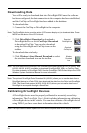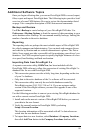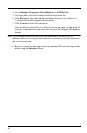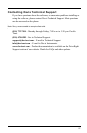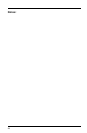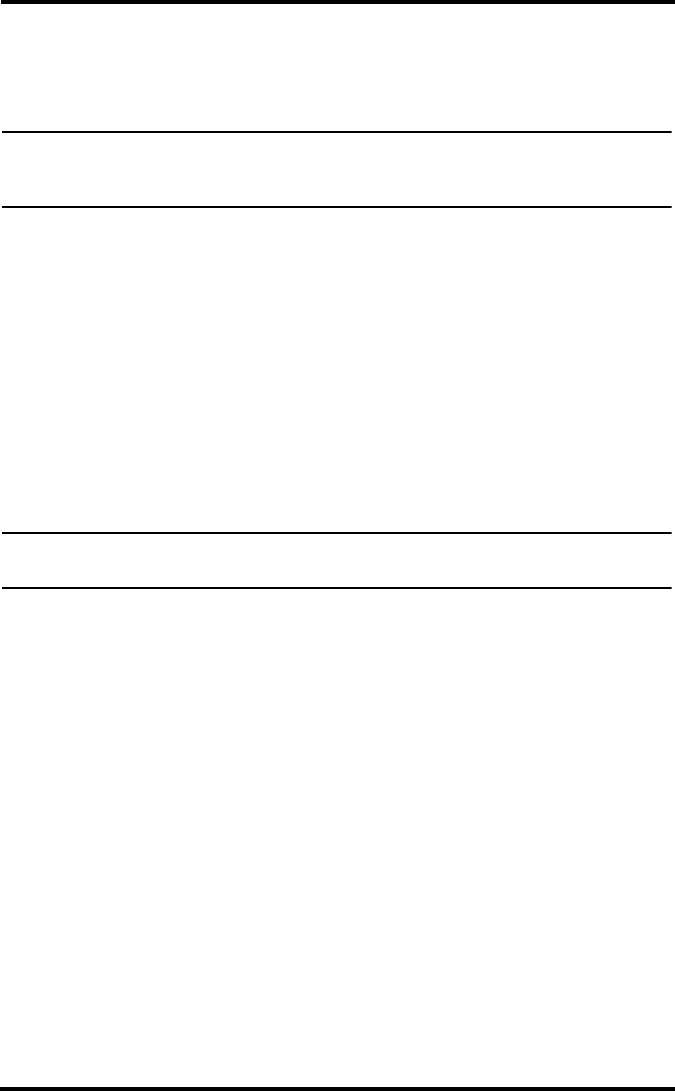
23
Building Your Database
To build up your DriveRight FMS database, we recommend adding drivers
first, then adding vehicles, and finally adding DriveRights and/or CarChips.
Note: Refer to the DriveRight FMS Online Help for more information about building your
database. If you are importing data from an earlier version of DriveRight software, please
see “Importing Data from DriveRight 2.x” on page 25.
1. Add Drivers — Add drivers to your database using the Add New command
in the Drivers browse window: Select Database->Drivers->Add New.
2. Add Vehicles — Add vehicles to your database using the Add New com-
mand in the Vehicles browse window: Select Database->Vehicles->Add
New. When you add a vehicle, you will need to select a default driver for it
from the list of drivers. If you do not have a default driver to assign to this
vehicle, select Unknown Driver.
3. Add New DriveRights —Add DriveRight devices to your database.
4. Select DriveRight->Add New DriveRight. When you add a DriveRight,
you will need to select the default vehicle for it from the list of vehicles. If
you do not have a default vehicle to assign to this DriveRight, select
Unknown Vehicle.
Note: If you are using GPS with your DriveRight 600, activate the GPS module using the GPS
Settings command: Select DriveRight->DriveRight Settings->Setup GPS.
5. Add New CarChips — Add CarChip devices to your database. CarChips
must be assigned to either a vehicle or a driver.