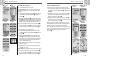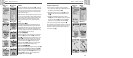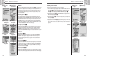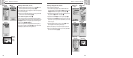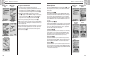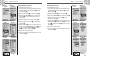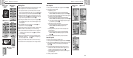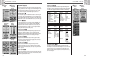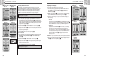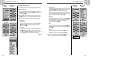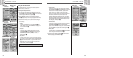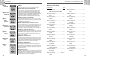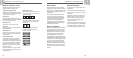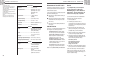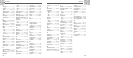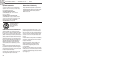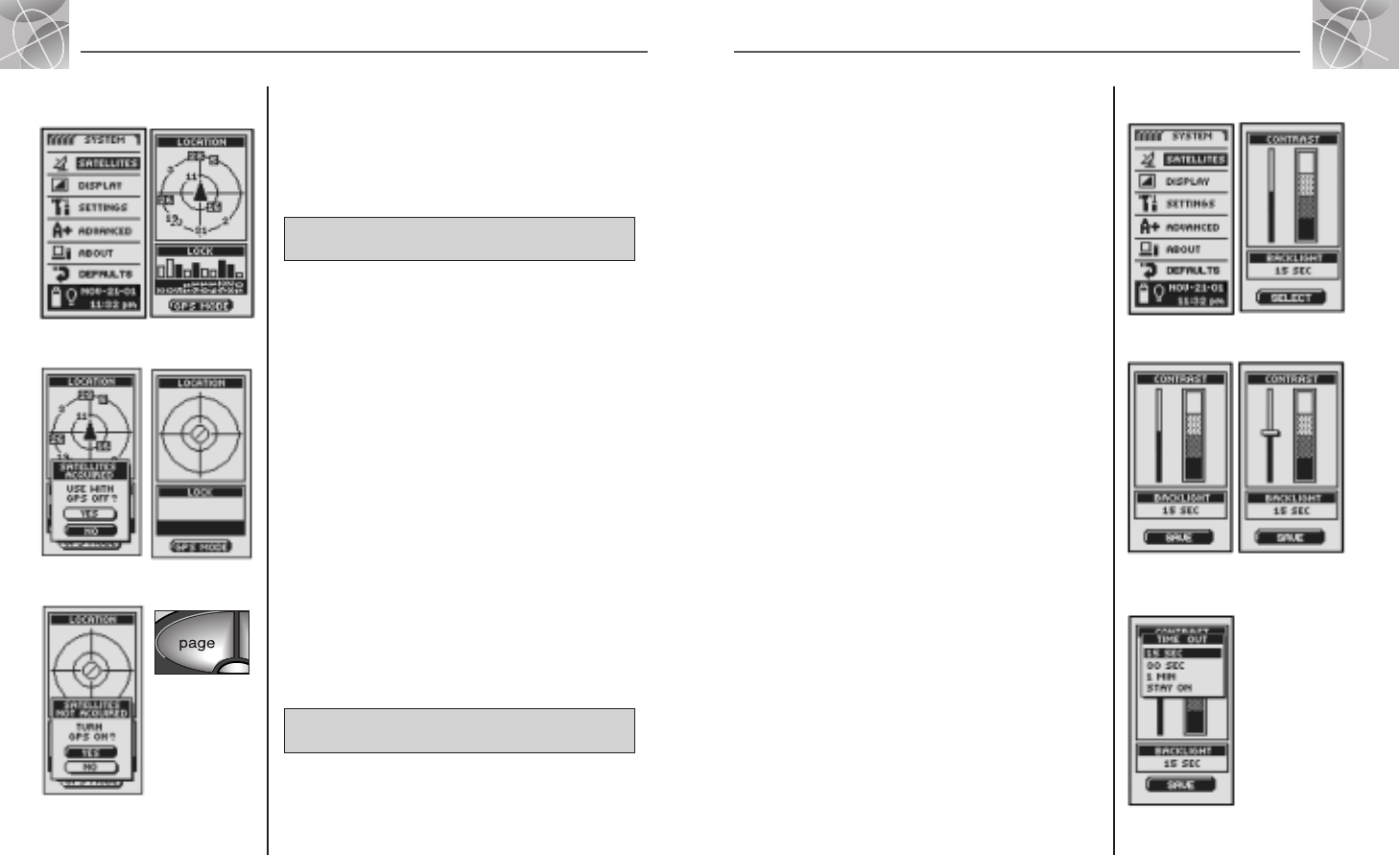
2.5
SYSTEM PAGE
2.5
SYSTEM PAGE
GPS Off/On Adjusting the Display
34
Adjusting the Display
You can adjust various settings for your unit’s display.
1. From the System page, highlight using the ZOOM IN/OUT button and
select DISPLAY by pressing the ENTER button
Ẅ. CONTRAST and
BACKLIGHT appear
ẅ.
2. SELECT will be highlighted ẅ. To adjust contrast or backlight settings,
press the ENTER button. Contrast field will begin to blink
Ẇ.
3. Choose from the following. You only need to select the settings you
want to change.
• Contrast
Highlight and select CONTRAST Ẇ. Using the ZOOM IN/OUT button
you will now be able to change the contrast of the display screen
ẇ.
Press the ENTER button to complete your CONTRAST adjustment.
• Brightness
Highlight and select BACKLIGHT Ẇ. This will allow you to change
the length of time the screen’s backlight remains lit each time
the unit is turned on. (Once you have selected BACKLIGHT, the title
of the selected field will begin to blink.) Press the ENTER button to
activate the TIME OUT menu
Ẉ. Highlight and select the time
interval you want.
WARNING: If you choose STAY ON, battery life will significantly decrease.
4. When you have finished changing display settings, highlight and select
SAVE
Ẇ to return to the System page Ẅ.
Ẅ Access
Selections
ẅ Adjust
Settings
ẇ Change
Contrast
33
Ẇ Save
Settings
Ẉ Select
Backlight
Interval
Turning GPS Off and On
When indoors, you can turn GPS navigation off, allowing you to use the
non-navigational features of your GPS 100 S while preserving battery power.
When you turn GPS off, the unit stops searching for signals from satellites.
When you turn GPS back on to receive signals, the unit must re-acquire
signals from at least three satellites before it can begin navigation.
NOTE: The unit must be outside with a clear view of the sky to acquire
satellite signals for navigation.
To turn GPS off:
1.
From the System page, highlight using the ZOOM IN/OUT button and
select SATELLITES by pressing the ENTER button
Ẅ. A LOCATION screen
appears, showing the satellite signals being received with the signal strength
of each indicated. The satellites that are currently acquired by the unit for
navigation are highlighted
ẅ.
2. Select GPS MODE ẅ. “USE WITH GPS OFF?”menu will appear Ẇ.
3. Highlight and select YES Ẇ. The unit will immediately turn GPS off and
stop receiving satellite signals.
4. Press the PAGE button to return to the System page ẉ
.
To turn GPS on:
1.
From the System page, highlight using the ZOOM IN/OUT button and select
SATELLITES by pressing the ENTER button
Ẅ. A blank LOCATION screen
appears
ẇ.
2. Select GPS MODE ẅ. “TURN GPS ON?”menu will appear Ẉ.
3. Highlight and select YES Ẉ. Unit will begin searching for satellite signals
until it locks on to three of them.
4. Press the PAGE button to return to System page ẉ.
NOTE: The unit must be outside with a clear view of the sky to acquire
satellite signals for navigation.
Ẅ Turning GPS
Off/On
ẅ Location Screen
Appears
Ẇ Use with
GPS Off?
ẇ Stop
Receiving
ẉ Return to
System Page
Ẉ Turn GPS On?