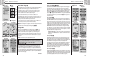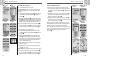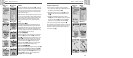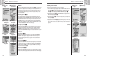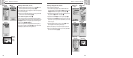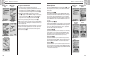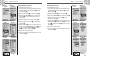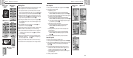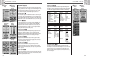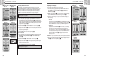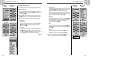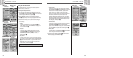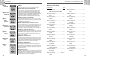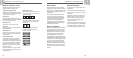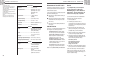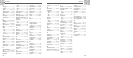2.5
SYSTEM PAGE
2.5
Using the System Page
3231
SYSTEM PAGE
Using the System Page
Defaults Option Ẅ ẋ
Highlight and Select DEFAULTS to restore all original default settings for the
entire GPS 100 S system. Highlight and select YES to restore original settings
(see chart below). Highlight and select NO to maintain all current settings.
Status Bar Indicator Ẍ Ẅ
The status bar at the bottom of the System page updates information
automatically. You can see whether the backlight is on or off, as well as the
current date and time. You can also determine the present status of the
battery as the battery symbol increases the amount of black from the top
down as it discharges.
Ẋ Access
About
Option
ẋ Access
Defaults
Option
Ẍ Status Bar
System Page Ẅ
The System page gives you various options for changing the system settings
used by your GPS 100 S. From this page you can turn GPS navigation on and
off and adjust settings for features such as display, sounds, time, compass,
map, method of navigation, activate WAAS, change map datum, etc.
Selecting Options Ẅ
From the System page, use the ZOOM IN/OUT button to scroll through the
menu sections, then press the ENTER button to go to the highlighted option.
Use the ZOOM IN/OUT button again to highlight your choice, then press the
ENTER button to select it. Use the PAGE button to back up to the main page.
Satellites Ẅ ẅ Ẇ
To turn GPS navigation on and off, highlight and select SATELLITES, (see
"Turning GPS On and Off," page 33). Highlight and select GPS MODE.
Highlight and select YES or NO in response to the prompt to access your
unit’s navigational features or to disable your unit’s navigational features.
(Turning GPS mode off preserves battery power.)
Display Options Ẅ ẇ
To adjust the display Contrast and Backlight settings, highlight and select
DISPLAY, (see ”Adjusting the Display,” page 34). Highlight and select
CONTRAST to increase or decrease the display contrast. Highlight and select
BACKLIGHT to designate the duration of time the backlight will stay lit.
Settings Option Ẅ Ẉ
Highlight and Select SETTINGS to change the following system settings:
Clock Format, Time Zone, Daylight Saving, Language, Units, Sounds (see
"Using the Settings Screen," page 35).
Advanced Option Ẅ ẉ
Highlight and Select ADVANCED to change the following advanced
operational parameters used by your unit: WAAS, Compass, Map Datum,
Position Format, North Reference, Battery Saver (see "Using the Advanced
Screen," page 37).
About Option Ẅ Ẋ
Highlight and select ABOUT to display certain system information. Information
displayed includes: percentage of memory used; unit serial number, software
version and applicable patent numbers.
Ẅ System
Page
ẅ Turn GPS
Navigation
On/Off
Ẇ Access
Navigational
Features
ẇ Adjust
Display
Settings
System Page Defaults
Function Default
GPS Status On
Backlight time out 15 seconds
Clock Format 12 Hour
Time Zone Current Location
Daylight Saving Auto
(Summer Time)
Language English
Measurement Units English
Function Default
Sounds On
WAAS On
Compass Cardinal
Map Datum WGS 84
Position Format hddd˚mm.mm
North Reference True
Battery Saver Off
Map Page Defaults
Function Default
Orient North Up
Data Field Speed
Details Shown Names (show)
Symbols
(show)
Route (show)
Track (show)
Auto Zoom On
Trip Meter Defaults
Function Default
Data Field 5 Fields*
Location
Speed
Trip Odom
Odometer
Max Speed
Data Field 3 Fields
Location
Speed
Trip Odom
*default font size
Gauges Defaults
Function Default
Pointer Bearing
Function Default
Data Field Speed
Ẉ Settings
ẉ Advanced
Settings