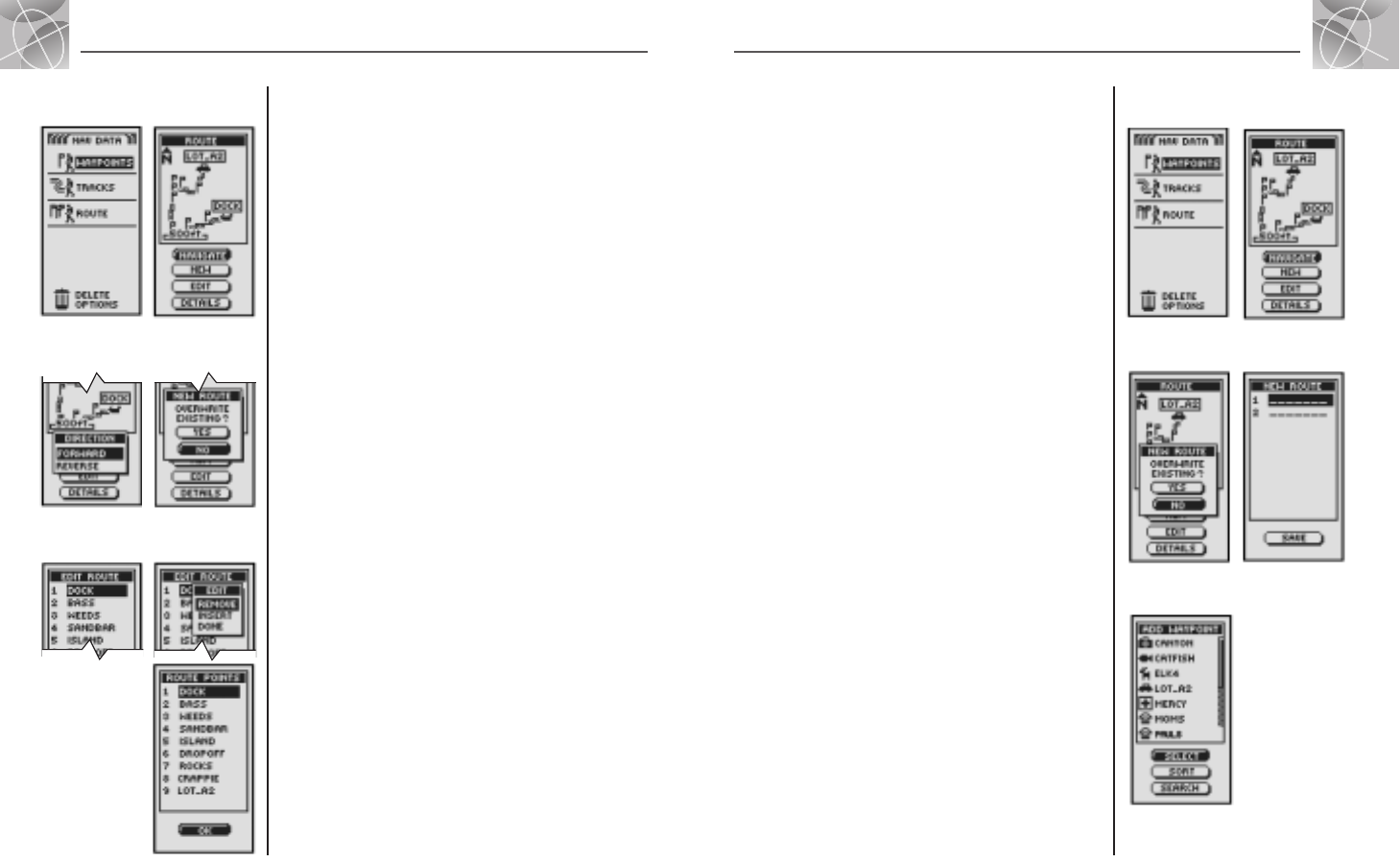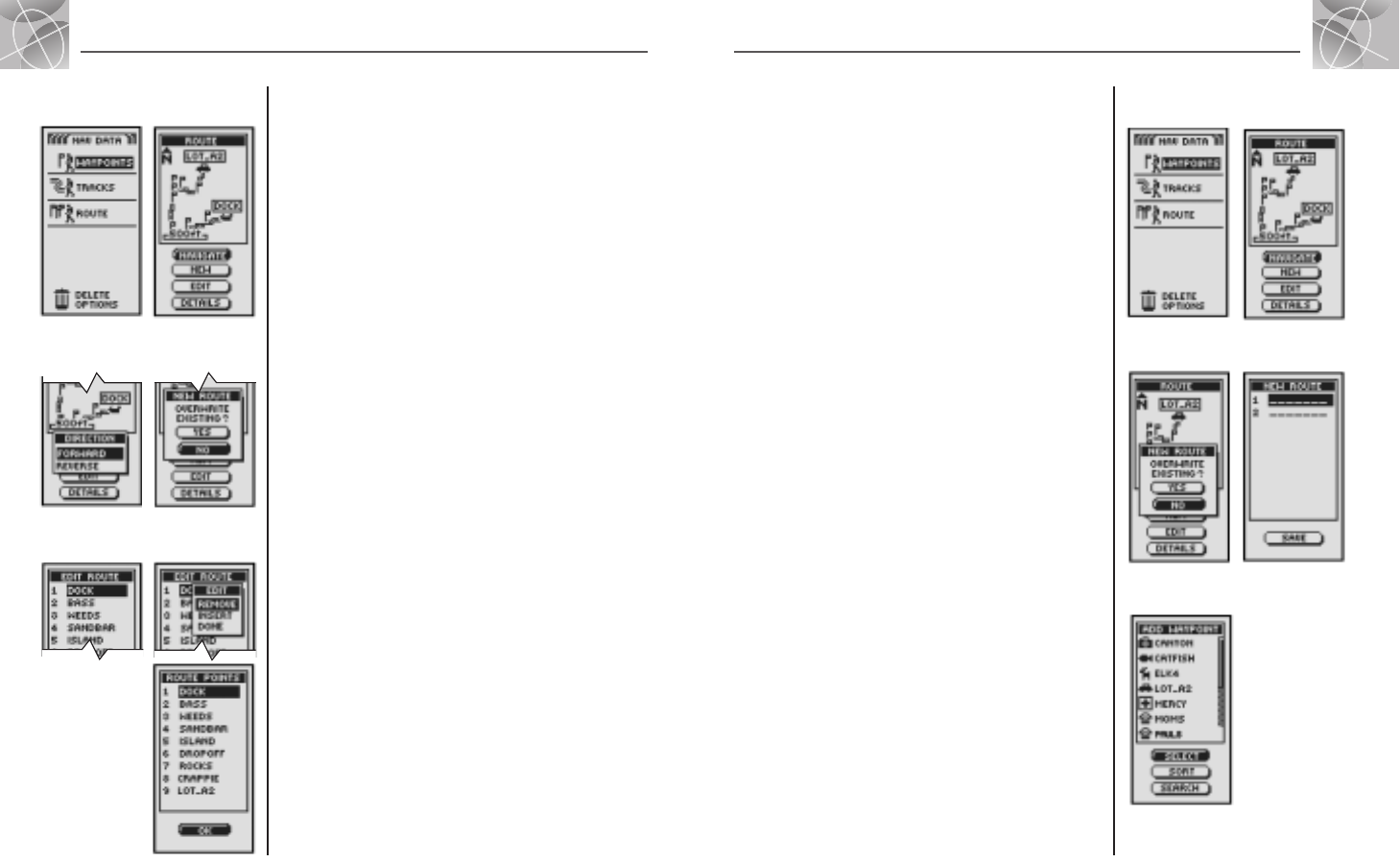
22
2.4
NAV DATA PAGE
2.4
NAV DATA PAGE
21
Creating a New Route
To create a new route consisting of up to 50 waypoints:
1. From the Nav Data page, highlight using the ZOOM IN/OUT button and
select ROUTE
Ẅ, by pressing the ENTER button. Highlight and select
NEW
ẅ. A screen displaying OVERWRITE EXISTING? appears Ẇ.
2. Highlight and select YES Ẇ. A blank NEW ROUTE list appears with the
first field already highlighted
ẇ.
3. Select that blank field ẇ. A list of all the waypoints you currently have
stored appears
Ẉ.
4. Highlight and select SELECT Ẉ. Highlight the waypoint you want to put
into your route. You can sort or search the list (see "Sort" and "Search,"
page 16).
continued
Routes: Summary
Ẉ Display
Waypoints
Routes: Creating New
ẅ Route Page
Ẅ Nav Data
Page
ẇ Display New
Route List
Ẇ Overwrite
Existing Route
Route
When you select ROUTE from the Nav Data page (see Ẅ), you can use your
GPS 100 S to designate a route consisting up of to 50 waypoints. The unit
will then guide you along the route. As you reach each waypoint, the unit
will automatically begin pointing you to the next waypoint, until you reach
your final destination.
Selecting Options Ẅ ẅ
From the Nav Data page, highlight using the ZOOM IN/OUT button and
select ROUTE by pressing the ENTER button to display the Route screen. Use
the ZOOM IN/OUT button to scroll through the menu sections, then press
the ENTER button to go to the highlighted option. Use the ZOOM IN/OUT
button again to highlight your choice, then press the ENTER button to select
it. Press the PAGE button to return to the main page.
Navigate Option ẅ Ẇ
Highlight and select NAVIGATE to make your GPS 100 S guide you along a
route you have created (see “New Option” below). Highlight and select
FORWARD to navigate forward along a route from start to end point or
highlight and select REVERSE to navigate in a reverse direction from end point
to start point.
New Option ẅ ẇ
Highlight and select NEW to create a new route. When the OVERWRITE
EXISTING? screen appears, highlight and select YES to create your new
route (see “Creating A New Route,” page 22) or NO to cancel creation
of a new route.
Edit Option ẅ Ẉ ẉ
Highlight and select EDIT to add or delete any waypoints you have selected
in creating a new route. On the Edit screen highlight and select REMOVE to
delete a waypoint, INSERT to insert a waypoint or DONE to save changes
and return to Route screen
ẉ.
Details Option ẅ Ẋ
Highlight and select DETAILS to see any or all of the waypoints of a specific
route you have planned. Highlight and select OK to return to main Nav Data page.
ẅ Designating
New Route
ẇ Creating
New Route
ẉ Editing
Waypoints
Ẅ Nav Data
Page
Ẇ Navigating
Along Route
Ẉ Waypoints
Listed
Ẋ Viewing
Waypoints