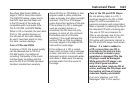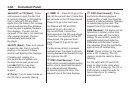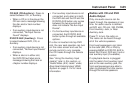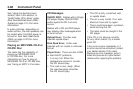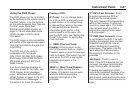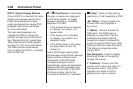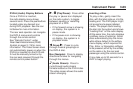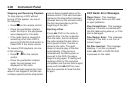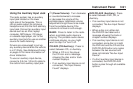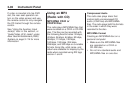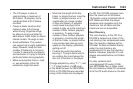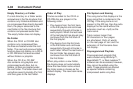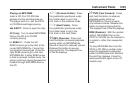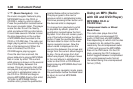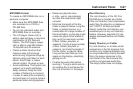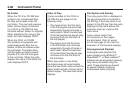Using the Auxiliary Input Jack
The radio system has an auxiliary
input jack located on the lower
right side of the faceplate. This is
not an audio output; do not plug a
headphone set into the front auxiliary
input jack. Connect an auxiliary input
device such as an iPod, laptop
computer, MP3 player, CD player,
or cassette tape player, etc. to the
auxiliary input jack for use as another
source for audio listening.
Drivers are encouraged to set up
any auxiliary device while the vehicle
is in P (Park). See Defensive Driving
on page 4-2 for more information on
driver distraction.
To use an auxiliary input device,
connect a 3.5 mm (1/8 inch) cable to
the radio’s front auxiliary input jack.
O (Power/Volume): Turn clockwise
or counterclockwise to increase
or decrease the volume of the
portable player. Additional volume
adjustments might have to be made
from the portable device if the
volume is not loud or soft enough.
BAND: Press to listen to the radio
when a portable audio device is
playing. The portable audio device
continues playing, so you might
want to stop it or turn it off.
CD/AUX (CD/Auxiliary): Press to
select between CD, or Auxiliary.
• When a CD is in the player
the CD icon and a message
showing the disc and/or track
number displays.
• If an auxiliary input device is not
connected, “No Input Device
Found” displays.
DVD/CD AUX (Auxiliary): Press
to select between DVD, CD, or
Auxiliary.
• If an auxiliary input device is not
connected, “No Aux Input Device”
displays.
• When a disc is in either slot,
the DVD/CD text label and a
message showing the track or
chapter number displays.
• If an auxiliary input device is not
connected, and a disc is in both
the DVD slot and the CD slot the
DVD/CD AUX button only cycles
between the two sources and
does not indicate “No Aux Input
Device”.
• If a front auxiliary input device is
connected, the DVD/CD AUX
button cycles through all available
options.
Instrument Panel 3-91