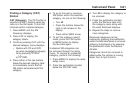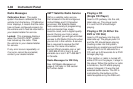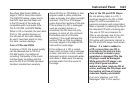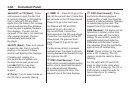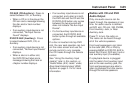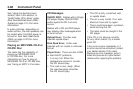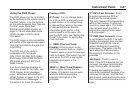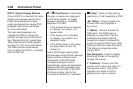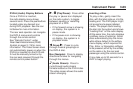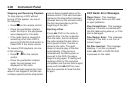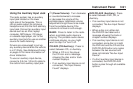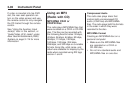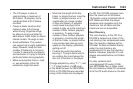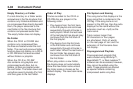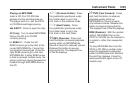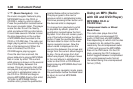DVD-A (Audio) Display Buttons
Once a DVD-A is inserted,
the radio display menu shows
several icons. Press the pushbuttons
located under any desired icon
during DVD playback. See the icon
list below for more information.
The rear seat operator can navigate
the DVD-A menus and controls
through the remote control.
See “Remote Control”, under
Rear Seat Entertainment (RSE)
System on page 3-114 for more
information. The Video Screen does
not automatically power on when the
DVD-A is inserted into the DVD slot.
It must be manually turned on by
the rear seat occupant through the
remote control power button.
r / j (Play/Pause): Press either
the play or pause icon displayed
on the radio system, to toggle
between pausing or restarting
playback of a DVD.
• If the forward arrow is showing
on display, the system is in
pause mode.
• If the pause icon is showing
on display, the system is in
playback mode.
q Group r: Press to cycle
through musical groupings on
the DVD-A disc.
Nav (Navigate): Press to display
directional arrows for navigating
through the menus.
e (Audio Stream): Press to
cycle through audio stream
formats located on the DVD-A disc.
The video screen shows the audio
stream changing.
Inserting a Disc
To play a disc, gently insert the
disc, with the label side up, into the
loading slot. The DVD player might
not accept some paper labeled
media. The player starts loading
the disc into the system and shows
“Loading Disc” on the radio display.
At the same time, the radio displays
a softkey menu of option(s). Some
discs automatically play the movie
while others default to the softkey
menu display, which requires the
Play, Enter, or Navigation softkeys
to be pressed; either by the softkey
on the radio or by the rear seat
passenger using the remote control.
It may take up to 30 seconds for a
DVD to begin playing.
Instrument Panel 3-89