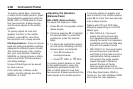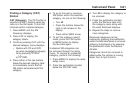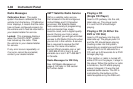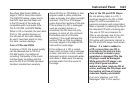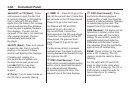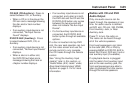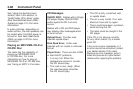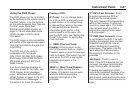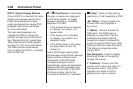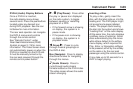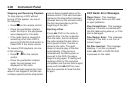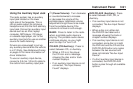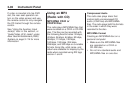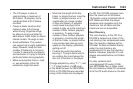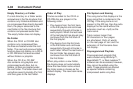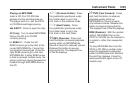DVD-V (Video) Display Buttons
Once a DVD-V is inserted, the radio
display menu shows several icons.
Press the pushbuttons located
under any desired icon during DVD
playback. See the icon list below
for more information.
The rear seat passenger can
navigate the DVD-V menus and
controls through the remote control.
See “Remote Control”, under Rear
Seat Entertainment (RSE) System
on page 3-114 for more information.
The Video Screen automatically
turns on when the DVD-V is inserted
into the DVD slot.
r / j (Play/Pause): Press either
the play or pause icon displayed
on the radio system, to toggle
between pausing or restarting
playback of a DVD.
• If the forward arrow is showing
on display, the system is in
pause mode.
• If the pause icon is showing
on display, the system is in
playback mode.
• If the DVD screen is off, press
the play button to turn the
screen on.
Some DVDs begin playing after
the previews have finished, although
there could be a delay of up to
30 seconds. If the DVD does
not begin playing the movie
automatically, press the pushbutton
located under the play/pause icon
displayed on the radio. If the DVD
still does not play, refer to the
on-screen instructions, if available.
c (Stop): Press to stop playing,
rewinding, or fast forwarding a DVD.
r (Enter): Press to select the
choices that are highlighted in
any menu.
y (Menu): Press to access the
DVD menu. The DVD menu is
different on every DVD. Use the
pushbuttons located under the
navigation arrows to navigate the
cursor through the DVD menu. After
making a selection press this button.
This button only operates when
using a DVD.
Nav (Navigate): Press to display
directional arrows for navigating
through the menus.
q (Return): Press to exit the
current active menu and return to
the previous menu. This button
operates only when a DVD is
playing and a menu is active.
3-88 Instrument Panel