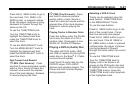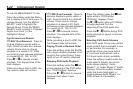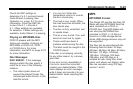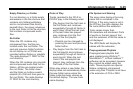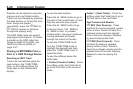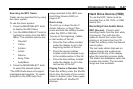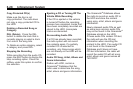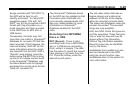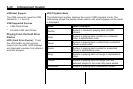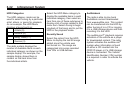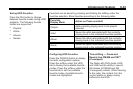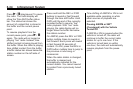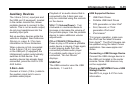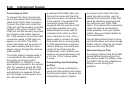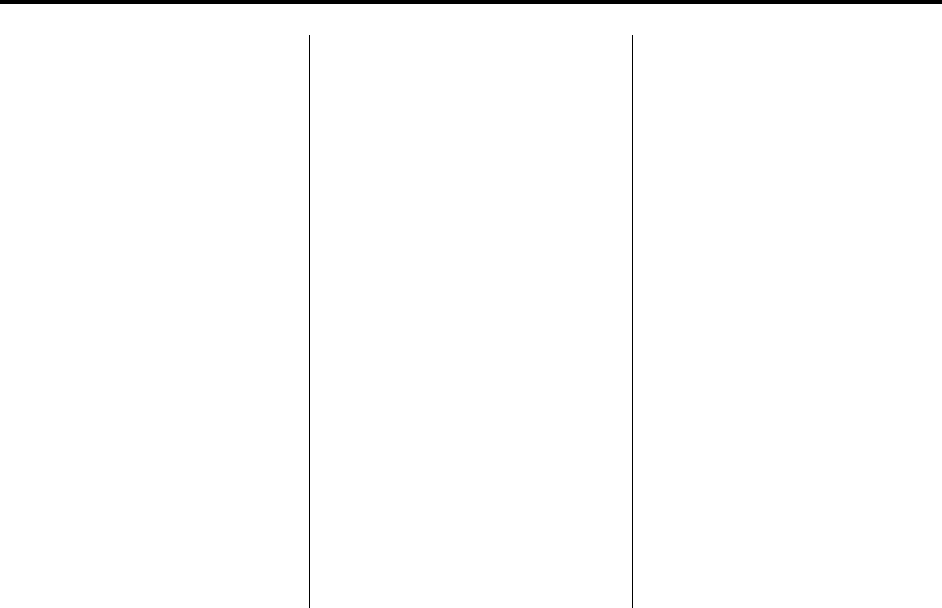
Infotainment System 6-29
Songs recorded with “NO INFO” to
the HDD will be hard to sort,
identify, and select. To make HDD
navigation easier, CDs with “NO
INFO” can first be converted to MP3
format with Tag information on a
home computer and then recorded
to the HDD from an MP3 disc or
USB device.
Occasionally, the radio may find
more than one match in Gracenote
®
Database for an audio CD that has
been recorded. If this happens, the
radio will display “Multi-Hit” for the
name information when the songs
are selected from the HDD. With a
“Muli-Hit” song playing, press the
button below the EDIT tab to bring
up the list of multiple names found
in the Gracenote
®
Database. Use
the Menu/Select knob to highlight
and select the correct name for the
“Multi-Hit” recorded CD.
The Gracenote
®
Database stored
on the HDD can be updated so that
it includes name information for
more recently released audio CDs.
See your dealer/retailer for more
information on Gracenote
®
Database updates for the HDD
radio.
Recording From MP3/WMA
Discs or USB
REC (Record): Press to start
recording tracks from a MP3/WMA
disc or a USB device (excluding
iPod), while it is playing. The radio
has the option to record the current
track playing or all tracks from the
CD. Press the softkey under the
desired record option.
The last radio station that was on
begins playing and a status bar
appears on the top of the display
when the recording process starts.
The status bar disappears when the
process has ended. The recorded
songs are now available.
AAC and OGG Vorbis file types are
not fully supported. These file types
may or may not play and may be
shown without Tag information.
Without Tag information available,
these file types may be identified
only by file name.
AudioBooks from audible.com can
also be transferred to the HDD
using the record function. See
AudioBooks later in this section for
more information.