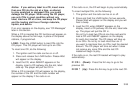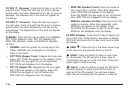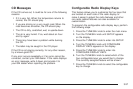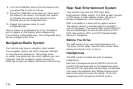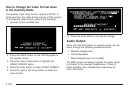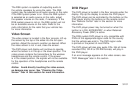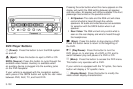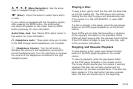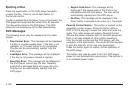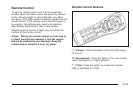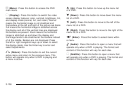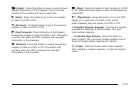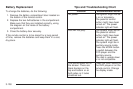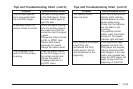n, q, p, o (Menu Navigation): Use the arrow
keys to navigate through a menu.
r (Enter): Press this button to select items within
a menu.
If your vehicle is equipped with the navigation system,
after pressing the SRCE button, the enter button
can select all speaker or rear video. See the SRCE
button previously for more information.
Audio/Video Jack: See “Stereo RCA Jacks” earlier in
this section for more information.
X (Headphone Jack): These jacks allow you to listen
to the RSE through wired headphones (not included).
9 (Headphone Volume): Turn the left knob to
increase the volume of the headphone connected to
the left headphone jack. Turn the right knob to increase
the volume of the headphone connected to the right
headphone jack.
Playing a Disc
To play a disc, gently insert the disc with the label side
up into the loading slot. The DVD player will continue
loading the disc and the player will automatically start
if the vehicle is in ON, ACCESSORY, or when RAP
is active.
If a disc is already in the player, press the play/pause
button on the DVD player faceplate or on the remote
control.
Some DVDs will not allow fast forwarding or skipping
of the copyright information or the previews. Some
DVDs will begin playing after the previews have finished.
If the DVD does not begin to play the main title, refer
to the on-screen instructions.
Stopping and Resume Playback
To stop playing a disc, press and release the stop
button on the DVD player faceplate or the remote
control.
To resume playback, press the play/pause button
on the DVD player faceplate or the remote control.
The movie should resume play from where it was last
stopped if the disc has not been ejected and the
stop button has not been pressed twice. If the disc has
been ejected or if the stop button has been pressed
twice, the disc will resume play at the beginning.
3-103