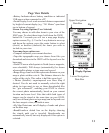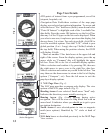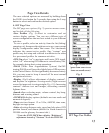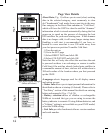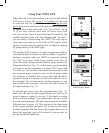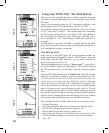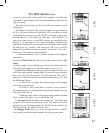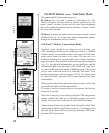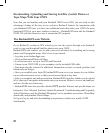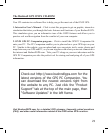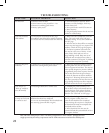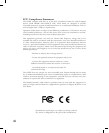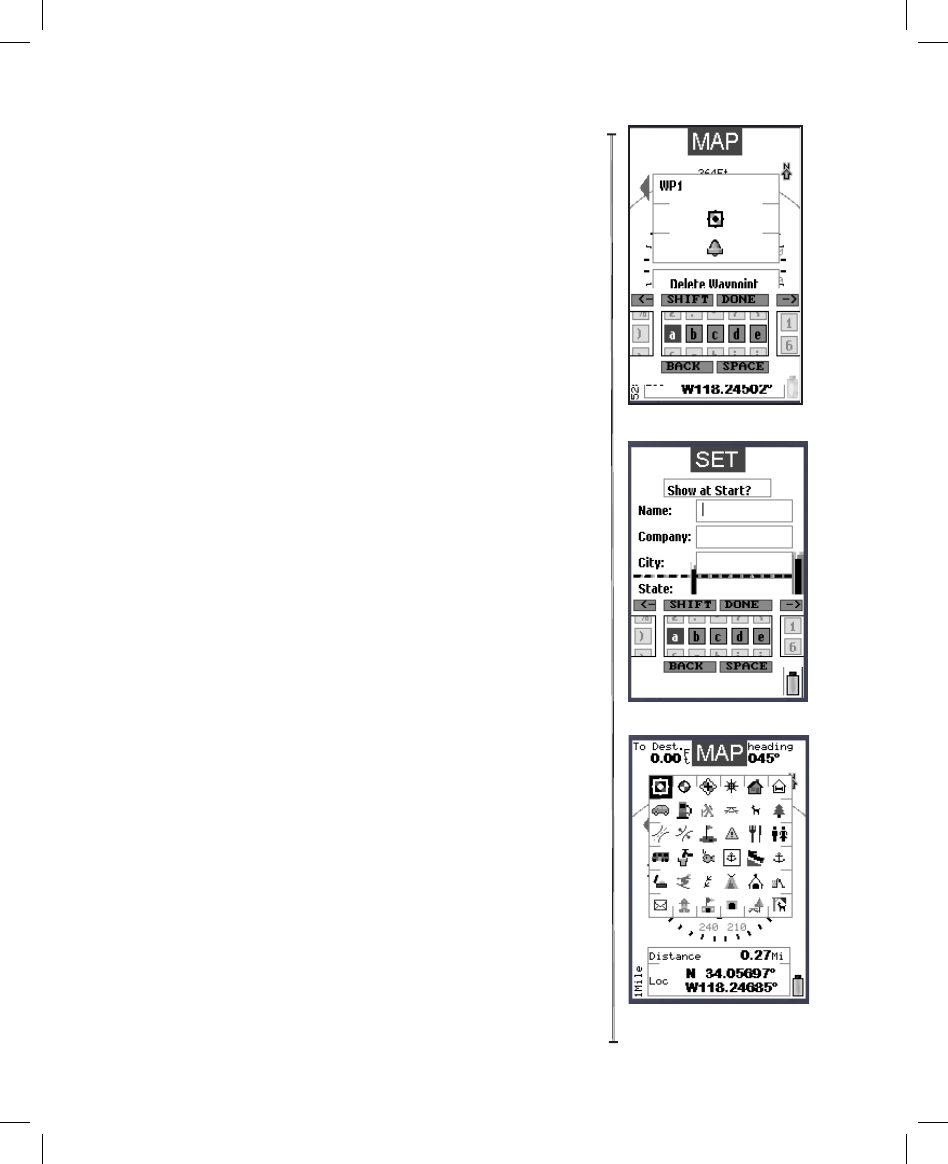
19
Using The Text Tool -Procedure for Editing Names of
Waypoints, Trails and other items
Anytime a name eld is highlighted, click OK to bring up the text
entry tool (Fig.25). This is a multi-function tool that is controlled
by the 5-way button. Your current selection is always highlighted.
Move left/right or up/down to select letters and numbers, then
press OK to enter your selection. To add a space or backspace,
press and hold the down arrow button-then highlight either
“Back” or “Space”. To move from the letter eld to the number
eld press and hold the right arrow. To access symbols, press
and hold the left arrow. Hold the up arrow to access the Shift
(for upper case letters, etc) and Done (when you are nished and
ready to exit the text entry procedure) functions. Fig. 26 shows
an example of using the text tool to enter the owner’s information
on the SET page.
Selecting Waypoint Icons
After the waypoint icon is selected (highlight and press “OK”)
in the “Edit Waypoint” menu of the MAP page (see pg. 15), the
display will show a menu of icons (Fig 27), or common symbols,
that you may choose to represent your waypoint on the map. If
you have previously set up a user prole for a particular type of
activity (for example, camping), the group of icons that appears
in the icon selection menu will be the ones most related to that
activity.
Text Entry Tool
SET Page-Owner Info
Icon Selection Menu
Fig. 26Fig. 25 Fig. 27
If you want to return to SafeTrack mode, simply do nothing-the unit
will automatically re-enter SafeTrack. If you do not want to return to
SafeTrack, but wish to remain in the SafeTrack active mode, arrow
down to the “Wait” option.
At the Start SafeTrack screen, you also have the option to view
and change your SafeTrack Options (display inactivity time, alarm,
tracking point frequency, etc). To view the SafeTrack Options screen
(Fig. 23), press the Right arrow from the Start SafeTrack screen.
To fully exit SafeTrack, press the Left arrow from the Start SafeTrack
screen to get the “Stop SafeTrack” screen (Fig. 24), then select “Yes”
to return to normal operation.
SafeTrack (cont.) / Text Tool / Waypoint Icons