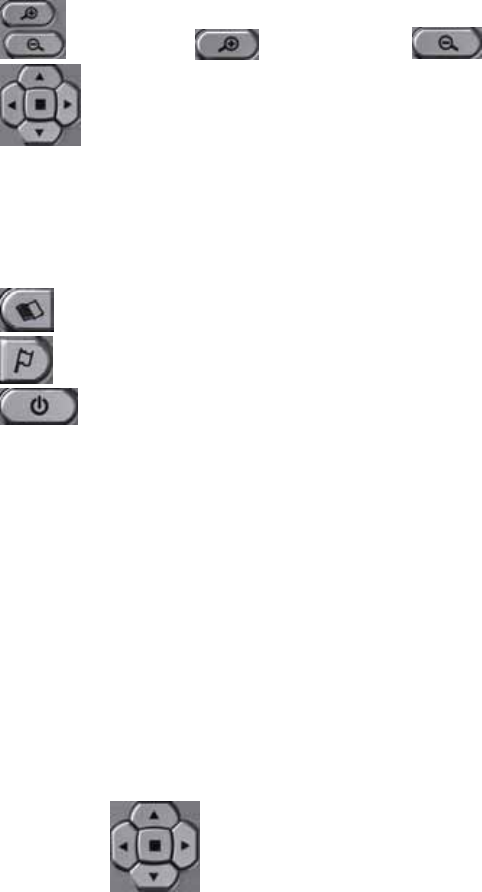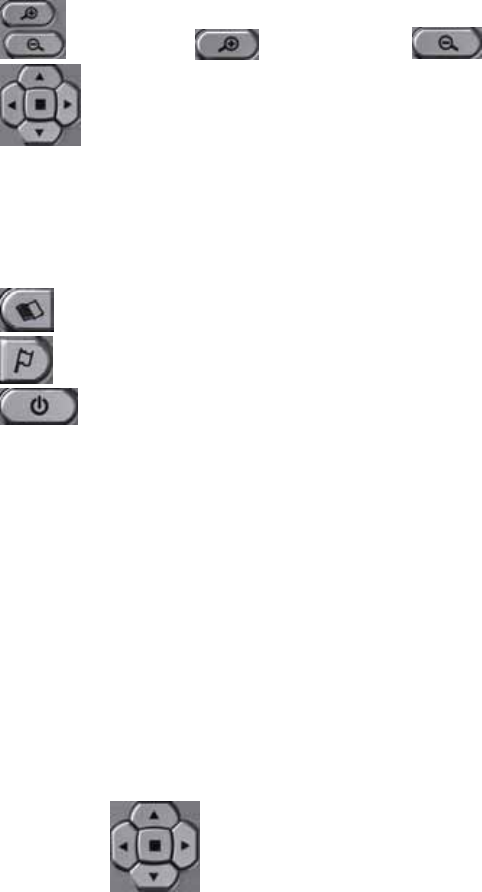
Using the AUDIOVOX NVX226 system buttons
The buttons on the AUDIOVOX NVX226 system have been set up to
quickly show you key information.
Zoom In and Zoom Out buttons
Wheel button:
Up: toggles 3D display on/off
Right: displays the Route List
Left: displays the GPS Info
Down: toggles the mute on/off
Center: tap for OK
Main Menu button
Set destination button
System On/Off button
Acquiring a GPS signal
To use the AUDIOVOX NVX226 system to guide you to a destination, the
system’s GPS antenna must be receiving GPS signals. These signals can
be obstructed by ceilings, trees, and nearby tall buildings. The roof of your
vehicle can also obstruct signals. For best results, position your
AUDIOVOX NVX226 system where a clear view of the sky is available.
Receiving an initial GPS signal may take several minutes. In addition, the
further away the unit is from the last location of use, the longer it will take to
obtain a GPS signal for your current location.
You can quickly view the GPS Info screen by pressing the right side of the
wheel button.
The GPS info screen appears
If you continue to tap the right button, the following screens appear in
succession: map screen →GPS Info → Almanac → Location Information →
Route list → map screen.
4 User’s Manual