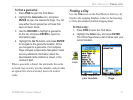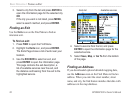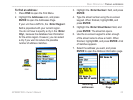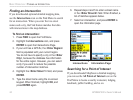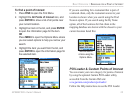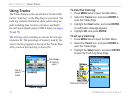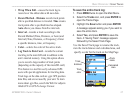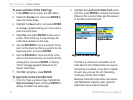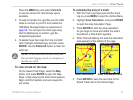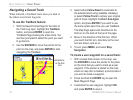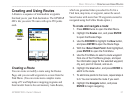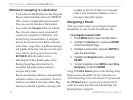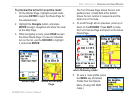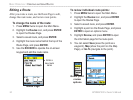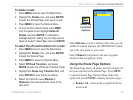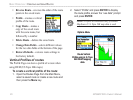Press the MENU key and select Card Info
to view the amount of card storage space
available.
3. To read or transfer the .gpx les use the USB
cable to connect to your PC and enable the
USB Mass Storage feature as explained on
page 58. You can open the track logs using
Garmin MapSource or another .gpx le-
compatible application.
4. To delete these track logs from the microSD
card, highlight individual logs, and then press
ENTER. Use the Delete All button to clear the
entire list.
NOTE: Do not remove the microSD card from
the unit while logging a track, as corruption of
the data can result.
To view a track on the map:
On the Saved Track Page, select the Map
button, and press ENTER to open the Map
Page. A map showing the entire track appears.
Begin and End markers and user waypoints
are visible.
To calculate the area of a track:
1. With the Track Log Page open and the Track
Log on, press MENU to open the Options Menu.
2. Highlight Area Calculation, and press ENTER
to open the Area Calculation Page.
3. Press ENTER to start the area calculation.
As you begin to move and dene the area’s
boundaries, a Stop button appears.
4. When nished dening the area the calculated
area appears at the bottom of the page.
Start calculation
Save calculated track
5. Press ENTER to save the new track to the
Saved Tracks list on the Tracks Page.
GPSMAP 60Cx Owner’s Manual 29
bAsIc oPerAtIon > usIng trAcKs