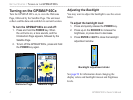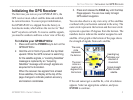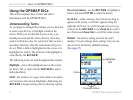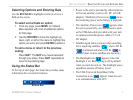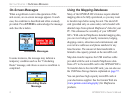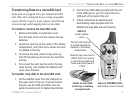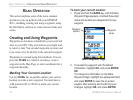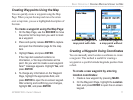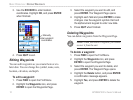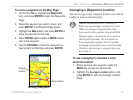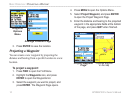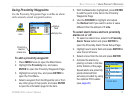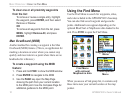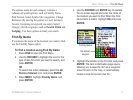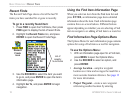Creating Waypoints Using the Map
You can quickly create a waypoint using the Map
Page. When you pan the map and move the arrow
over a map item, you see a highlighted description of
the item.
To create a waypoint using the Map Page:
1. On the Map Page, use the ROCKER to move
the pointer to the map item you want to mark
as a waypoint.
2. Press and quickly release ENTER to capture
and open the information page for the map
item.
3. Highlight Save, and press ENTER.
If the map item selected contains no
information, a “No map information at this
point. Do you want to create a user waypoint
here?” message appears. Highlight Yes, and
press ENTER.
4. To change any information on the Waypoint
Page, highlight the appropriate eld, and
press ENTER to open the on-screen keypad.
After entering and conrming your changes,
highlight OK, and press ENTER.
Information page for a
map point with data
Information page for
a map point without
data
Creating a Waypoint Using Coordinates
You can manually enter location coordinates to create
a waypoint. This method is useful for creating a
waypoint at a specic latitude/longitude position from
a chart.
To create a new waypoint by entering
location coordinates:
1. Create a new waypoint by pressing MARK.
2. On the Waypoint Page, highlight the Location
eld, and press ENTER to open the on-screen
keypad.
GPSMAP 60Cx Owner’s Manual 11
bAsIc oPerAtIon > creAtIng wAyPoInts usIng the MAP