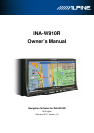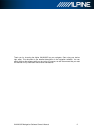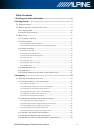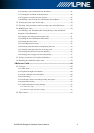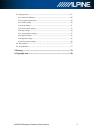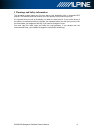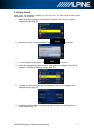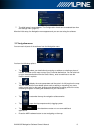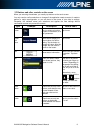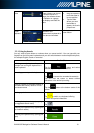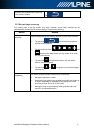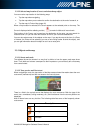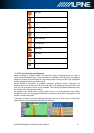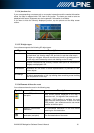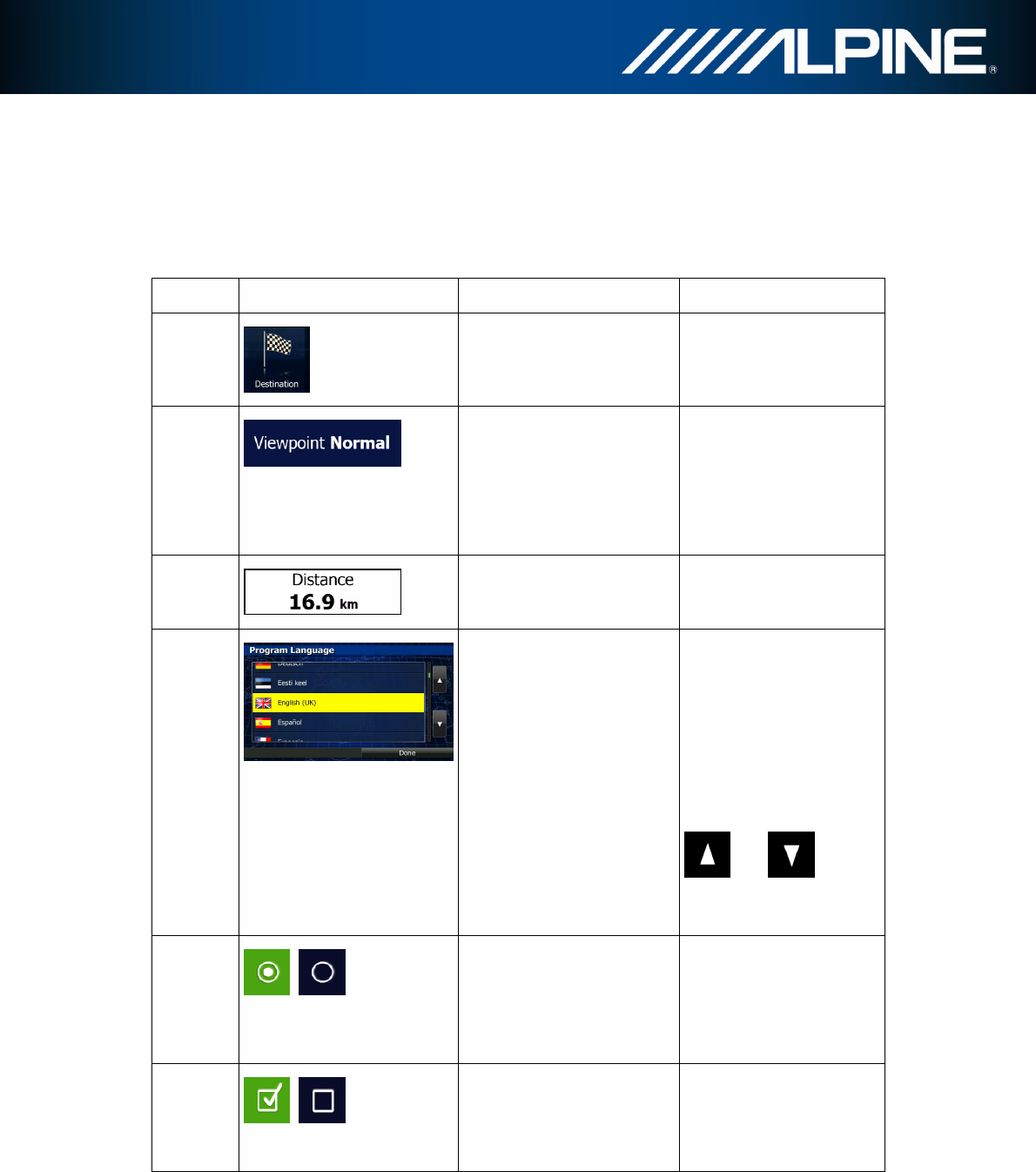
INA-W910R Navigation Software Owner’s Manual 9
2.2 Buttons and other controls on the screen
When you are using the software, you usually tap buttons on the touch screen.
You only need to confirm selections or changes if the application needs to restart, it needs to
perform a major reconfiguration, or you are about to lose some of your data or settings.
Otherwise, the software saves your selections and applies the new settings without
confirmation as soon as you use the controls.
Type Example Description How to use it
Button
Tap it to initiate a function,
to open a new screen, or to
set a parameter.
Tap it once.
Button
with
value
Some buttons display the
current value of a field or
setting. Tap the button to
change the value. After the
change, the new value is
shown on the button.
Tap it once.
Icon
Shows status information.
Some icons also function
as a button. Tap them
once.
List
When you need to select
from several options, they
appear in a list.
Grab the list anywhere
and slide your finger up
or down. Depending on
the speed of the sliding,
the list will scroll fast or
slow, only a bit or till the
end.
Alternatively, move
between pages with the
and buttons
and tap the value that
you want.
Radio
button
When there are only a few
choices, radio buttons may
be used instead of lists.
Only one value can be
selected.
Tap one of the buttons to
select a new value.
Switch
When there are only two
choices, a checkmark
shows whether the feature
is enabled.
Tap it to turn the switch
on or off.