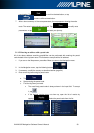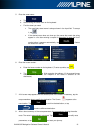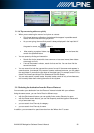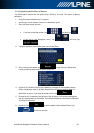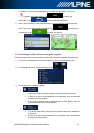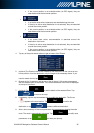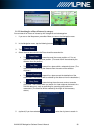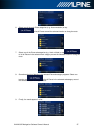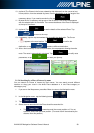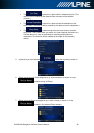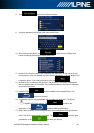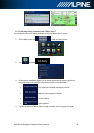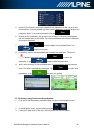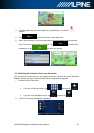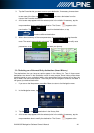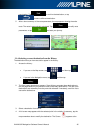INA-W910R Navigation Software Owner’s Manual 38
10. (optional) The Places in the list are ordered by their distance from the current or last
known position, from the selected city/town, from the destination or by the length of the
necessary detour. If you need to reorder the list, tap .
11. Browse the list if necessary and tap one of the list items. A full screen map appears
with the selected point in the middle. The name and address of the Place is displayed
at the top of the screen.
12. (optional) Tap to see the details of the selected Place. Tap
to return to the map.
13. If necessary, tap the map somewhere else to modify the destination. The Cursor
( ) appears at the new location. Tap to confirm the
destination, or tap to select a different destination.
14. After a short summary of the route parameters, the map appears showing the entire
route. The route is automatically calculated. Tap to modify route
parameters, or tap and start your journey.
3.1.2.4 Searching for a Place of Interest by name
You can search for Places of Interest by their names. You can search around different
locations or along your route in the whole Place database or in one Place category or
subcategory only.
1. If you are on the Map screen, press Navi Menu to return to the Navigation menu.
2. In the Navigation menu, tap the following buttons: , .
3. Tap .
4. Select the area around which the Place should be searched for:
• Tap to search around the current position or if it is not
available, around the last know position. (The result list will be ordered by the
distance from this position.)