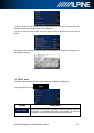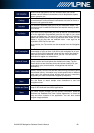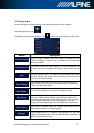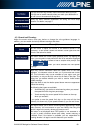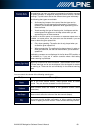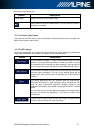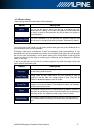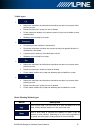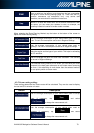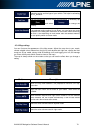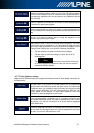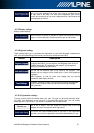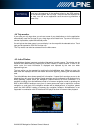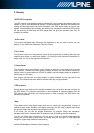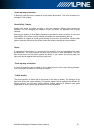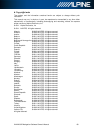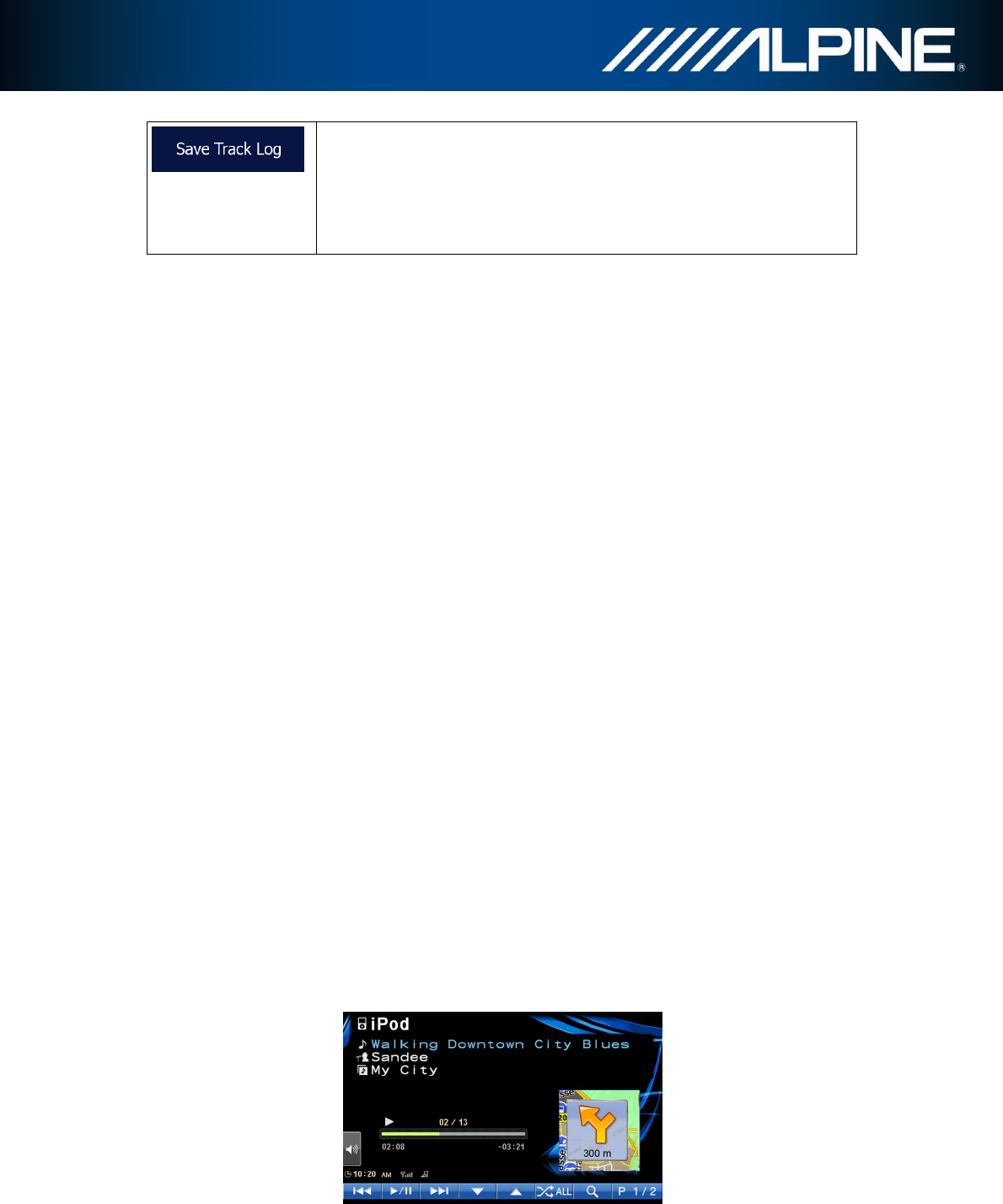
INA-W910R Navigation Software Owner’s Manual 77
Track logs, the sequence of the positions given by the GPS receiver,
can be saved together with trip logs. They can later be displayed on
the map. You can let the application save the track log whenever it
saves a trip.
4.4 Trip monitor
If you save your trip logs when you arrive at some of your destinations or let the application
automatically save the trip logs for you, those logs are all listed here. Tap one of the trips to
see the trip statistics, speed and altitude profile.
If track log has also been saved, you can display it on the map with the selected colour. Track
logs can be exported to GPX files for later use.
The Trip monitor can also be accessed from the More menu.
4.5 ActiveWindow
ActiveWindow displays important navigation information in audio screens. The window can be
activated and deactivated by pressing the AUDIO hardkey in audio screens. If there is an
active route, the route information is displayed and replaced by the next turn when
approaching a turn.
The last advice can be repeated by touching the ActiveWindow area. Without a route, the
data fields are displayed and can be hidden and shown again by pressing the ActiveWindow
area.
The ActiveWindow also shows speed limit information. If speed limit warnings are set to be
displayed they will cover the window. Speed warnings can be configured to be displayed only
when speeding; please check the Navigation Owners Manual for more information. It is
possible to change from ActiveWindow mode to full screen navigation mode by pressing the
MAP or NAVI MENU hardkeys at any time. In some cases user input is required to continue
navigation: a small part of the navigation window will be displayed and, to continue, please
press the NAVI MENU hardkey to operate the navigation software. ActiveWindow is not
supported in combination with SD video and DVD player to allow full screen video playback.