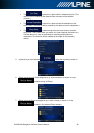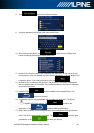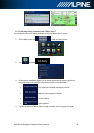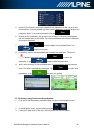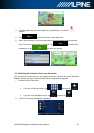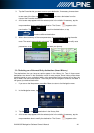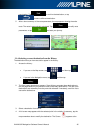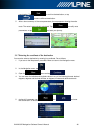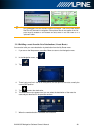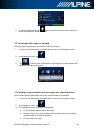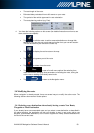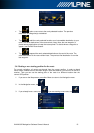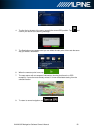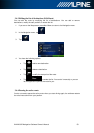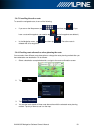INA-W910R Navigation Software Owner’s Manual 47
6. When finished, tap .
7. A full screen map appears with the selected point in the middle. If necessary, tap the
map somewhere else to modify the destination. The Cursor ( ) appears at the
new location. Tap to confirm the destination, or tap
to select a different destination.
8. After a short summary of the route parameters, the map appears showing the entire
route. The route is automatically calculated. Tap to modify route
parameters, or tap and start your journey.
3.1.8 Navigate to a location stored in a picture
You can also set the location stored in a picture as your destination. Do as follows:
1. If you are on the Map screen, press Navi Menu to return to the Navigation menu.
2. In the Navigation menu, tap .
3. Open the menu and tap .
4. The list of picutres stored in the device appears. Select one picture from the list.
5. A full screen map appears with the selected point in the middle. If necessary, tap the
map somewhere else to modify the destination. The Cursor ( ) appears at the
new location. Tap to confirm the destination, or tap
to select a different destination.
6. After a short summary of the route parameters, the map appears showing the entire
route. The route is automatically calculated. Tap to modify route
parameters, or tap and start your journey.