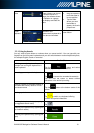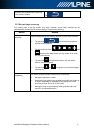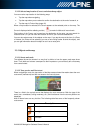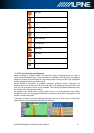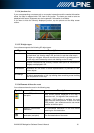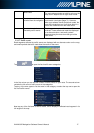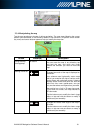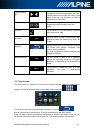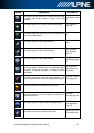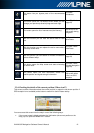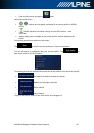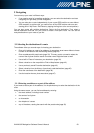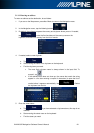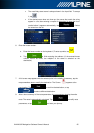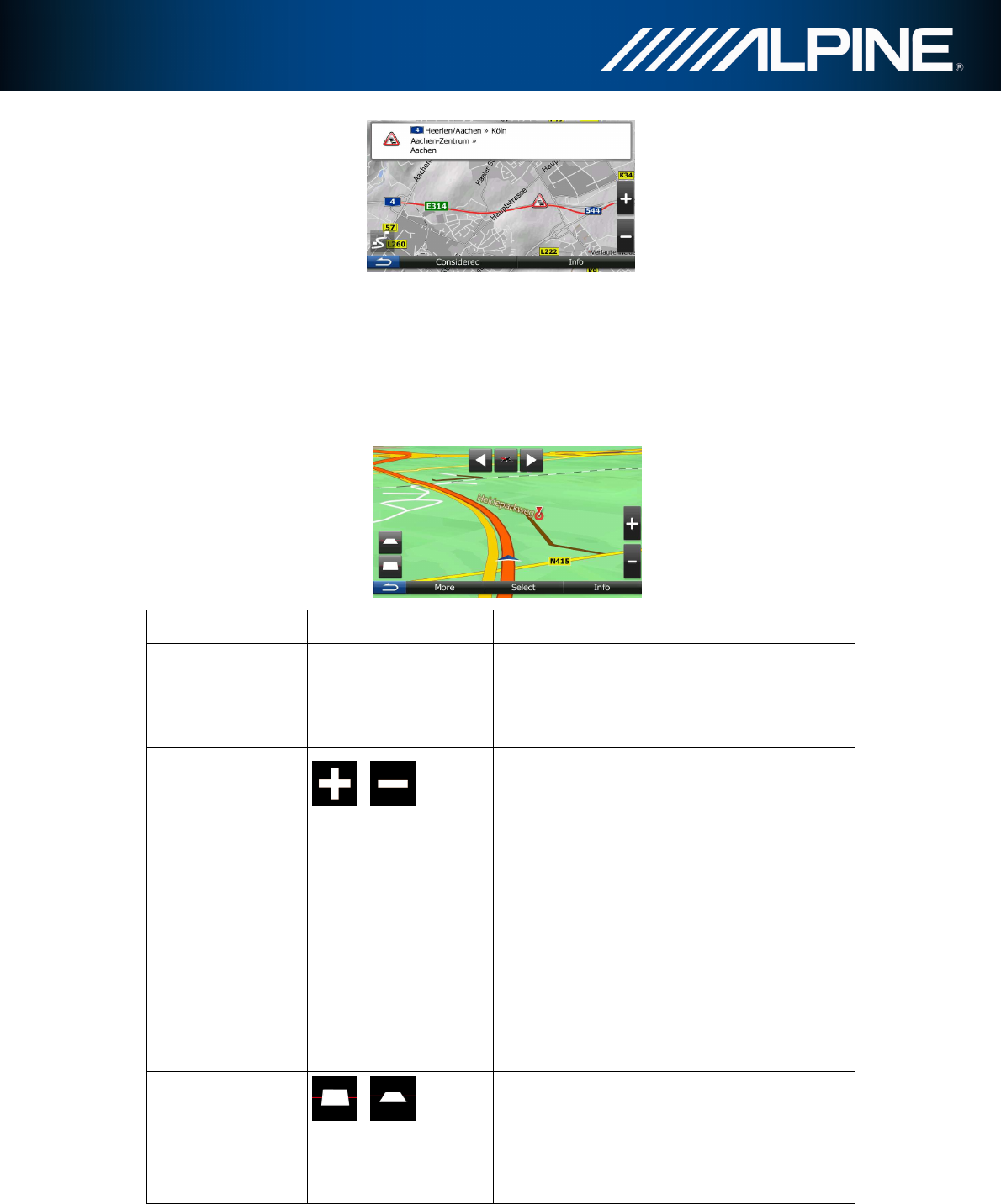
INA-W910R Navigation Software Owner’s Manual 18
2.3.4 Manipulating the map
Tap the map anywhere to browse it during navigation. The map stops following the current
position (the Vehimarker, a blue arrow by default, is not locked in a fix position on the screen
any more) and control buttons appear to help you modify the map view.
Action Button(s) Description
Moving the map
with drag&drop
No buttons
You can move the map in any direction:
tap
and hold
the map, and move your finger
towards the direction you want to move the
map.
Zooming in and out
,
Changes how much of the map is displayed on
the screen.
Your software uses high-quality vector maps
that let you examine the map at various zoom
levels, always with optimised content. It always
displays street names and other text with the
same font size, never upside-
down, and you
only see the streets and objects that you need.
Map scaling has a limit in 3D map view
mode.
If you zoom out further, the map switches to
2D view mode.
Tap the button once to modify the view in large
steps, or tap and hold the button to modify it
continuously and smoothly.
Tilting up and down
,
Changes the vertical view angle of the map in
3D mode.
Tap the button once to modify the view
in large
steps, or tap and hold the button to modify it
continuously and smoothly.