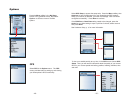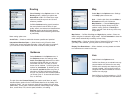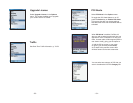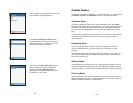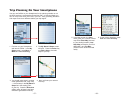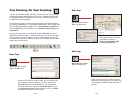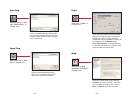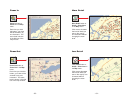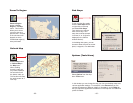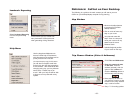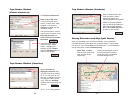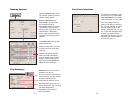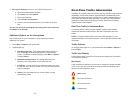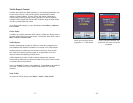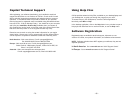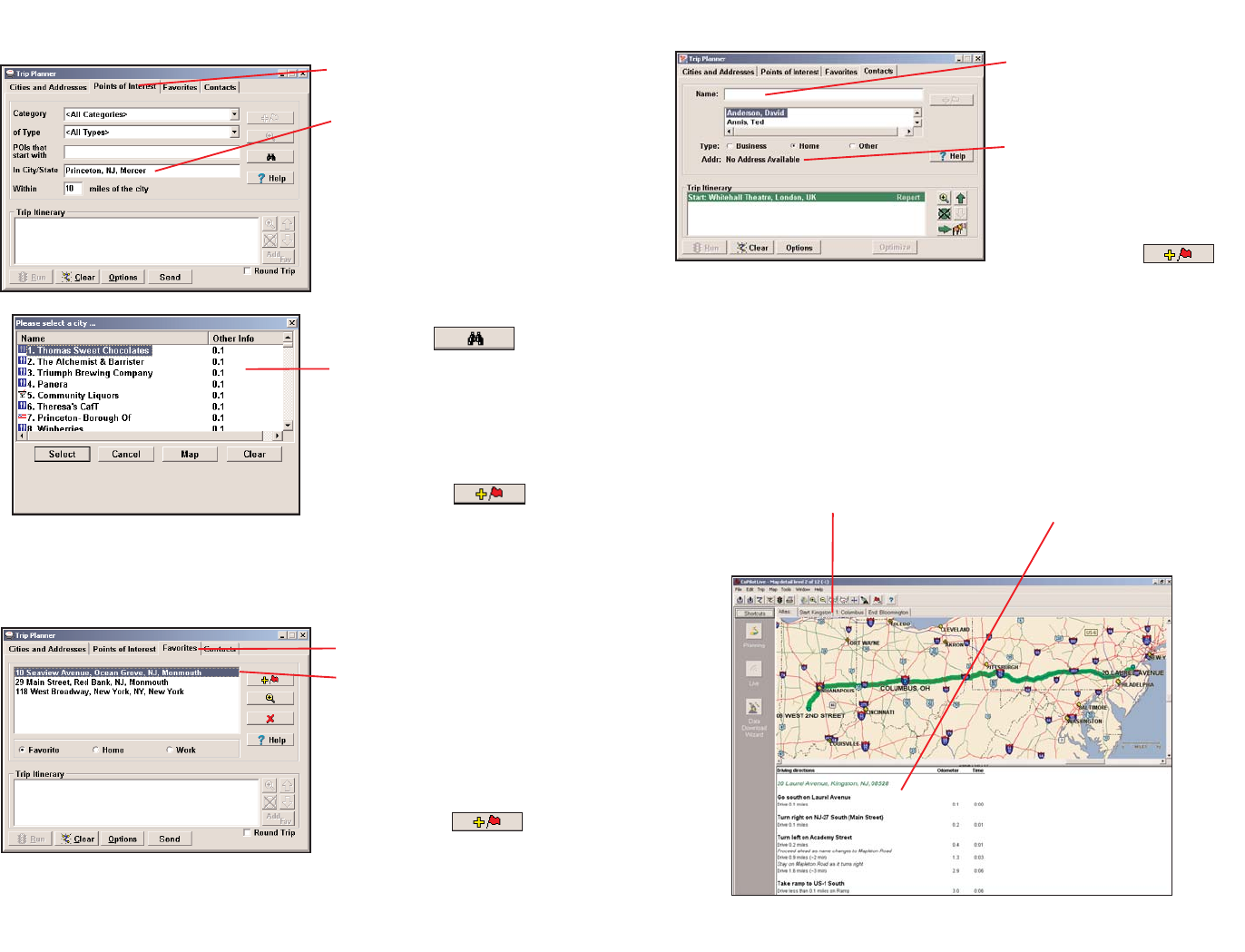
Trip Planner Window
(Points of Interest)
Trip Planner Window (Favorites)
Click Points of Interest tab.
Enter a city or ZIP code
in which you would like to
search, a radius within which
to search, and choose a
category and type from the
drop-down menu.
You can also enter a name to
narrow down the search in the
POIs that start with box.
Click the binoculars to start
the search.
You will be given a list of
matches to your search
criteria. Highlight your
selection and click Select.
Click the Add Stop button to
add it to your Itinerary.
Select Favorites tab.
Highlight a selection from
your list of places by clicking
on it. You can zoom to it on
the map, or Delete it from the
list using the buttons to the
right. Click the Add Stop
button to add a favorite to your
Itinerary.
See p. 71 for routing options.
Trip Planner Window (Contacts)
Driving Directions and Map (Split Screen)
Enter a contact’s first or last
name and press <Enter>.
CoPilot will search your
Contacts database for matches.
Select the Contacts address
type (as defined in Outlook) to
get the appropriate address,
then click the Add Stop button
to add it to your Itinerary.
When you click Run in the Trip Planner window, your route will be
calculated and driving directions and a map will display. To print either
one, click on it and choose Print from the File menu. To print directions
plus all map views, choose TravPak Printing.
Atlas, Start, and End
tabs will zoom to the map
view of those places
respectively.
Driving directions give you turn-
by-turn instructions including
ramps and exits, and distance
and time between turns.
- 69 -
- 70 -