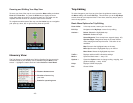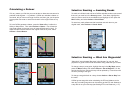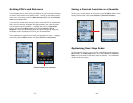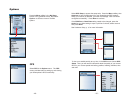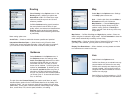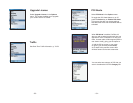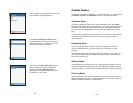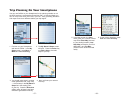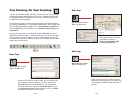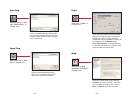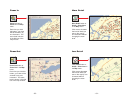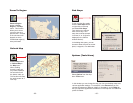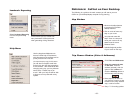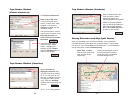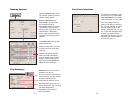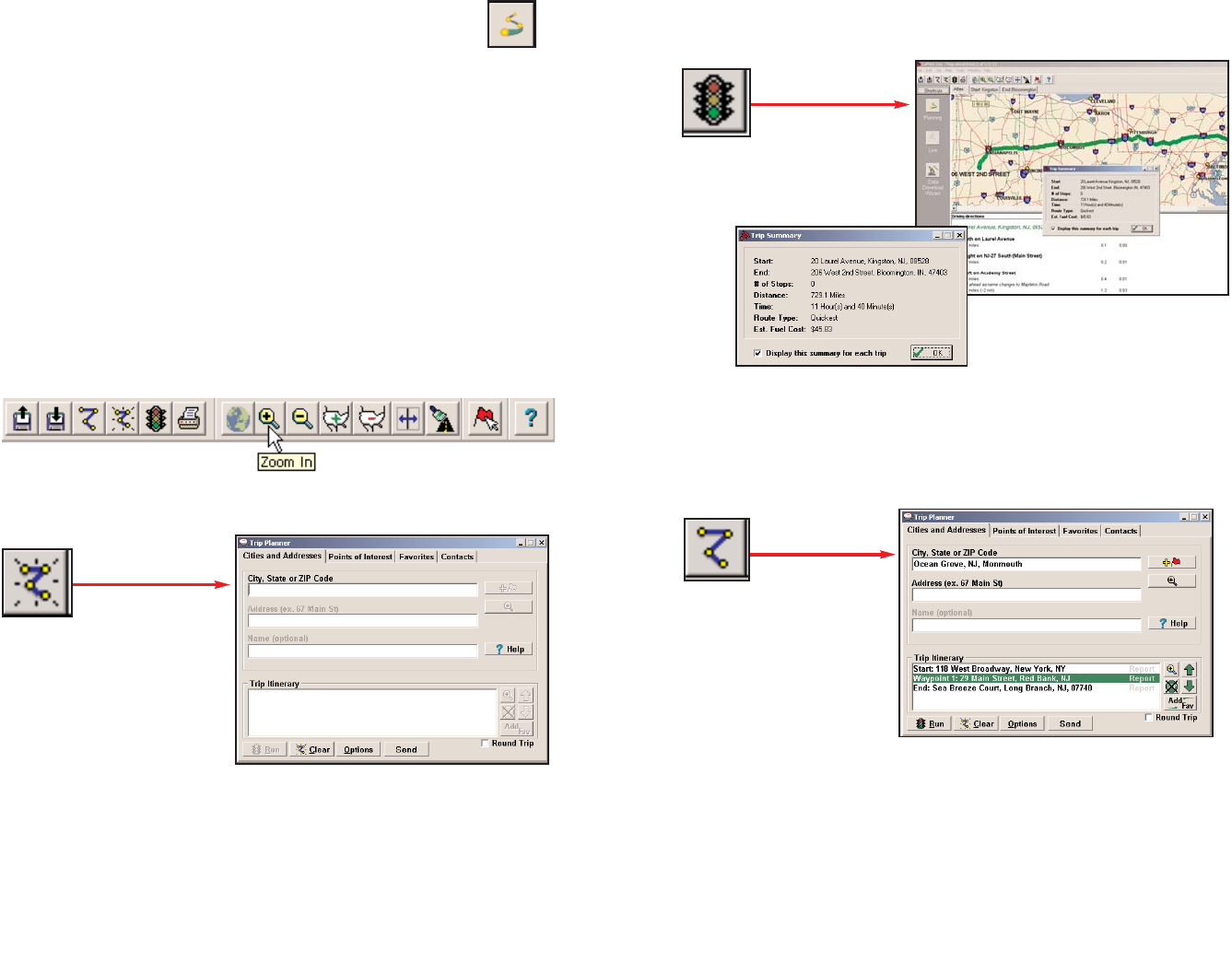
Trip Planning On Your Desktop
You can use CoPilot's desktop functions to map out routes and print maps
and driving directions before getting on the road. Desktop trip planning is
an additional feature of CoPilot that is in no way connected to using your
Smartphone for route guidance.
On the following pages you will find brief descriptions of CoPilot’s desktop
trip planning capabilities. For more detailed descriptions, open CoPilot Help
from the desktop application (Help menu > Help Contents and Search, or
click the Help button on the toolbar). Go to Desktop Trip Planning in the
Contents tab.
To begin planning a trip on your desktop, click the Planning icon in the
sidebar to the left of the map. Using the drop-down menus you can select
from a number of planning features. Many of these features can also be
accessed from the toolbar. Place your cursor on any toolbar button without
clicking to see what it does.
- 59 -
New Trip button or New
Trip in the File menu.
Opens the Trip Planner window where you can create a new
trip, arrange the order of stops on your route, add or edit
Favorites (these can be downloaded to your Smartphone
along with map data), search for Points of Interest, or use
your Contacts database to add stops to your trip. Click Run
to receive driving directions and a map.
New Trip
Edit Trip button or Edit
Trip in the Trip menu.
Takes you back to the Trip Planner window
where you can edit stops on your existing trip
or click Clear to delete all stops and begin a
new trip.
Edit Trip
Run Trip
Run Trip button or Run
Trip in the Trip menu.
Generates the route for the trip
you entered. Displays a
detailed Trip Summary, Map
and Driving Directions.
- 60 -