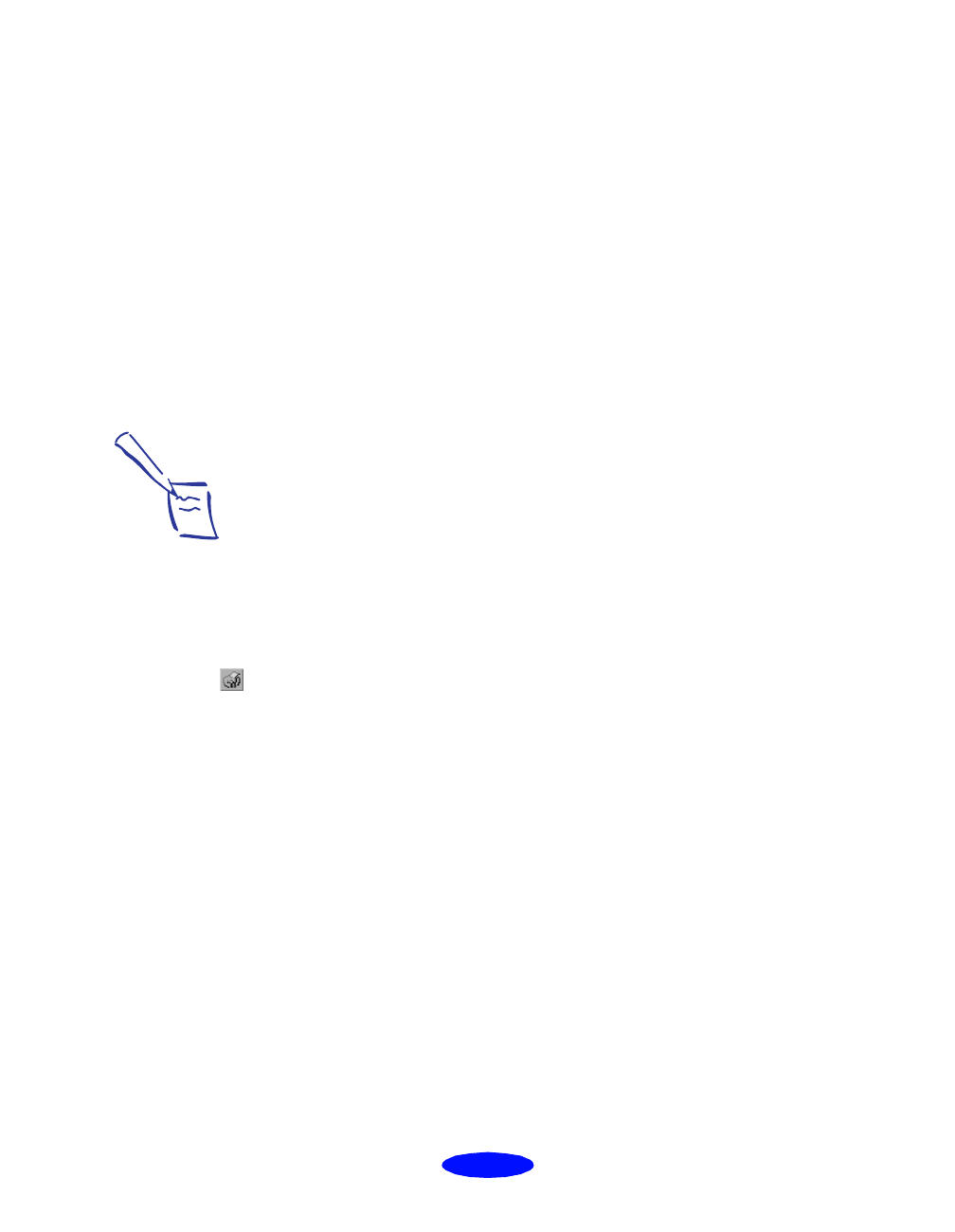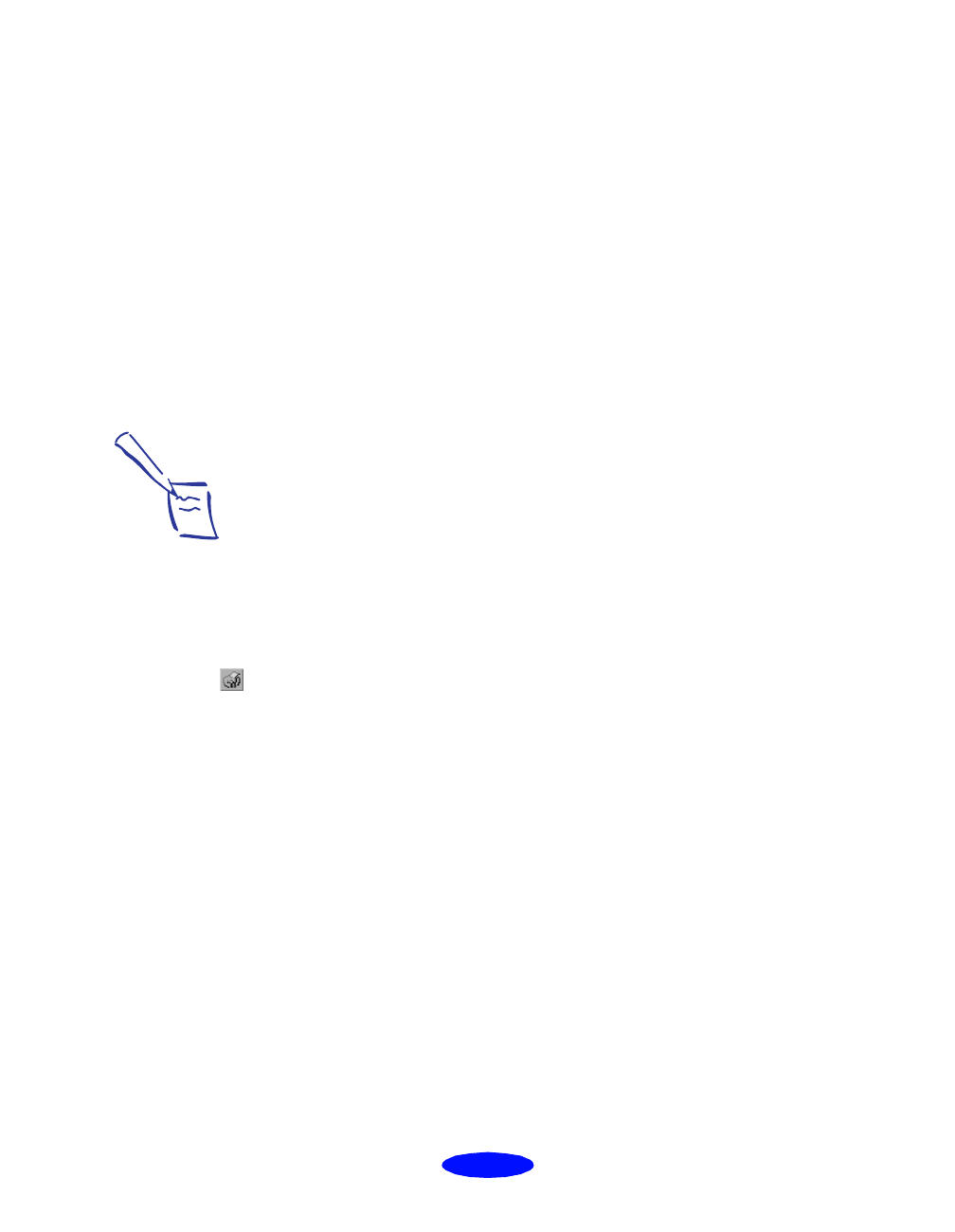
Managing Print Jobs
4-5
Using Status Monitor 2
Status Monitor 2 lets you view detailed information about your
print jobs and control how you want printing monitored. You
can check printer status when your printer is connected directly
to your computer or if it is connected to a remote server in a
Windows 95 network. Before using Status Monitor 2, you must
enable background monitoring, as described in the next section.
Enabling Background Monitoring
You can enable background monitoring for your printer if you
want Status Monitor 2 to alert you to any error conditions
while you’re working on other tasks. This lets you know if
paper has run out, or if any other printing problem has
occurred, without having to open Status Monitor 2.
To turn on background monitoring, follow these steps:
1. Click
Start, point to Programs, point to the Epson
folder, and click EPSON Status Monitor 2 to open Status
Monitor 2.
2. Click the name of the printer you want to monitor in the
Installed Printers list. The printer name is highlighted.
3. Open the Settings menu and select
Background
Monitoring
.
4. Select either
Monitor from restart (to begin background
monitoring after your next system restart) or Monitor now
(to begin background monitoring right away).
Now set your monitoring preferences for the printer as
described in the next section.
Note:
ScanDisk will not run if
Status Monitor 2 is
performing background
monitoring. To disable
background monitoring,
right-click the
icon on
the Windows 95 taskbar in
the bottom right corner of
your screen and select
Stop monitoring now.
Printjob.fm5 Page 5 Monday, March 23, 1998 5:14 PM