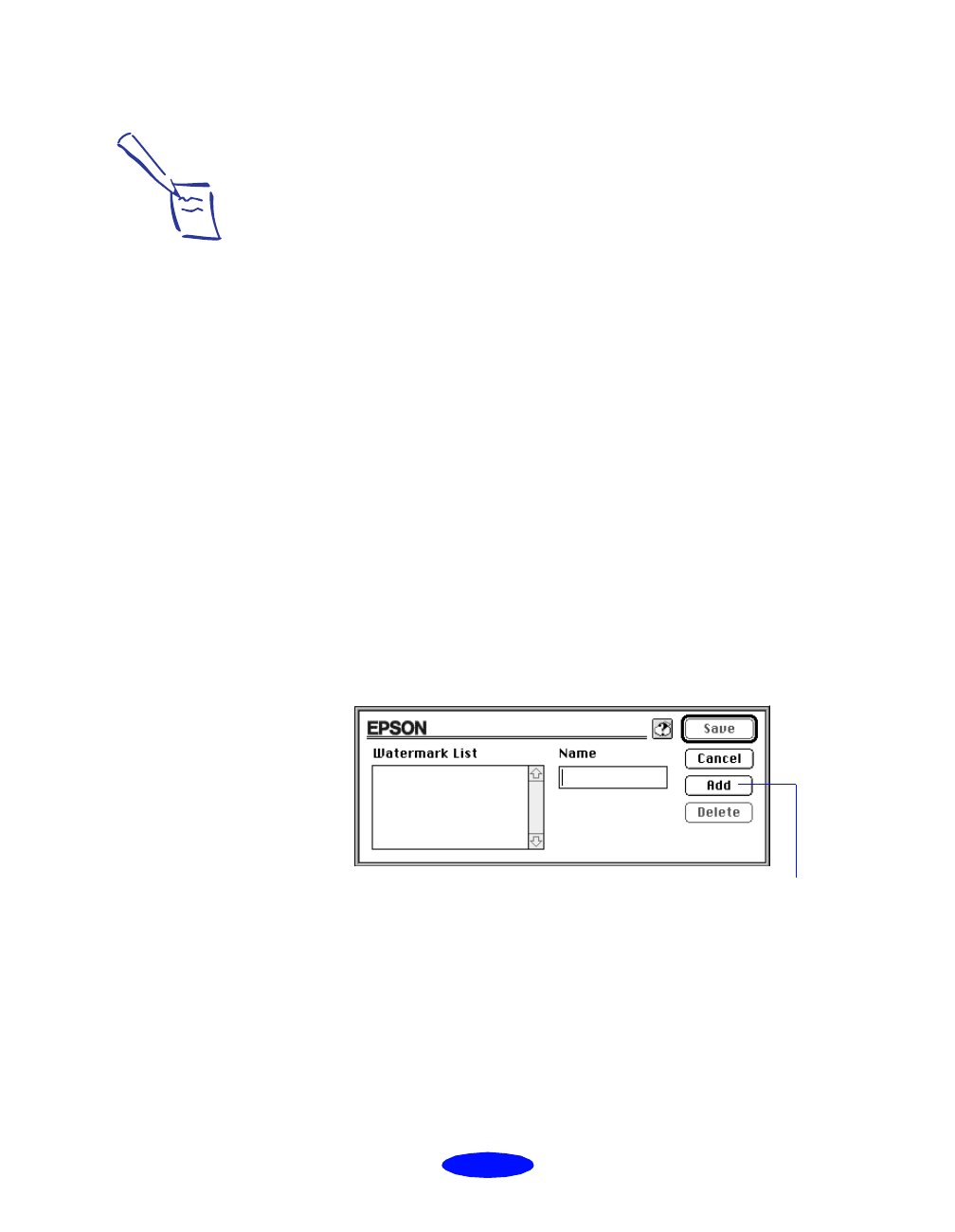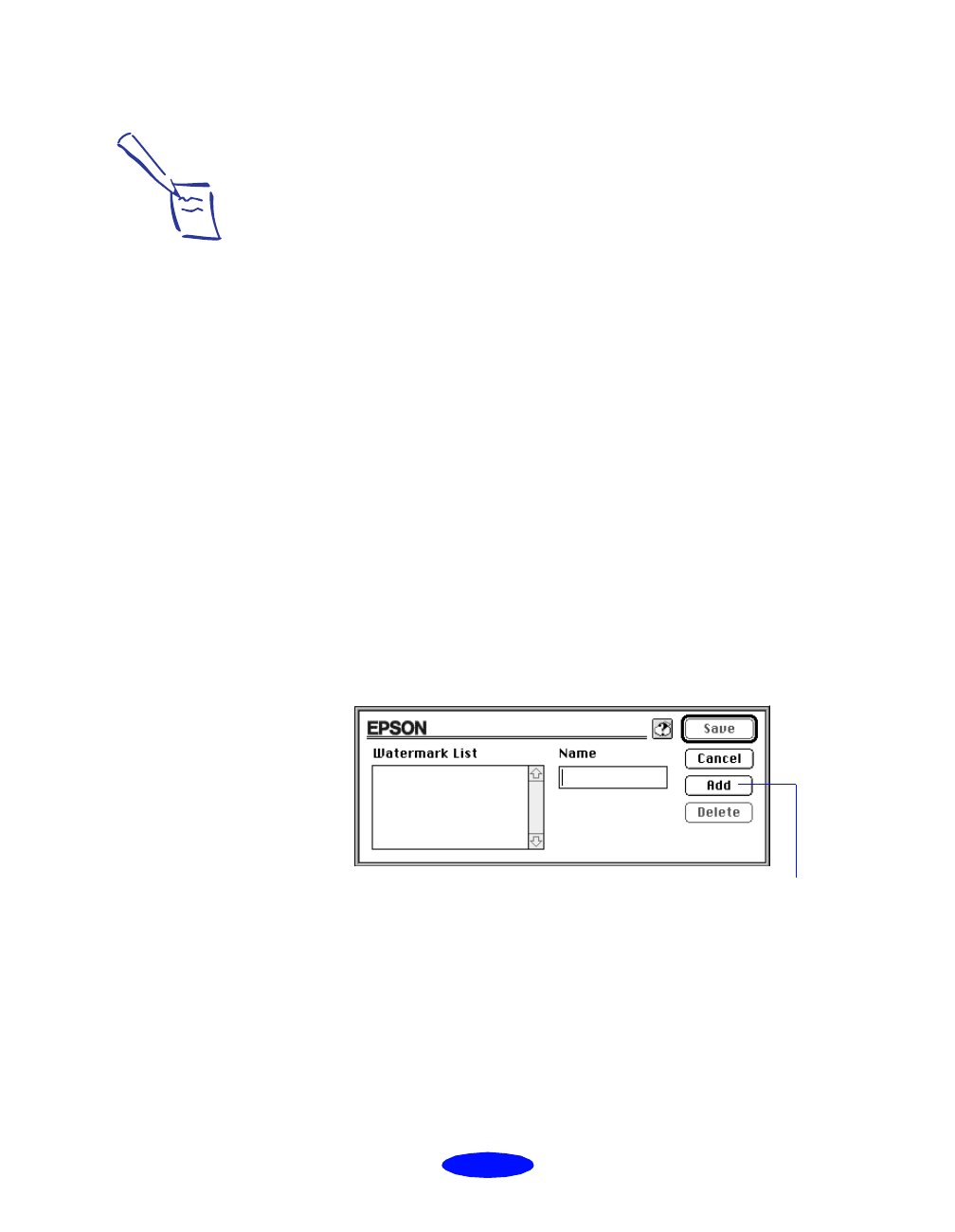
Custom Printing
2-31
Adding a Watermark
You can add a watermark to each page in your document to
emphasize its purpose or indicate how the document should be
handled. For example, you may want to add a watermark of the
word “Confidential” to documents you don’t want distributed
to other parties. Or you can add a custom PICT file of your
company logo so your document looks like printed letterhead.
1. To use one of the predefined watermarks, click the arrow in
the
Name pop-up list in the Watermark box. Then choose
one of the following options:
Then go to step 3.
2. To load a custom watermark you’ve created as a PICT file
in an application program, click the
Add/Delete button.
You see the following dialog box:
Click the
Add
button. You see a dialog box for selecting
files. Navigate to the folder containing the PICT file you
want to use, select the file, and click
Open
.
Confidential Do Not Copy
Draft For Your Eyes Only
Urgent Review Copy
Priority Top Secret
Hot Duplicate
Note:
To add a custom
watermark, you must first
create the watermark as a
PICT file in an application
program that can create
PICT files. You can create
up to 10 custom
watermarks from PICT
files up to 1MB in size.
See your application’s
documentation for
instructions.
To delete a custom
watermark you’ve added
to the list, click the
Add/Delete button. Then
select the watermark and
click Delete. Click Save to
close the dialog box.
If you selected a multiple
page print layout option
(as described on
page 2-30), your
watermark will appear on
each page in the layout.
Click the Add button
to select a PICT file
Custom.fm5 Page 31 Monday, March 23, 1998 5:17 PM