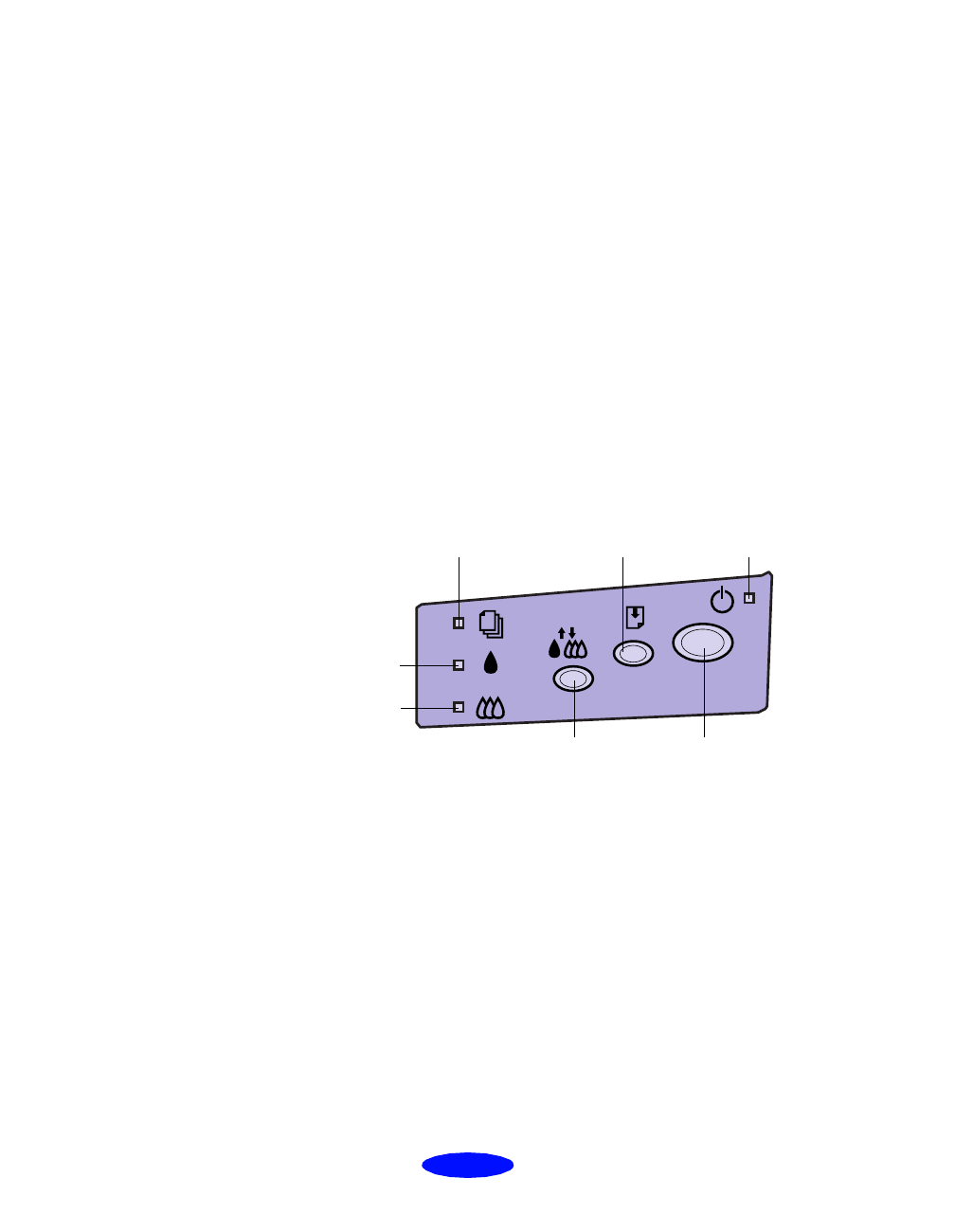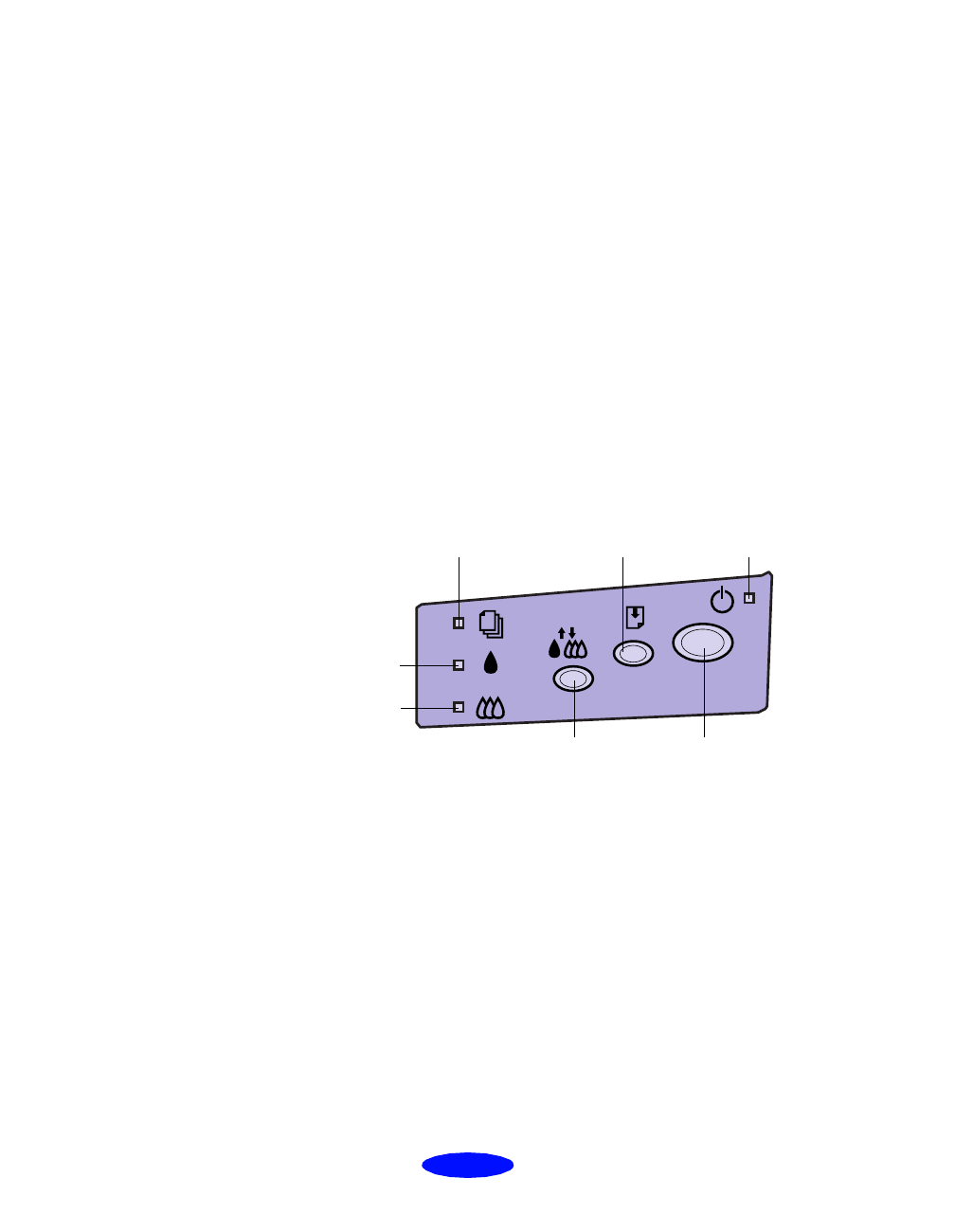
Troubleshooting
6-2
◗ To determine whether the problem is caused by the printer
itself, run a printer operation check. See “Running a Printer
Check” on page 6-3 for instructions.
◗ For the latest information, check the EPSON
S
tylus Photo
and Status Monitor Help programs and ReadMe files in the
EPSON program group or folder.
◗ There are additional troubleshooting tips in the “Problems,
Need Help” section of your Getting Started guide.
◗ If none of the suggested solutions in this chapter solve your
problem, contact EPSON as described under “Where To
Get Help” in the Introduction.
Checking the Control Panel Lights
The four lights on your printer’s control panel show the
printer’s status and alert you to problems like paper jams.
power light
black ink
out light
paper out light
color ink
out light
load/eject
button
cleaning
button
power
button
S
When the paper out light comes on, your paper ran out or is
incorrectly loaded. Load paper in the sheet feeder and then
press the
E
load/eject button.
S
When the paper out light flashes, you have a paper jam. Take
all of the paper out of the sheet feeder, reload the paper, then
press the
E
load/eject button. If the light continues to flash,
turn off the printer and gently pull out any jammed paper.
B
or
A
When an ink out light flashes, your ink supply is low. Make
sure you have a replacement cartridge.
Trouble.fm5 Page 2 Thursday, March 19, 1998 4:27 PM