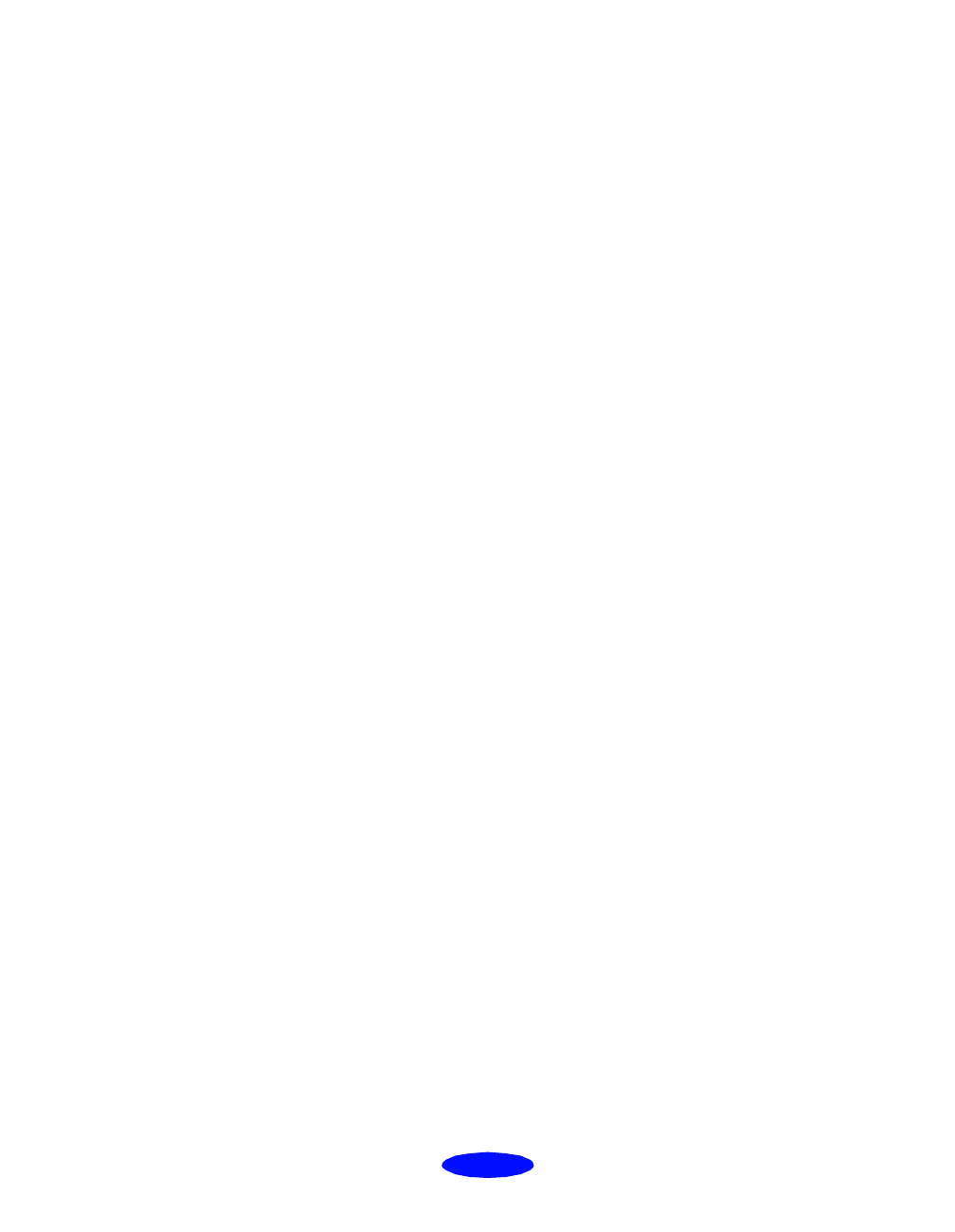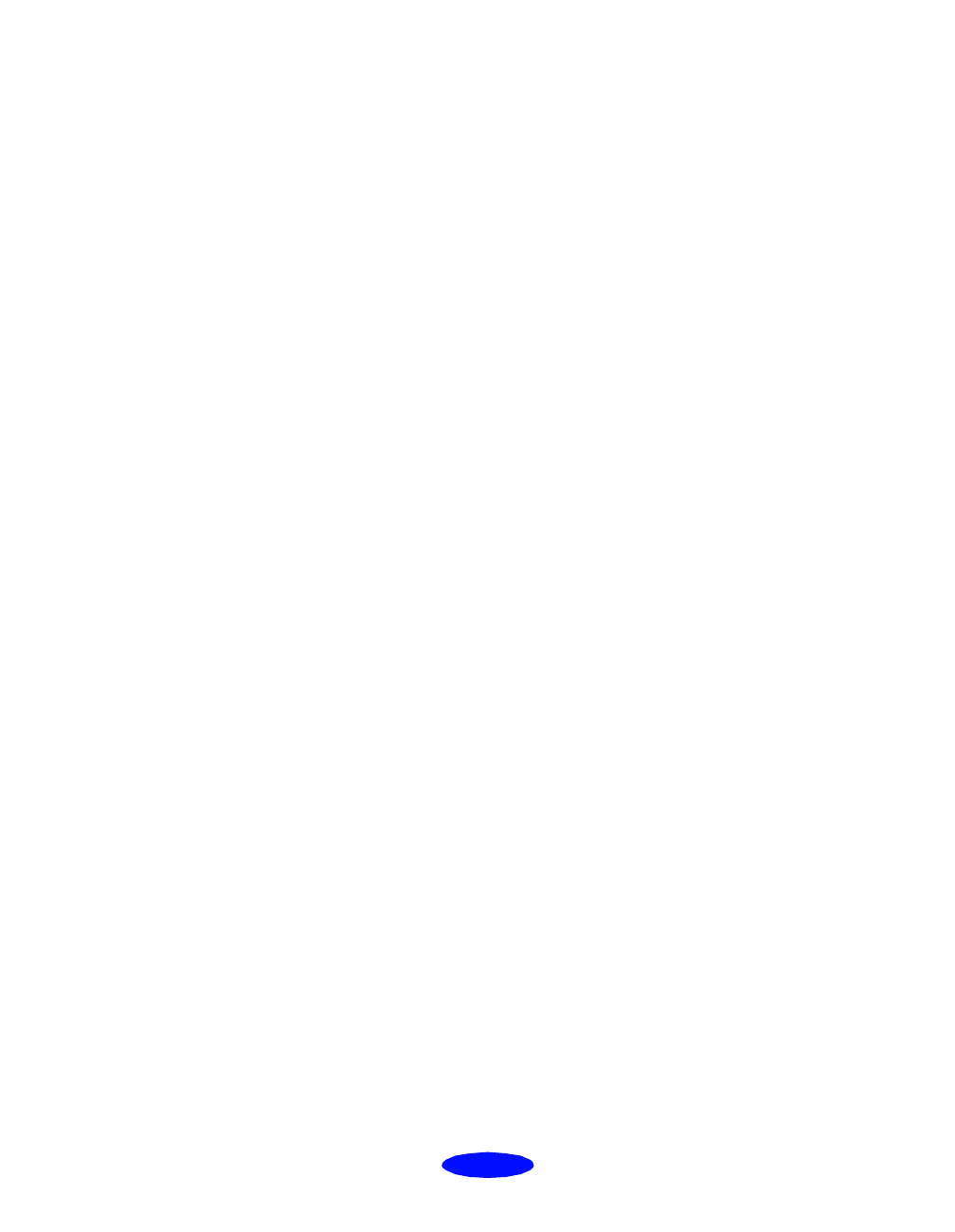
Troubleshooting
6-3
Running a Printer Check
You can run a printer check to determine whether the problem
comes from the printer itself or some other source.
◗ If the results are satisfactory, the problem lies in software
settings, the interface cable, or your computer.
◗ If the printer check does not print correctly, there is a
problem with your printer. See the suggestions in this
chapter for possible solutions.
Follow these steps to check the printer:
1. Make sure both the printer and computer are turned off.
2. Disconnect the interface cable from the printer.
3. Make sure paper is loaded in the printer.
4. Hold down the
E load/eject button and press the
Ppower
button. Hold down the buttons until the
Ppower light
starts to flash. Then release both buttons.
B
or
A
When an ink out light comes on, you need to replace the ink
cartridge. See page 5-4 for instructions.
P
The power light is on when the printer is on. The power light
flashes when the printer is receiving a print job or performing a
maintenance operation such as cleaning a print head.
P S B A
When the power and paper out lights flash and the ink out
lights are on, you have a carriage error. Turn off the printer by
pressing the
Ppower button; wait several seconds; then turn it
on again. If this does not clear the error condition, contact
EPSON as described in the Introduction.
P S B A
When all the lights flash, your printer may have an internal
error. Turn off the printer by pressing the
Ppower button;
wait several seconds; then turn it on again. If this does not
clear the error condition, contact EPSON as described in the
Introduction.
Trouble.fm5 Page 3 Thursday, March 19, 1998 4:27 PM