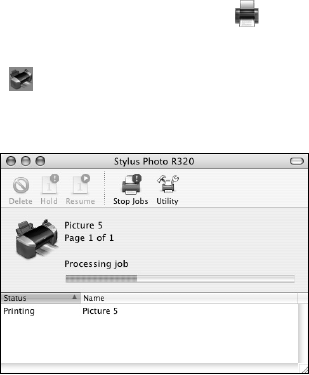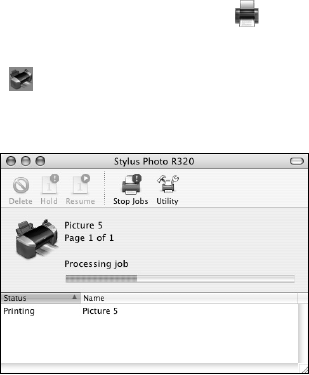
34 Printing From Your Computer
10. You can also choose these options from the Print Settings pop-up menu:
■ Copies & Pages: For selecting the number of copies or a page range.
■ Layout: For selecting page layout options.
■ Color Management: For adjusting the color controls, changing the gamma setting,
or turning off color adjustments by the printer software.
■ Summary: For viewing a list of all your selections.
11. Click
Print.
12. To monitor the progress of your print job, click the
Print Center icon when it
appears in the dock. Then double-click your printer name (
Stylus Photo R320).
In OS X 10.3.x click the
Stylus Photo R320 icon when it appears in the dock.
You see a screen like this:
13. Monitor the progress of your print job or do one of the following:
■ Click the print job, then click Delete to delete the job.
■ Click the print job, then click Hold to pause printing.
■ Click a print job marked “Hold” and click Resume to resume printing.
■ If multiple print jobs are listed and you want one to print before the other(s), select
the job and click the
Status arrow to move it up.
14. When you’re finished, close Print Center.