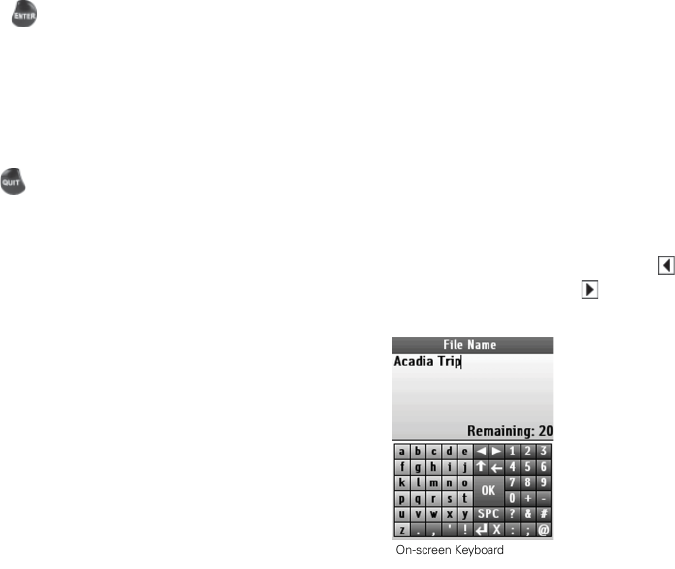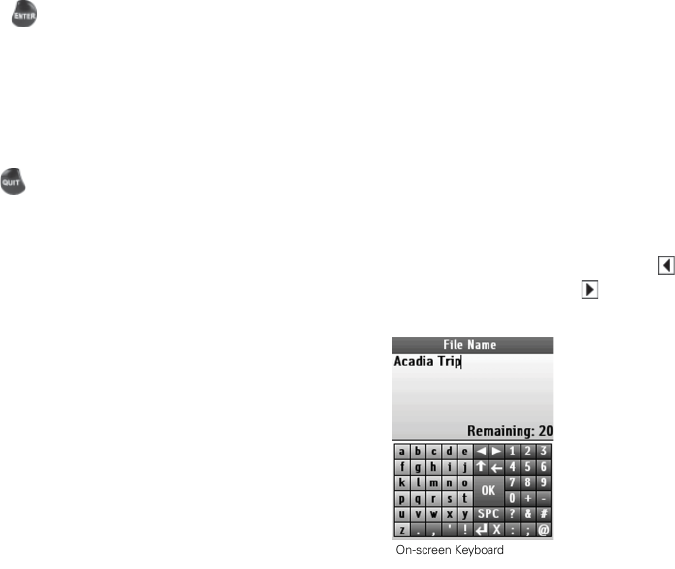
10
Enter
Press the ENTER button to:
Complete the selection of a menu option, entry, eld,
or screen button.
Get detailed information about a point on the map,
if available.
Quit
The function of the QUIT button depends on the status of
the PN-60; some of the things you can do are:
Exit a page or screen.
Cancel actions (for example, panning).
Close the keyboard and cancel changes.
Delete individual points when measuring distance.
Move backwards through the page order sequence.
Taking a Screenshot
To take a screenshot, hold the Power button and
press ENTER.
An SD card must be inserted in the device.
The Screenshots On check box must be selected
in Settings > Display. This creates a “screenshots”
folder on the SD card.
View the SD card contents and open the screenshots
folder. If the SD card is still in the device, go to
Settings > Connect to Computer > Open SD Card.
Using the Keyboard
The on-screen keyboard is available when you need to
enter text, such as when editing a waypoint label, adding
text to a comment eld, or entering search parameters.
Use the arrow keypad to highlight the letter, number,
symbol, or punctuation you want to use, and then press
ENTER after each selection. When you are nished using
the keyboard, highlight OK and press ENTER.
For existing text, enter a letter to replace the highlighted
content. To keep the existing text but move the cursor to
the beginning/end of the text, select
to move the
cursor to the beginning or to move the cursor to the
end of the text.
Using the PN-60