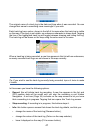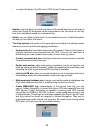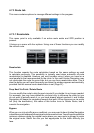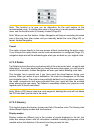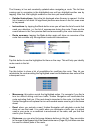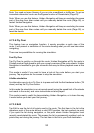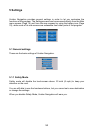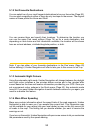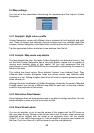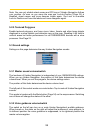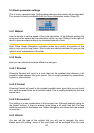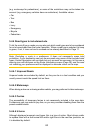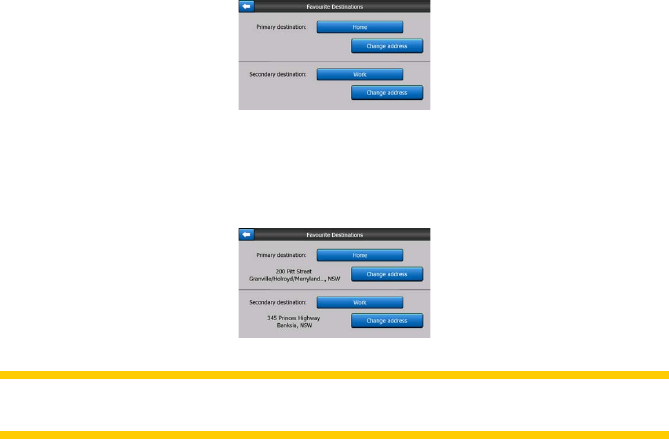
55
5.1.2 Set Favourite Destinations
You can select two of your most frequent destinations to be your favourites (Page 83).
You can start navigating to either of them by only two taps on the screen. The original
names of these points are Home and Work.
You can rename them and specify their locations. To determine the location you
can use the same Find menu options (Page 74) as for a route destination, and
depending on that choice and the information available, the location will be shown
here as a street address, a latitude/longitude position, or both.
Note: If you tap either of your favourite destinations in the Find menu (Page 83)
before dening it, Uniden Navigation will offer to take you to this screen to set it up.
5.1.3 Automatic Night Colours
Using the automatic night mode, Uniden Navigation will change between the daylight
and night colour schemes a few minutes before sunrise and a few minutes after
sunset based on the time and location information provided by your GPS. Once you
set a permanent colour scheme in the Quick menu (Page 43), this automatic mode
turns off. If you need Uniden Navigation to switch between colours for you again, you
need to re-enable this feature.
5.1.4 Warn When Speeding
Maps may contain information about the speed limits of the road segments. Uniden
Navigation is able to warn you if you exceed the current limit. This information may
not be available for your region (ask your local dealer) or may not be fully correct for
all roads in the map. This setting lets you decide whether you want to receive the
warnings or not.
If you turn on this switch, Uniden Navigation will open a new screen to let you customise
the parameters used by the speed warning.