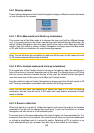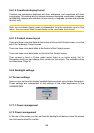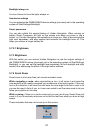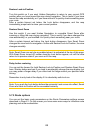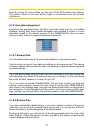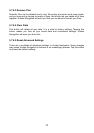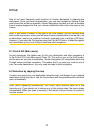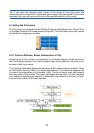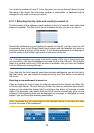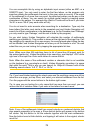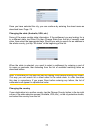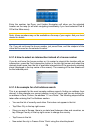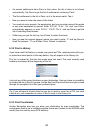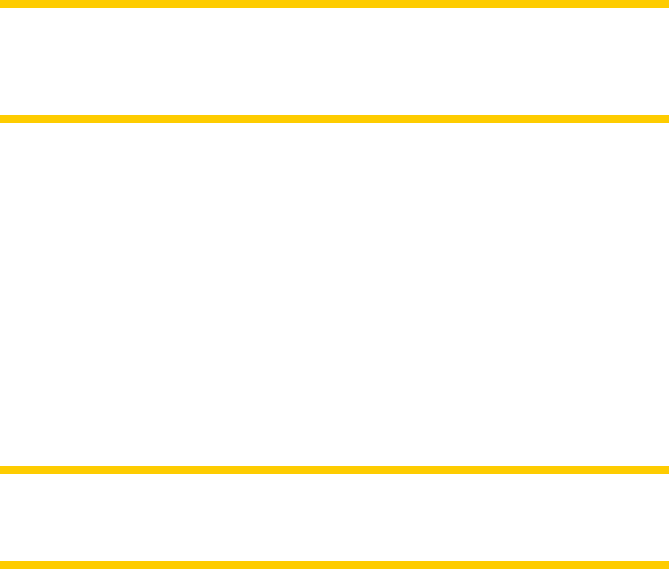
73
6 Find
One of the most frequently used functions of Uniden Navigation is selecting the
destination. Once you have the destination, you can start navigating. Getting to this
point should be as fast as possible. Uniden Navigation provides you with a versatile
search engine designed to nd your chosen destination after only a few taps on the
screen.
Note: If you select a location in any part of the Find system, you will normally drop
back to the map screen, where you will have several possible actions (set as start, set
as destination, add as via, continue route with, mark with a pin, or add as a POI item).
However, if you enter the Find system using the Find & GO button, Uniden Navigation
will immediately put you into Cockpit mode and start navigation.
6.1 Find & GO (Main menu)
As just mentioned, the fastest way to nd your destination and start navigating is
to tap Find & GO in the Main menu (Page 15). This will put you on the Find screen,
and as soon as you pick a destination, Uniden Navigation will immediately show the
Cockpit screen and start navigation. This means that if you plan your route to one of
your Favourite destinations, you only need two taps to start navigating.
6.2 Selection by tapping the map
It is also very easy to set your destination using the map. Just browse to your desired
destination on the map, tap it, and the Cursor menu with the possible actions will then
open automatically.
Note: When appearing automatically, the Cursor menu remains open for a few
seconds only. If you decide not to choose any of the actions listed, the menu closes
automatically. When you open it manually, it will remain until you close it or switch to
another screen.