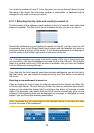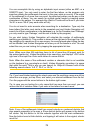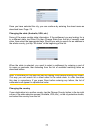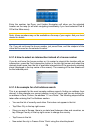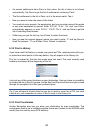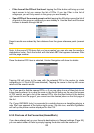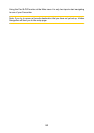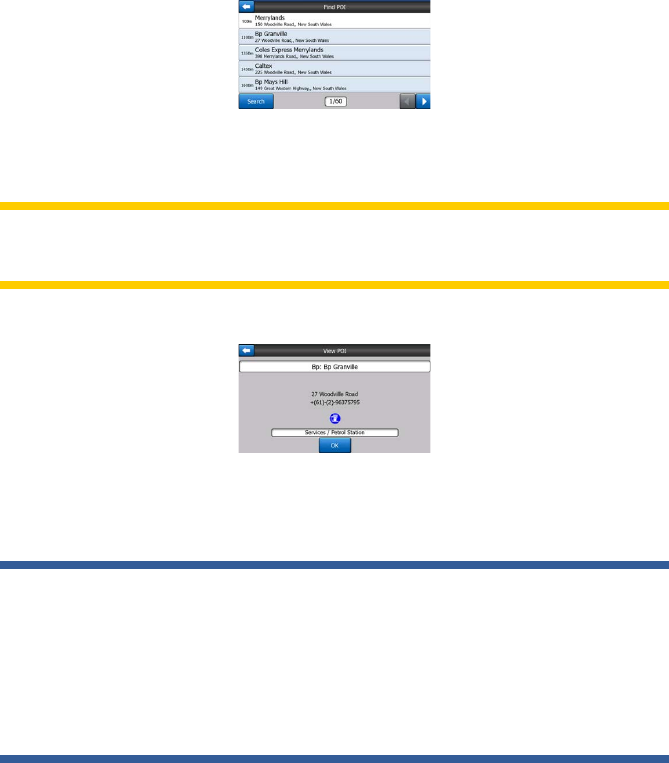
83
• Filter from all the POIs of that level: tapping the Filter button will bring up a text
input screen to let you narrow the list of POIs. If you tap Filter in the list of
subgroups, you will only search in the group you are already in.
•
See all POIs of the current group in a list: tapping the All button opens the list of
all points in the group or subgroup you are already in. Use the Next and Previous
buttons to browse through the list.
Search results are ordered by their distance from the given reference point (nearest
rst).
Note: In the case of POI items that you have created, you can also see the results in
alphabetical order. Push the button with the label ABC that appears between Filter
and the page number.
Once the desired POI item is selected, Uniden Navigation will show its details.
Tapping OK will return to the map with the selected POI in the centre (or starts
navigating to it if Find & GO was selected). Tapping the arrow in the top left corner
returns to the search results.
Tip: If you want to nd the nearest POIs, or if you are close to one of them but do not
know exactly where it is or what its name is, tap the All button on the very rst screen
of POI search, and get a list of the nearest POIs. Use the Next button in the bottom
right corner to turn the page if you cannot see the desired place on the rst page of
the list.
Tip: If your GNS8435 (only) is connected to a mobile phone as a handsfree device, a
new ‘Dial’ icon appears in the bottom right corner. Tap this icon, and Mio DigiWalker
will call up the phone number displayed for this POI.
6.3.5 Find one of the Favourites (Home/Work)
If you have already set up your favourite destinations in General settings (Page 55),
you can select either of them by simply tapping the button with the name on it.