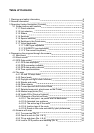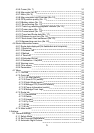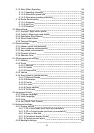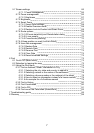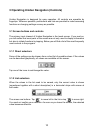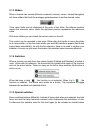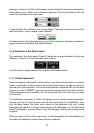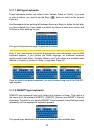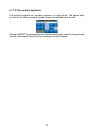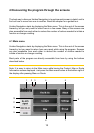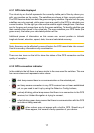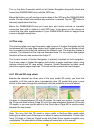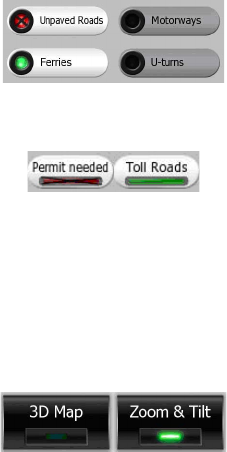
12
planning a route) on the Route Parameters screen (Page 62) cannot be changed for
some vehicle types. When such a vehicle is selected, not only the lamp but also the
whole line becomes inactive and dark.
These switches look different on a square display. The lamp is placed not left of the
label but below it, and its shape is also different.
Use these buttons the same way as you would other switches. Tap them anywhere to
toggle between the enabled and disabled states.
3.1.6 Switches in the Quick menu
The switches of the Quick menu (Page 42) behave as normal switches but they look
different in order to t in with the other menu buttons.
Tap the button to toggle between the enabled and disabled states.
3.1.7 Virtual keyboards
Uniden Navigation is designed in a way that you only need to enter letters or numbers
when it is inevitable. In these cases a full screen keyboard pops up that can easily be
operated with your ngertips. You can choose between a separate ABC and numeric
keypad, or a set of QWERTY-type keyboards that contain both letters and numbers.
Uniden Navigation will remember your last choice and offer it the next time you need
to enter data.
The alphabetic keyboards in Uniden Navigation do not contain special characters,
because you do not need to enter accents when searching for a destination. Type
only the base letters (the letter most similar to the accented one) and Uniden
Navigation will search for all their combinations in the database (e.g. for the French
street ‘Cité Bergère ’ you only need to type ‘Cite Bergere’, and the rest is done by the
program).
When you type in POI or track log names, Uniden Navigation will automatically turn
all initials into capitals to create names that look pleasant.